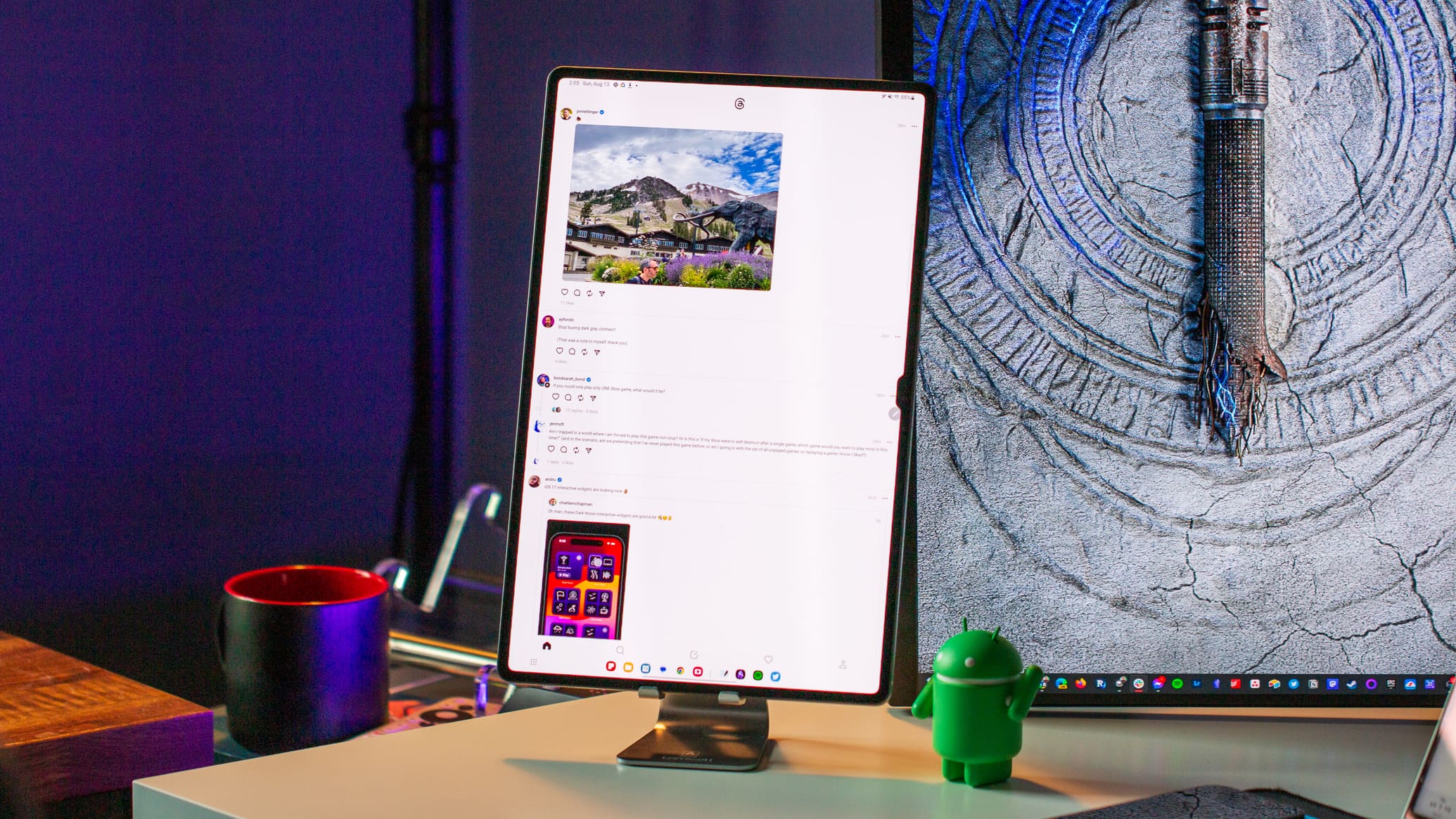If you’ve ordered parts for a PC and start receiving them piece by piece, you’ll probably be pretty tempted to at least have a peak at them, even if you can’t start building it straight away. While some parts might not be much to look at, others can be more interesting. One of the most interesting can be the PC case. This, of course, does very little for actual performance but is critical to the overall look of your PC.
Even if you can’t get started building your PC in your case, you can start thinking about things like cable runs. Where exactly do you want to put a reservoir, and if you want to leave the drive cage or take it out? You might notice one end of a set of dangling cables. Most of them will have small black connectors and some white text. These are the system panel cables, a subset of the front panel cables.
Contents
What Do the System Panel Cables Do?
The system panel cables provide connectivity for some functionality at the front of your computer case. This is why they come with the case itself, not the motherboard. Most computers come with the same combination of cables though they may be labeled slightly differently. One of the cables should be labeled “HDD LED,” though it may also be called the activity LED. This connects the LED that flashes to indicate drive activity.
There’s also the Power LED, potentially shortened to PLED. This LED indicates if the computer is powered on or asleep etc. There’s then PWR SW, potentially also labeled as Power SW or something similar. This connects the power button on the front of your computer case. The last cable for most people will be the RST SW, though this might be labeled as Reset SW or similar. This connects the restart button.
Some cases may omit the reset switch as it’s not really used all that often. Some cases may also come with an integrated system speaker, though these are highly uncommon nowadays. This will typically be labeled “Speaker,” though that might vary by manufacturer. This is used to connect the system speaker to provide POST debugging tones. If your computer makes a beep every time it boots up, this is what’s causing that noise, and it is 100% ok to disconnect it or never connect it in the first place.
While not technically part of the system panel cables, the front panel of most computers also includes USB connectivity and often audio too. These connectors will likely be a fair bit different and will have their own distinct slots on the motherboard to connect to.
Where and How Do the System Panel Cables Connect?
The system panel cables all run to the front panel of the case. Here you’ll find the power button and activity indicator LEDs. You’ll also typically find USB and audio connectivity here, too. However, those aren’t technically part of the system panel cable set. These cables will almost always be hard-wired in and should not be removed.
The other end of the system panel cables connects to the motherboard. On standard size ATX and eATX motherboards, the system panel connector pins are generally located in the bottom left corner. However, some motherboards may place them elsewhere. You’ll probably want to consult your motherboard’s user manual to connect them. On most motherboards, the pins are not labeled at all on the motherboard. This is, however, reliably documented in the motherboard manual.
You technically don’t need to connect any of the system panel cables if you don’t want to. We recommend that you join at least the power switch, as this will make turning your computer on much easier. Both the power and reset switches are orientation agnostic. As simple switches, it doesn’t matter which way you connect them, as they will always make or break the circuit.
The LEDs and the system speaker, however, do need to be plugged in the right way around. You should consult the manual to verify the exact orientation. However, the red wire should be connected to the + and the black wire to the ground.
The USB and audio connectors are typically found around the edge of the motherboard, though the exact location can vary. It is recommended to connect these, as otherwise, you have useless ports on the front of your computer.
Tips
By the time you’re connecting the system panel cables, the motherboard should be firmly mounted in the case, and you’ll probably have other cables also plugged in. This often makes the lighting situation inside the case suboptimal. Given that the connectors are already small and fiddly, this can cause actually connecting them quite a pain.
Some motherboards come with an adaptor called a Q-connector to make it easier. These are basic adaptors that you can connect all of the fiddly cables to, outside the case, in good lighting. This lets you plug in one single, larger connector onto the system panel connector pins on the motherboard, making things much easier. The only issue with this is that it does add some height. To some, this may be aesthetically displeasing. In some cases, it might even raise the cables enough to cause them to interfere with other components like a graphics card.
Conclusion
The system panel cables are a set of small cables that will come with your computer case. These cables connect the front power button, reset button, and power and activity LEDs. They must be connected to a small set of pins on the motherboard.
This can be made more accessible with a Q-connector, though not all motherboards include one. None of the cables are technically necessary for the computer to work. The power switch makes it easier to turn the computer on. Don’t forget to share your comments below.