Having a smart assistant right on your Android tablet or phone is extremely helpful, and useful. From turning lights on and off in your home to sending messages when your hands are full, the possibilities are practically endless.
Although Google, Apple, and Amazon have a significant lead in the smart assistant department, some companies have tried to combat the big boys. Samsung is arguably the largest company to try and take on the trifecta of smart assistants with Bixby. But even though it’s built into your phone, you will probably want to turn off Bixby on the Galaxy Tab S8 in favor of Google Assistant.
Turn Off Bixby and Bring Back The Power Menu
For whatever reason, Samsung has thought that the Side button on your Galaxy Tab S8 or Galaxy phones would be a perfect way to try and force users to interact with Bixby. But the truth is that even if you are a fan of what Bixby has to offer, there is no reason why your power menu should be sacrificed. Here’s what you need to do in order to turn off Bixby and bring back the traditional power menu.
- Open the Settings app on your Galaxy Tab S8.
- Scroll down until you reach Advanced Features.
- Tap Side key.
- Under Press and hold, tap Power off menu.
- Exit the Settings app.
Turn Off Bixby Voice Detection
It’s already extremely annoying to have to switch how your power (or side) button works on your tablet. But thanks to the built-in microphones, Samsung has also made it so that Bixby can be activated just by saying “Hey Bixby”. It’s not all that different from how Google Assistant or Siri works on other Android phones and the iPhone. But since we’re trying to turn off Bixby altogether, here’s how you can turn off Bixby voice detection from your Galaxy Tab S8:
- Open the Bixby app on your Galaxy Tab S8.
- When the prompt appears in the bottom right corner, tap the internet icon.
- Once the Bixby app launches, click the three vertical dots in the top right corner.
- Select Settings from the list of options.
- Tap the toggle next to Voice wake-up to the Off position.
- Exit the Bixby app.

Technically this doesn’t remove Bixby entirely from your tablet. Unfortunately, there’s no way to “uninstall” Bixby completely, as it’s built into Samsung’s One UI. However, the steps provided above will make it so that you don’t ever accidentally invoke Bixby while using your Galaxy Tab S8. As a reminder, the steps above will work for all three of the tablets in the Galaxy Tab S8 lineup.
Conclusion
Samsung really has gone to great lengths to try and improve Bixby since its inception. Bixby Routines are rather impressive, as it’s similar to Apple’s Siri Shortcuts on iOS. But the fact remains that Bixby just isn’t powerful enough to handle the day-to-day needs.
Let us know what you think about Bixby. Have you decided to stick with it? Or did you give up the goose, opting for Google Assistant or Amazon Alexa instead?

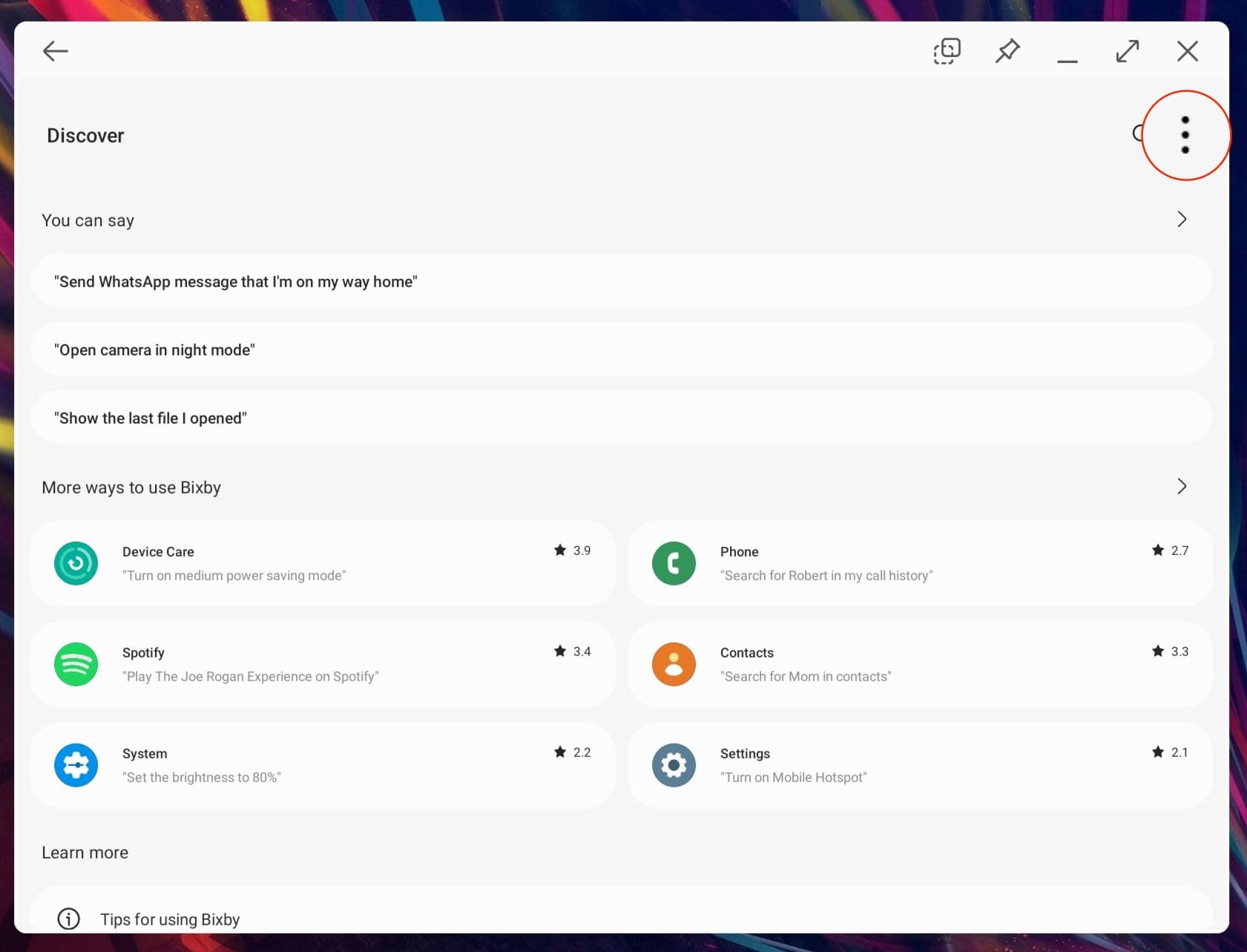
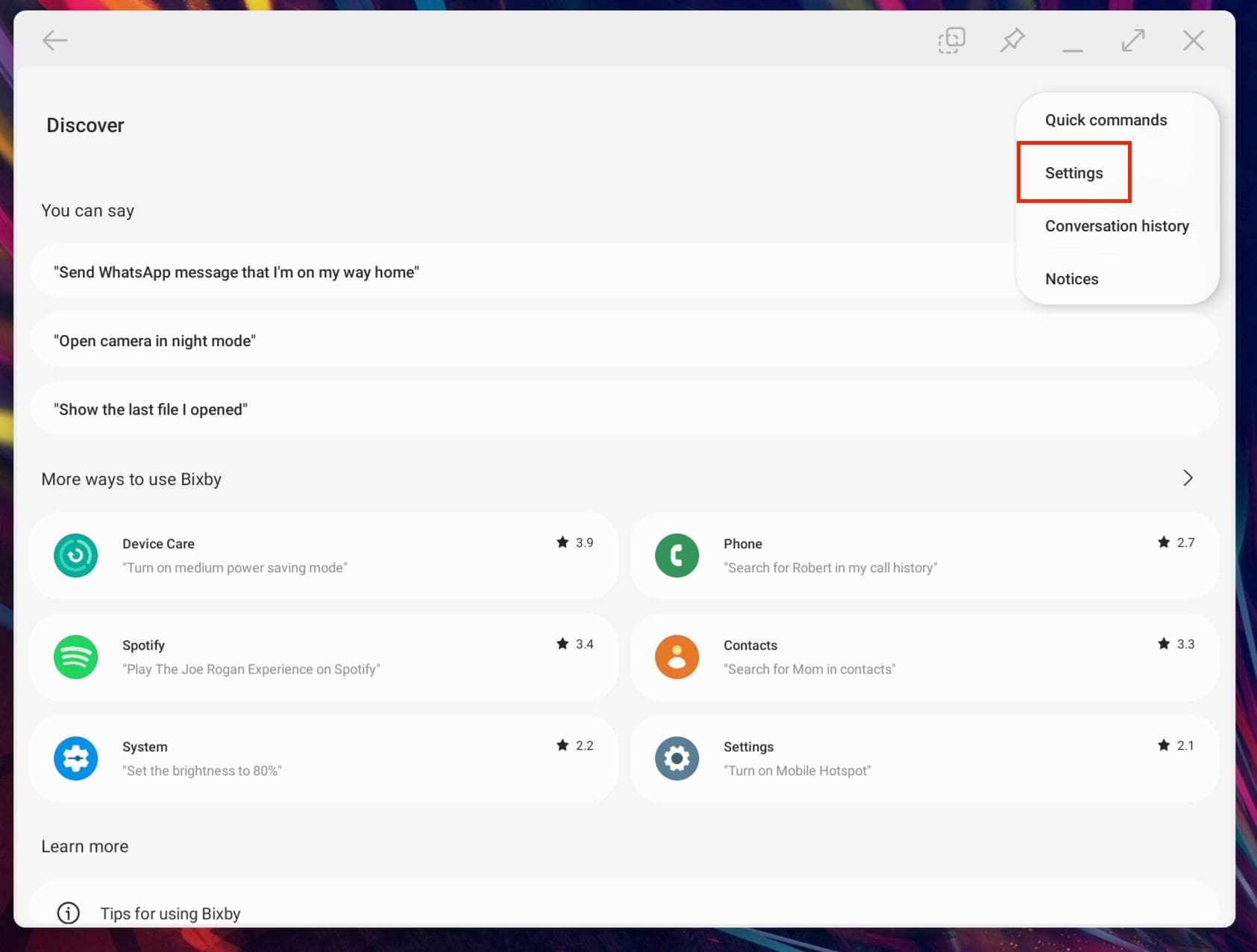




You summarized my frustrations and provided a solution; thank you very much!
Thank you! Just got my new Galaxy Tab S8 up and running and just really wanted to Power It Off ;-) Very straightforward instructions – much appreciated. Still am not a Bixby user, but maybe one day.