If people keep spamming your Facebook Business page, you can ban them to quickly solve the problem. They’ll still be able to share content from your Page, but they won’t be able to like it, like or comment on your posts, or message you.
Contents
How to Block Someone from Your Facebook Business Page
- Go to your Page’s settings
- Select People and Other Pages
- Search for the person or page you want to ban

- Tick the checkbox next to their name
- Click on Ban From Page
- Confirm your choice
Alternatively, you can also ban someone from a post on your Page. Click on Posts in the left-hand pane of your Page, and select Visitor Posts. Locate the problematic post and click on More options. Simply select Ban From Page and hit Confirm.
By the way, you can also remove someone who likes your Page. In this manner, they’ll no longer like it, and your Page’s posts won’t appear in their newsfeeds. However, the people you’ve removed can hit the Like button on your Page again. The only way to stop them from doing that is to ban them.
How to Unban Someone
If you change your mind, you can always unban a person or another Page from your Facebook Business Page.
- Go to your Page’s Settings
- Select People and Other Pages
- Go to People Who Like This Page
- Select Banned People and Pages
- Tick the box next to the person or Page you want to unban
- Select Unban From Page and hit Confirm
Conclusion
If you want to block someone from your Facebook Business Page, you can use the ban feature. Go to your Page’s settings, select “People and Other Pages,” and click on “Ban From Page.” Banned users won’t be able to interact with your Page.
How many people have you banned from your Facebook Business Page so far? Let us know in the comments below.
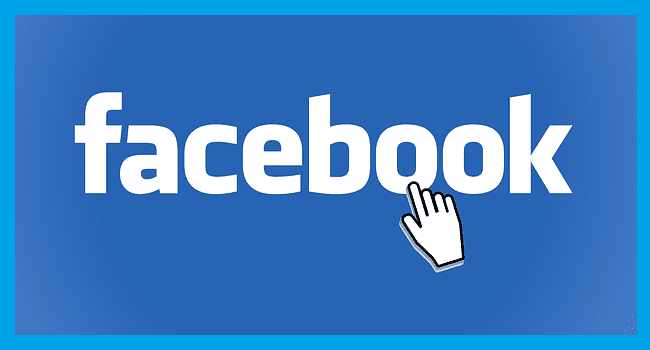



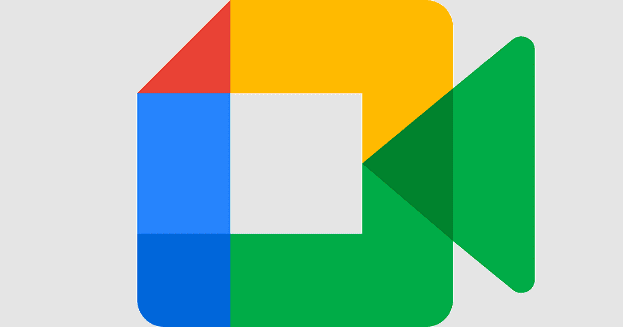
Nope doesn’t help
This did not work or help.
I’ve got spammers from Nigeria constantly commenting on comments of our supporters asking the women to be friends with them. All I want to do is ban them from the page so they cannot spam anyone anymore. But nooooo Facebook has not made this easy anymore. One time you could simply click on the users comment and a pull down menu would pop up and you’d have the option to ban the user. Not anymore..
I have even gone to a computer and clicked on the checkbox next to their name, and it STILL didn’t give me an option to ban the user.
This is so frustrating
No, this doesn’t help. I’m trying to ban someone who has tagged herself on a post multiple times. I deleted the tags but I can’t ban this person because she is not on my pages “follower’ list. How do I ban someone preemptively?
What happens when it won’t show the full liked list and you still can’t ban that person?