If your Chromebook has become frozen or is not working properly, learn how to reset it with one of the tips below.
Contents
Reset Frozen Chromebook
The steps will vary depending on your Chromebook. But it’s usually one of the following. These steps should not wipe data from your device.
Option 1 – Reset Shortcut
- Press “Refresh”
 and “Power”
and “Power”  simultaneously to force a restart.
simultaneously to force a restart.
Some models will have a reset hole located somewhere on the device. Use a paper clip to press inside the hole to reset.
Option 2 – Hold Power
Simply press and hold the “Power” ![]() button until the Chromebook shuts off. You can then turn it back on.
button until the Chromebook shuts off. You can then turn it back on.
Factory Reset Chromebook
These steps will wipe data from your device. Since most of your data such as calendar, browser passwords, and email sync with your Google Account. You can sync that data back to your device if desired.
To factory reset your Chromebook, perform either of these two options.
Option 1 – From Login Screen
- If you are not logged out, select the picture in the lower-right corner, then select the “Sign out“.
- Hold “CTRL” + “ALT” + “SHIFT“, then press “R“.
- Select “Restart“.
- Once the Chromebook restarts, select “Reset” or “Powerwash“.
Option 2 – From Chrome Browser
Open a Chrome browser window.
- Select “Menu” > “Settings“
- Scroll all the way down and select “Advanced“.
- Scroll all the way down and select “Reset“. Older models may say “Powerwash“.
Just a personal side note. I had to perform a factory reset when my Chromebook stopped pairing with Bluetooth devices. It seems to be a common issue with these things.
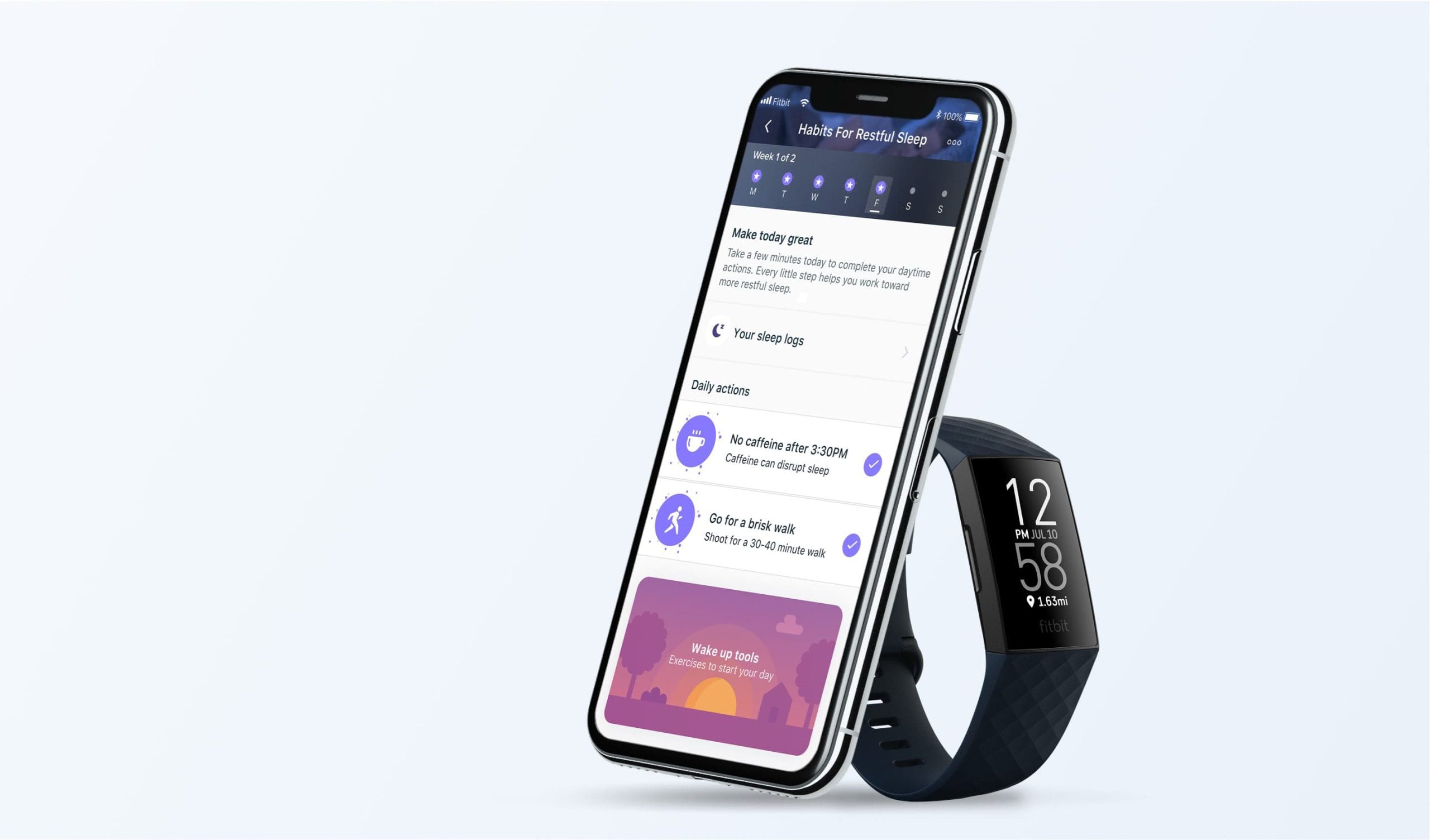


My name is Michael and I have a problem having USB flash disks and hard drives read properly after the last Chromebook update in May of 2022. Sometimes they read, sometimes they don’t, sometimes the drives just vanish in the middle of copying and moving. I think powerwashing my machines with the USB devices attached may have started the problem, but everything worked properly before the update. Can you help? Thanks in Advance…
Hi there, I have problem with my Asus C300S. It freezes after signing in ,sometimes after switching on for couple of minutes. I have tried all your methods but no luck. Can you please help me? Thanks
Very Helpful. Thankz
I have a Chromebook 11 3189 and it work with one of the steps. Thanks for your help. Also people would some of u stop complain like this person didn’t have to waste his or her’s time doing this to help us like instead be grateful that they tried to help.
Stuck on white screen with Chrome logo. Can’t progress from there. Tried you shortcuts and those from other sites, always comes back to the same screen. Asus c101p
Thanks in advance
Dick
I have a Acer chromebook 15 cb3-532, I am having no luck.
But if you don’t have access to the mousepad because it stopped working, how can you select power wash? I’m here but I can’t go any further as it won’t let me select power wash. I have tried hitting return, but nothing.
Does this work with the Asus Chromebook flip c302?
I have a Dell crombook 11 3120 and it won’t trun on tried hard reset and everything but plug in and light is on hard reset the light blinks but nothing what else can I do
That would be great if the screen wasn’t black after putting a program on pause for 15 minutes. Now it wont tirn on at all. I’ve never had such a painful time with a computer. Its only 3 months old.
Thank u so much ?
Wait these are not working. I have a Chrome OS 11e ThinkPad. How do I restart this type?
There’s another way. You can do control-shift-backspace to erase data, caches, cookies (i think) and search history, if not disabled by the administrator
my admin wont let me do anything none of these worked help
The tool bars on my computer are permanently zoomed in after i zoomed in once and i would like it t be normal again. Will any of these help? And is there a way to make sure my data and information isn’t lost just in case?
yes!! omg thank you so much!
my chromebook Is controlled by admin and I tried all of these but none of them work PLEASE HELP thanks
Very helpful. Thank you.
Refresh and power button together worked. Holding power button by itself did not work. Thank you for your help.
Thanks so much, very clear advice, it worked! I’m very grateful.
acer chromebook : chrome os developer mode won’t work, says it’s damaged when opening with esc.-refresh-power. never had opportunity to do any back up on usb, etc, How can I repair this? just want to install other apps Not from google! Thanks for any heip with this!
Thank you so much! Worked!!
thanks a lot you’ve been very helpful:-)
Very helpful, thank you !!!