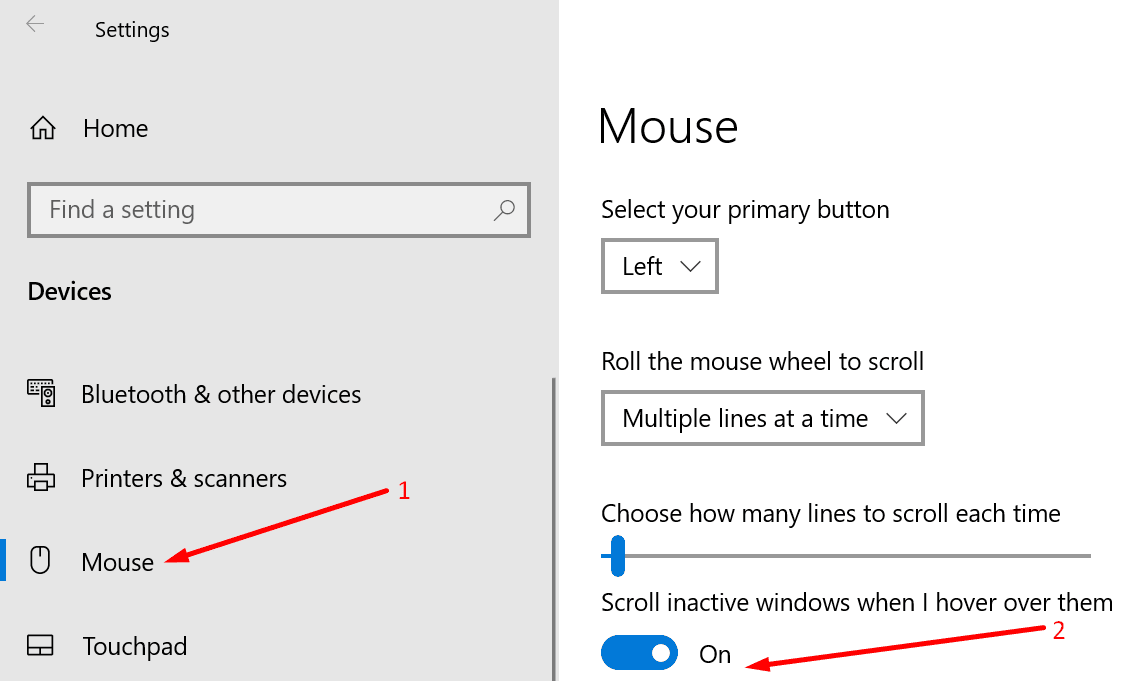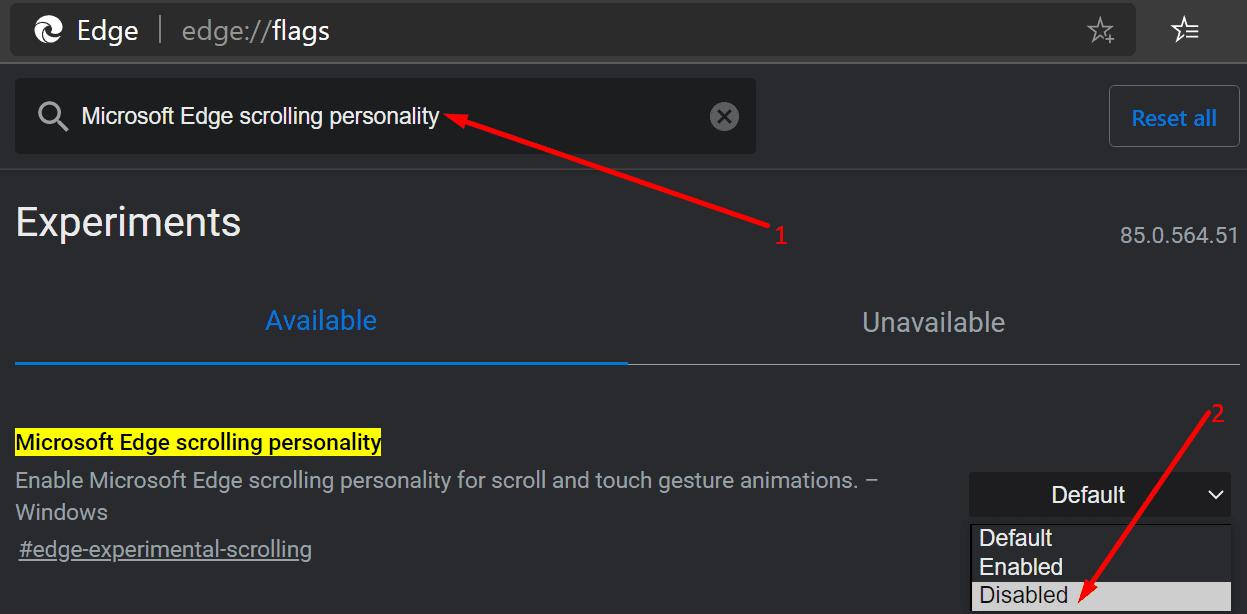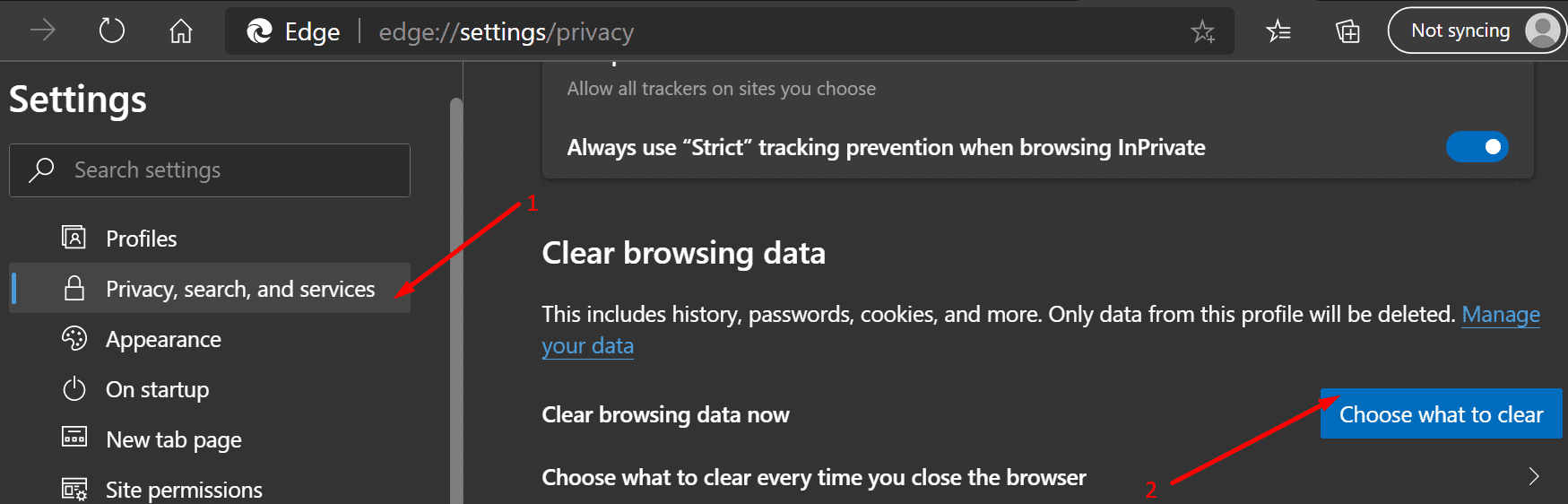Using your mouse wheel to scroll through web pages on Microsoft Edge allows you to browse faster and quickly locate the information you’re interested in.
But there have been many instances where users could not use the mouse wheel on Edge. Everything worked just fine in all the other apps and programs.
Let’s see why that happens and how you can fix the issue.
Why Can’t I Use the Mouse Wheel in Microsoft Edge?
1. Re-enable Scroll Inactive Windows
Let’s start with a quick fix that worked for many users.
- Navigate to Settings → Devices → select Mouse
- Disable the option Scroll inactive windows when I hover over them

- Restart your computer, go back to mouse settings and switch the same option back on.
Test if the scrolling issue has been fixed.
2. Run the Bluetooth troubleshooter
If you’re using a Bluetooth mouse, you can run Windows 10’s built-in troubleshooter to fix any pairing issues.
- Go to Settings → Update & Security → Troubleshoot
- Select Bluetooth and launch the troubleshooter
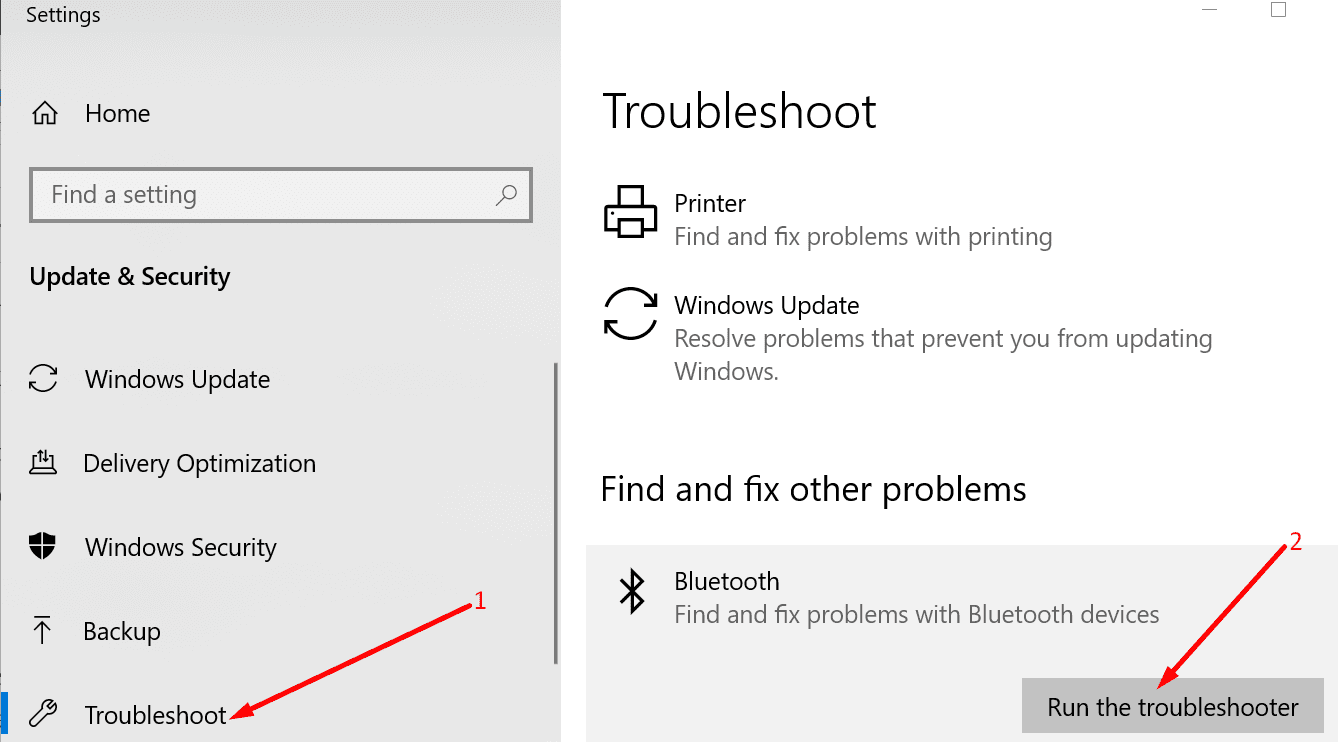
You can also unpair your Bluetooth mouse and remove it from the list of connected devices. Restart your computer and try pairing it again to your computer.
3. Disable Microsoft Edge scrolling personality
There’s a new feature in Edge called Microsoft Edge scrolling personality aiming at improving your scrolling experience.
But sometimes, it is this exact feature that may break mouse scrolling in Edge. Here’s how to disable it:
- Launch Edge and type edge://flags in the address bar
- Type Microsoft Edge scrolling personality in the search box
- Select the feature and disable it

- Restart the browser and check if you can scroll normally.
4. Disable mouse controller software
There are all sorts of programs that allow users to tweak their mouse settings or expand their device’s capabilities.
It seems that some of these tools may potentially brick your mouse. If you’re using a mouse controller tool such as X-Mouse, MouseController, Katmouse, Wizmouse or any other similar tools, try disabling them.
Check if you can use your mouse wheel to scroll on Edge without these programs.
If you’re using X-Mouse, right-click the X-Mouse icon in system tray, and select Setup.
Locate your profiles and click on Settings. Uncheck the Make scroll wheel scroll window under cursor option.
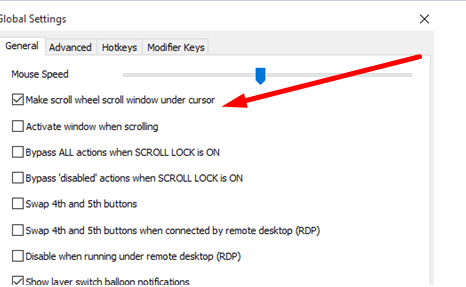
Some users confirmed this fixed the issue and allowed them to keep using X-Mouse without breaking other mouse capabilities.
5. Reinstall your mouse driver
If your mouse driver got corrupted or you’re not running the latest version, that could also trigger mouse wheel problems. To fix it, you can update your mouse driver or reinstall it.
- Open the Device Manager and select Mice and other pointing devices
- Right-click on your mouse driver and select Update driver if you want to get the latest version or Uninstall device if you want to reinstall it.
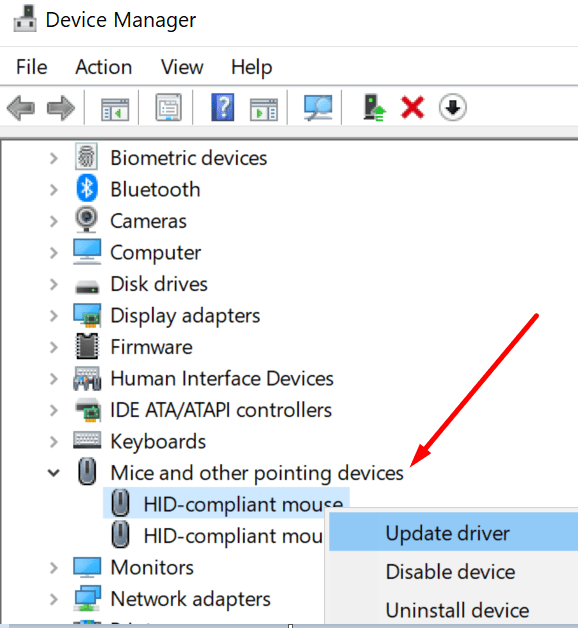
If you choose to uninstall the driver, restart your computer and your device will automatically download the latest mouse driver version when it boots up.
6. Clear the browser cache
- Launch Edge, and click on the three-dot menu in the upper right-hand corner
- Select Settings → Privacy, search and services
- Under Clear browsing data, select Choose what to clear

- Select the Browsing history, caches and cookies and hit Clear
- Restart Edge and check if the mouse wheel issue is gone.
7. Repair, reset or reinstall Edge
- Open the Settings app and navigate to Apps → Apps & features
- Select Microsoft Edge and click on Advanced options
- Click Repair
- Restart the browser.
If repairing Edge did not work, perform a reset or reinstall.
To reset Edge:
- Go to Start, type powershell, right-click on the app and select Run as administrator
- Enter the following command and hit Enter:
- Get-AppXPackage -AllUsers -Name Microsoft.MicrosoftEdge | Foreach {Add-AppxPackage -DisableDevelopmentMode -Register “$($_.InstallLocation)\AppXManifest.xml” -Verbose}
- Exit PowerShell, restart your machine and check if scrolling works now.
To reinstall Edge:
- Go to C:\Users\%username%\AppData\Local\Packages\Microsoft.MicrosoftEdge_8wekyb3d8bbwe

- Delete all the files stored in the folder
- Launch PowerShell with admin rights and enter the following command:
- Get-AppXPackage -AllUsers -Name Microsoft.MicrosoftEdge | Foreach {Add-AppxPackage -DisableDevelopmentMode -Register “$($_.InstallLocation)\AppXManifest.xml” –Verbose}
There you have seven methods to fix the mouse wheel problem on Microsoft Edge.
We hope you can now use the mouse wheel to scroll through the web pages you’re visiting.