Are you getting the “couldn’t load XPCOM” error again and again? Learn how to fix Thunderbird XPCOM error using a proven approach.
Most users prefer Thunderbird over other email clients because it’s open-source and completely free of cost. Also, it’s a desktop-based email client that can store the complete data on your local computer with proper settings. Though there are many benefits of using Thunderbird, it’s not free from drawbacks. Like other email applications, it can also have errors.
One such error is the XPCOM error. Often, you’ll come across an error message that says “couldn’t load XPCOM” while opening Thunderbird. If you get this error, you won’t be able to proceed with this email application. So what you need at this point is to get rid of this error. But how would you do that?
Continue reading to learn how to fix Thunderbird XPCOM error. But first, take a look at the error and the reason behind it.
Also read: Android Alternatives to Mozilla Thunderbird
XPCOM Error and Reasons Behind It
XPCOM stands for Cross-Platform Component Object Model. You can call it the alternative to Microsoft’s Component Object Model (COM) from Mozilla. Its objective is to enable programmers to include and connect customized features to the framework. XPCOM also supports multiple language bindings.
Besides Firefox users, Thunderbird users can also get XPCOM load errors. When you try to open Thunderbird after restarting your computer, this error appears. It can happen due to different reasons. The first reason is a corrupted installation. If the Thunderbird installation process isn’t done properly, it can come up with XPCOM error.
“Couldn’t load XPCOM” in Thunderbird can also appear due to a failed Thunderbird update. When you fail to download a Thunderbird update accurately, a mixture of old and updated files is stored in your Thunderbird program folder. As a result, you get XPCOM error when you try to access the email application.
How to Fix Thunderbird XPCOM Error
No matter what is the reason behind the XPCOM error that keeps showing on your screen as you try to launch Thunderbird, the only proven solution to fix the issue is to perform a clean reinstall. In this process, you need to reinstall Thunderbird and remove the program files of this email application.
But, don’t worry! If you can strictly follow this guide, you can keep your profile data, such as email addresses, accounts, extensions, etc. here is the step-by-step process of fixing Thunderbird XPCOM error by clean Thunderbird reinstallation.
- First, download the setup file of the latest Thunderbird version on your computer.
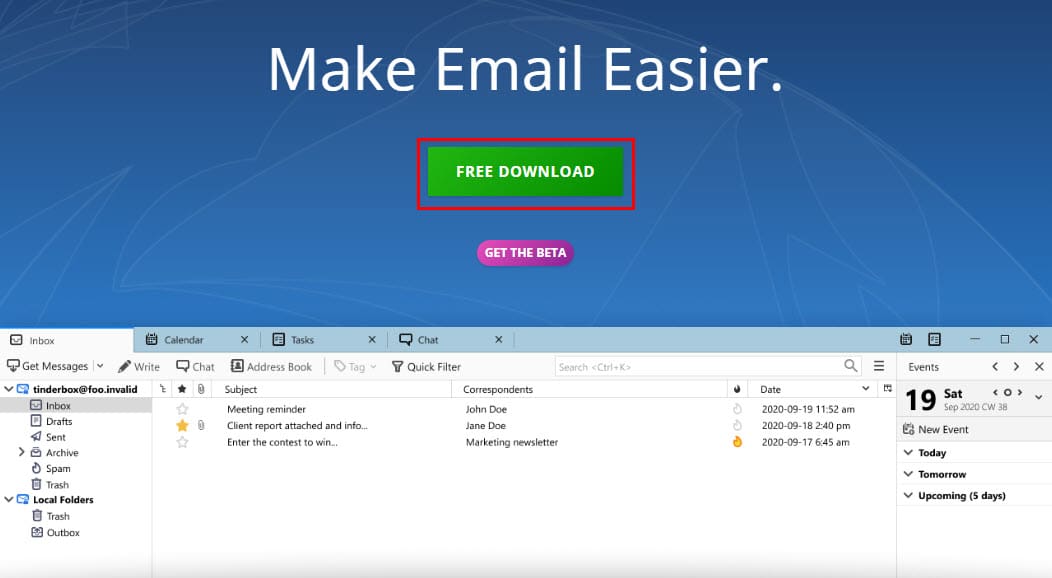
- When you get the download completion notification, close all Thunderbird windows. For that, you click on the Close or cross button in the top-right corner.
- If you’re a Windows user, go to the following location to delete the Thunderbird installation folder:
- 32-bit Thunderbird — C:\Program Files\Mozilla Thunderbird\
- 64-bit Thunderbird — C:\Program Files (x86)\Mozilla Thunderbird\
- Mac users need to delete Thunderbird from the Applications folder.
- When deleting the old installation folder is complete, you can reinstall Thunderbird by double-clicking on the installation file downloaded at the first step.
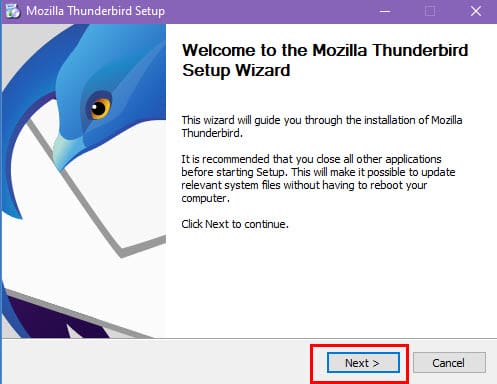
- Now, follow all the steps of the installation wizard for proper clean reinstallation.
- When done, click on the Finish button of the installation wizard.
- Open Thunderbird, and you shouldn’t be getting Thunderbird XPCOM error.
Remember: For clean reinstallation, follow only the method mentioned above. Don’t use any third-party installer or even Thunderbird uninstaller for this process. Using any of these can permanently delete your Thunderbird data, including emails, saved passwords, extensions, and other customized settings. Any permanently deleted Thunderbird data can’t be recovered unless you’ve backed them up in an external device.
Conclusion
For Firefox users, getting an XPCOM error is a common occurrence. You can encounter this error in the web browser and its email client name Mozilla Thunderbird. When it appears on Thunderbird, you won’t be able to use this application, causing you severe inconvenience.
To know how to fix Thunderbird XPCOM error, go through this article. Here, I’ve discussed the reason behind this issue and how you can overcome it. Share it with your friends who use Thunderbird so that they can easily handle this problem if encountered.
Do you know any other method to fix couldn’t load XPCOM error? Write that down in the comments so others can know. Also, read about ways to fix Thunderbird not receiving or sending emails.




