The day has finally come. It’s the day when you can eventually leave work behind and unwind. But, since you don’t want to leave someone waiting for a reply that will not come any time soon, you decide to set up a vacation reply in Gmail.
That way, they can find someone else to help them with whatever they need. Don’t worry if you’re not tech-savvy; the following instructions are beginner-friendly and will guide you step-by-step on setting up an automatic reply to those emails you get when you’re on vacation.
Contents
How to Create an Automatic Reply in Gmail
Setting up an automatic reply is necessary unless you want to reply to specific emails while on vacation. You can do this by signing in to the Gmail account where you want to set this up. Click on the cogwheel at the top right and go to See All Settings.
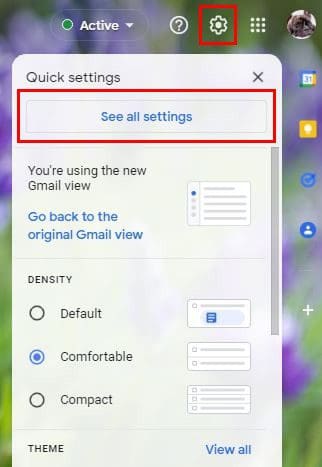
Click on the General; that will be the first one at the top. Scroll all the way to the bottom until you come across the Out-of-Office. Make sure to click on Out of Office AutoReply On since it will be off by default.

You’ll need to add the first day you’ll be out of the office. You’ll also see an option to add the return date, but the feature will still work if you don’t add it. Maybe you’re not sure when you’re going to come back and give out the wrong return date.
You can also add things such as the subject and your message. If you only want people you have as a contact to receive the message, make sure to check the box for that option. Don’t forget to click Save Changes.
How to Turn on/off Vacation Responder in Gmail for Android
If you forgot to set up the Vacation Responder while you were in the office, you could still do it from your Android device. Open the Gmail app and tap on the three-lined menu at the top left. Go to Settings and swipe down until you come across the Vacation Responder option.

Like in the desktop version, make sure to add the date when you’ll be out of the office and when you’ll be back. You can also add a subject and a message. At the bottom, you’ll see the option to only send the message to those who form part of your contacts. When you’re done, tap on the Done option at the top. That’s all there is to it. The next time someone sends you an email, you can rest assured that they will know you’re out of the office.
Conclusion
You’ve worked hard all year and when it’s time to take those deserved vacation days, you want to make sure that nothing is left undone. By leaving a vacation response before you leave, others can know that you won’t be in the office for a while. You can set this up on your computer or on your Android device. How useful do you find this feature? Let me know in the comments below, and don’t forget to share the article with others on social media.
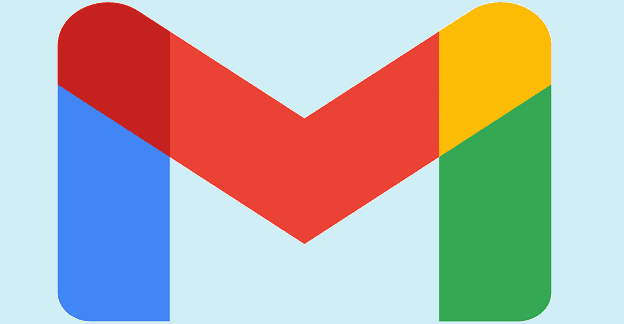




Since I will speak to some people on vacation, is there a way to exclude the auto-reply for anyone who is replying to me?