The Windows Movie Maker program was discontinued in 2014, but there are still some users out there. The last time it was officially published was as part of the Windows Essentials 2012 package – please be aware that it is NO LONGER available for download. If you find sources offering it, they are not genuine, and the program is more likely to be malware than anything else.
If, however, you still have a working copy of the program, you can of course still use it – and you can use it to add audio to your video files!
Simply launch your program and either open or create the video file that you want to add your audio to. Then, under the Capture Video link, click on the Import audio or music option.
A new window will pop up and let you select the file that you want to grab your audio from. In the Collections segment, you’ll now see a different option – an icon representing your uploaded audio.
Tip: You can only add audio files while looking at the timeline, so switch to that view in order to be able to add your sounds.
Add audio by dragging and dropping it to where you want it. Once you’ve dragged the relevant audio file to your storyboard, you can align it with the image you want to start at. Usually, this will be the first image, but you can start your audio whenever you want to do so – for example with the third image or the fifth.
You can see along the timeline when the sound is going to end – if it’s longer than the video part, you can drag the edge of the audio to trim it shorter. This will not speed up the music, nor keep the entirety of the music – it chops off the last seconds or minutes, however much you remove.
You’ll want to make sure your audio and video line up as closely as possible. When you’re done, you can save your movie using the controls at the top as normal, and you’re ready to go!



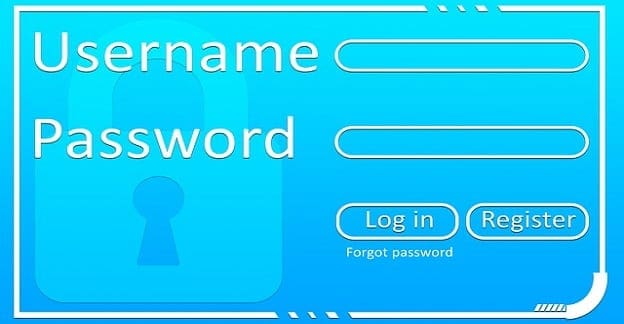
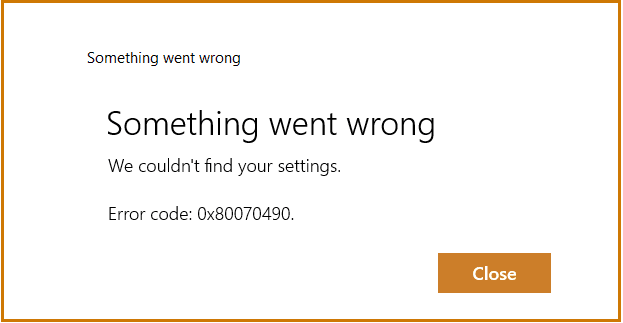
Windows Movie Maker has been replaced with Photos app on Windows 10. On my recent Windows computer, I use this hidden video editor – Photos app to add audio to video. More recently, I found another practical video editor called Joyoshare Media Cutter to get the thing done.