Windows 11 may sometimes fail to detect left mouse clicks. Nothing happens when you left-click on an element which leaves you unable to select anything. As a matter of fact, you need to click an element multiple times to select it. If you’re experiencing similar issues, follow the troubleshooting steps below.
Contents
What to Do If Left Mouse Click Won’t Work on Windows 11
Update or Reinstall Your Mouse Driver
First things first, disconnect your mouse, restart your computer, connect your mouse back to your machine, and check if left clicks work properly. If the issue persists, update and reinstall your mouse driver.
- Launch the Device Manager.
- Go to Mice and other pointing devices.
- Right-click on your mouse driver and select Update driver.
- If your computer still won’t detect left mouse clicks, right-click again on your mouse driver and select Uninstall device.
- Restart your computer and check the results.
Note: If you’re using a Bluetooth mouse, you need to go to the Bluetooth section.
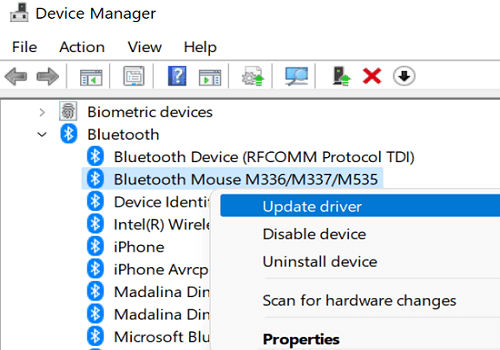
By the way, if you’re using a USB receiver to connect your mouse to your computer, plug the receiver into a different port and check if the issue persists.
Change Double-Click Speed to Fast
Try changing your mouse settings for double-click to Fast, and check if you notice any improvements. Many users suggested this workaround could band-aid the issue.
- Click on the Search icon and type “mouse settings“.
- Double-click on Mouse Settings.
- Then, scroll down to Additional mouse settings.
- In the new window, move the Double-click speed slider to Fast.

- Save the settings, and check the results.
Restart Explorer
Launch Command Prompt and run the taskkill -im explorer.exe command to restart explorer.exe. Some users solved their left-click problems after running this quick command. Give it a try and check if it works for you as well.
Run the Bluetooth and Hardware Troubleshooters
If you’re using a Bluetooth mouse, navigate to Settings, select System, and go to Troubleshoot. Then, select Other troubleshooters, and run the Bluetooth troubleshooter.
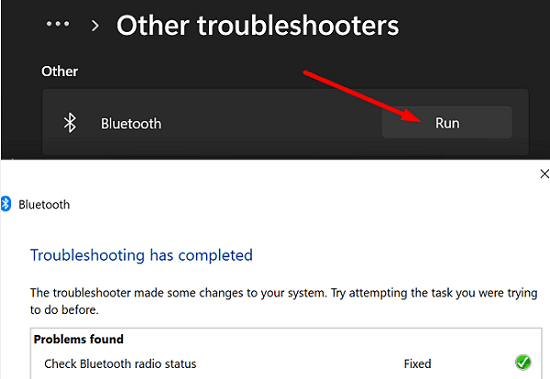
Alternatively, you can run the Hardware and Devices troubleshooter. Launch Command Prompt, and run the msdt.exe -id DeviceDiagnostic command to launch the troubleshooter.
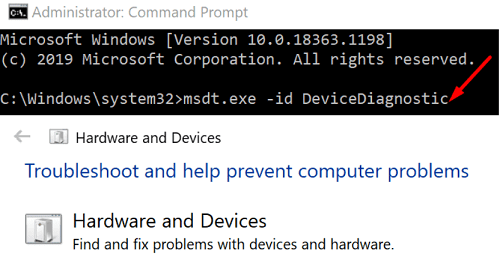
If the issue persists after following all the steps listed above, maybe your mouse is the problem. Connect a different mouse to your computer and check if the left-click button works properly.
Conclusion
To fix the issue where your left mouse click won’t work on Windows 11, update or reinstall your mouse driver. Additionally, change the double-click settings to Fast, and restart Explorer. If the issue persists, run the Bluetooth and Hardware troubleshooters, and use a different mouse.
Hit the comments below and let us know if you solved the problem. If you found other ways to troubleshoot this issue, please share your ideas with the TechniPages community.

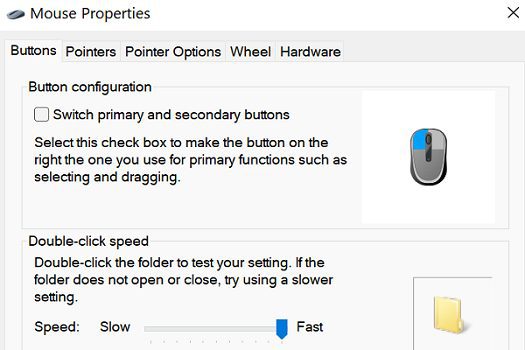


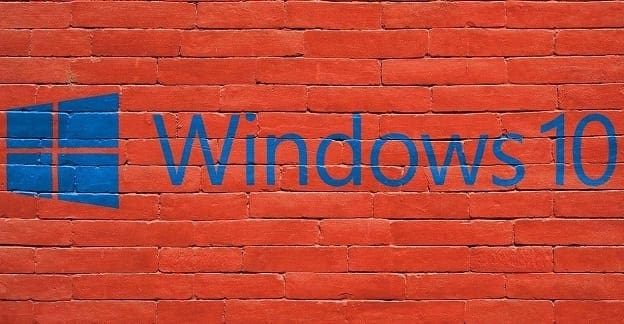

Aaand, another useless generic workaround.
How do i go to my mouse driver to uninstall it? i have tried everything else but nothing works.
No it didn’t
Not to the question