Enabling or disabling access to your microphone is a pretty important security and privacy option. If you’re worried that communication apps may be accessing or using your microphone without your permission or knowledge, you can deny them access to your microphone entirely.
In order to do so, simply press the Windows key and type in “Microphone privacy settings”. (You can also type in “Privacy” and then scroll down to the Microphone option if you prefer).
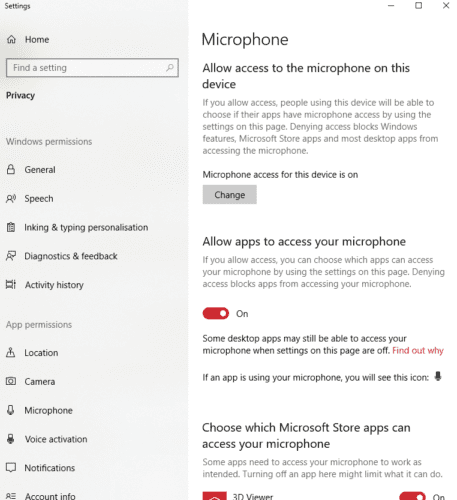
You’ll find several privacy options here – among them, one that allows you to block all apps from accessing your microphone, and one that lets you control individual apps. Whether you prefer no program have access to your mic or you just want to block a selected few, simply adjust the relevant sliders as you please and you’ll be ready to go!
Tip: Apps may request permissions to use the microphone again when you launch them again after taking said permission away.





There’s no way to turn off a per-desktop app setting in this screen, you have to disable access for all desktop apps, or none at all.
Yeah, like x said, this is near effing useless. Might be the best advice because MS is absolute garbage (probably giving them too much credit with that description)
Barely useful. Only helps with MS Store apps, not with the gazillion apps people get from outside the store.