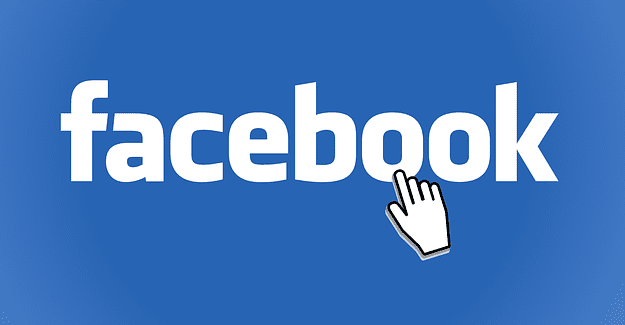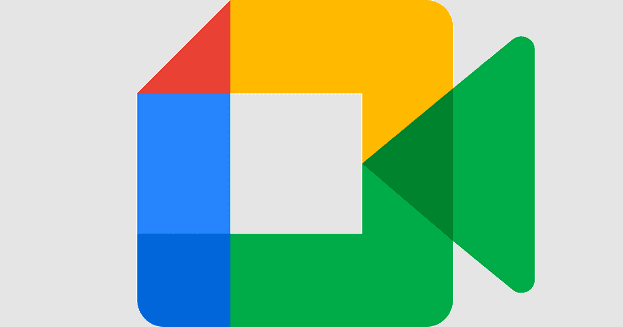Most VPN providers offer a desktop client for Windows, the main exception being mobile-only VPNs. If you’re experiencing issues with your VPN client or just don’t like it and want to try something different, you may be able to configure your VPN natively in Windows.
To use the native Windows 7 VPN client, your VPN provider needs to support doing so. They need to support at least one of the following protocols: PPTP, L2TP/IPSec, SSTP, or IKEv2. These are required as they are the only supported protocols in Windows. Your VPN provider also has to be willing to give you VPN connection details.
How to Set up a VPN in Windows 7
Open the VPN configuration tool, press the Windows key, type “Set up a virtual private network (VPN) connection” in the search bar, and hit enter. Alternatively, you can open Control Panel, search for “VPN,” then click “Set up a virtual private network (VPN) connection.”
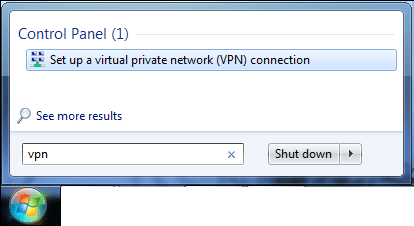
In the “Create a VPN connection” window, enter the IP address or URL of the VPN server in the “Internet address” box. You can enter any name in the “Destination name” box, as this is only used to identify the VPN connection.
Before you click “Next,” ensure you tick the “Don’t connect now; just set it up so I can connect later” checkbox. Always configure your VPN before you connect it, just if things don’t work as they should!

The next screen asks you to configure the credentials that you will use to connect to the VPN. If you leave this blank, you’ll be asked to configure it when you first connect to the VPN. Click “Connect” to complete the creation process.
Connect to the VPN, open Control Panel to the Network Connection page at “Control Panel\Network and Internet\Network Connections.” Then find your VPN connection, and double-click it. You’ll be asked to provide your credentials; if you didn’t configure them earlier, your VPN should connect once you’ve entered them.
If the VPN doesn’t connect automatically, the automatic VPN protocol detection probably failed. You can manually configure this by right-clicking on the VPN in the Network Connections page before selecting “Properties” from the drop-down box.

In the VPN Connection Properties window, you can specify the protocol via the “Type of VPN” box in the Security tab. If your VPN provider specifically lists any manual VPN configuration settings, you can also apply them in this window. Once you’ve made any required changes, press “OK” to save and try to connect again.