Control whether or not Apple iTunes shows or hides music that is not downloaded and only available via iCloud by enabling or disabling this setting.
Show iCloud music from the “View” menu by choosing “All Music” or hide iCloud music by selecting “Only Downloaded Music“.
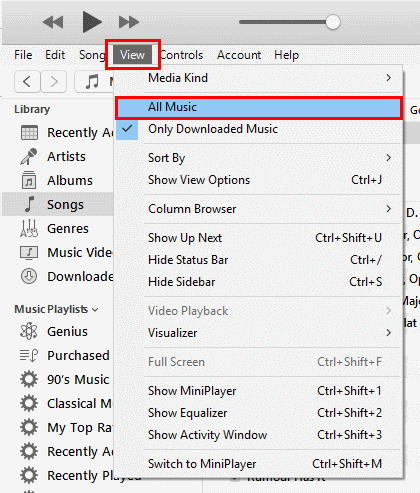
When set to show iCloud Music Purchases, a “cloud” column will be shown in iTunes. Music that is in the iCloud and not local on the computer will have an iCloud icon next to the song. This column is not shown when the setting is set to “hide”.
![]()
Note: This tutorial was built with iTunes version 12.9

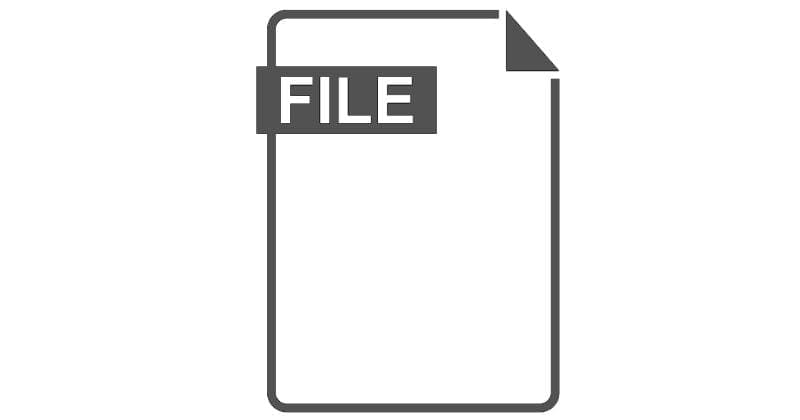


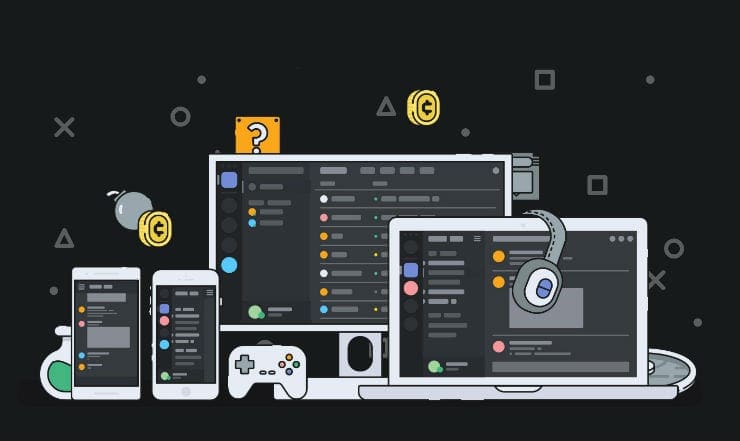
Go to Edit > Preferences > General. Unselect “Show Apple Music Features”. You will notice that some options are now missing from the top menu bar.
Go to View. The “Only Downloaded Music” option should appear again.
I want to let my son listen to music from my apple music on an older ipod touch (9.3.5), but I don’t want him to have access to the entire music library, only the playlists that he likes. I am finding a method for “hiding” music that I’ve purchased via itunes by using itunes (version 12.9.5.5) via my macbook (Mohave 10.14.6), but what I’m not seeing is a way to “hide” those songs that are not purchases, but rather, those that are just downloads from apple music. Does such a method exist? I appreciate any insight you have to offer.
I don’t see the option for “all music” or “only downloaded music” options. It goes from “media kind” to “sort by”
I’m on version 12.9.2.6
Windows 10