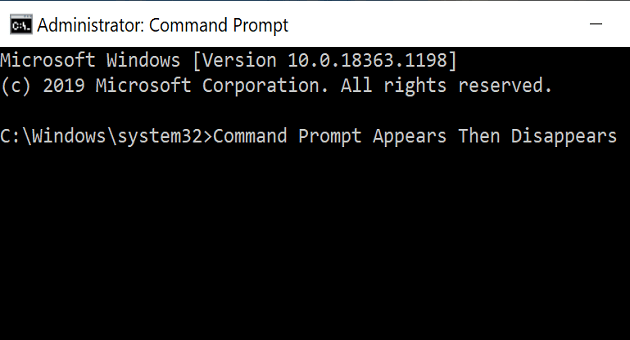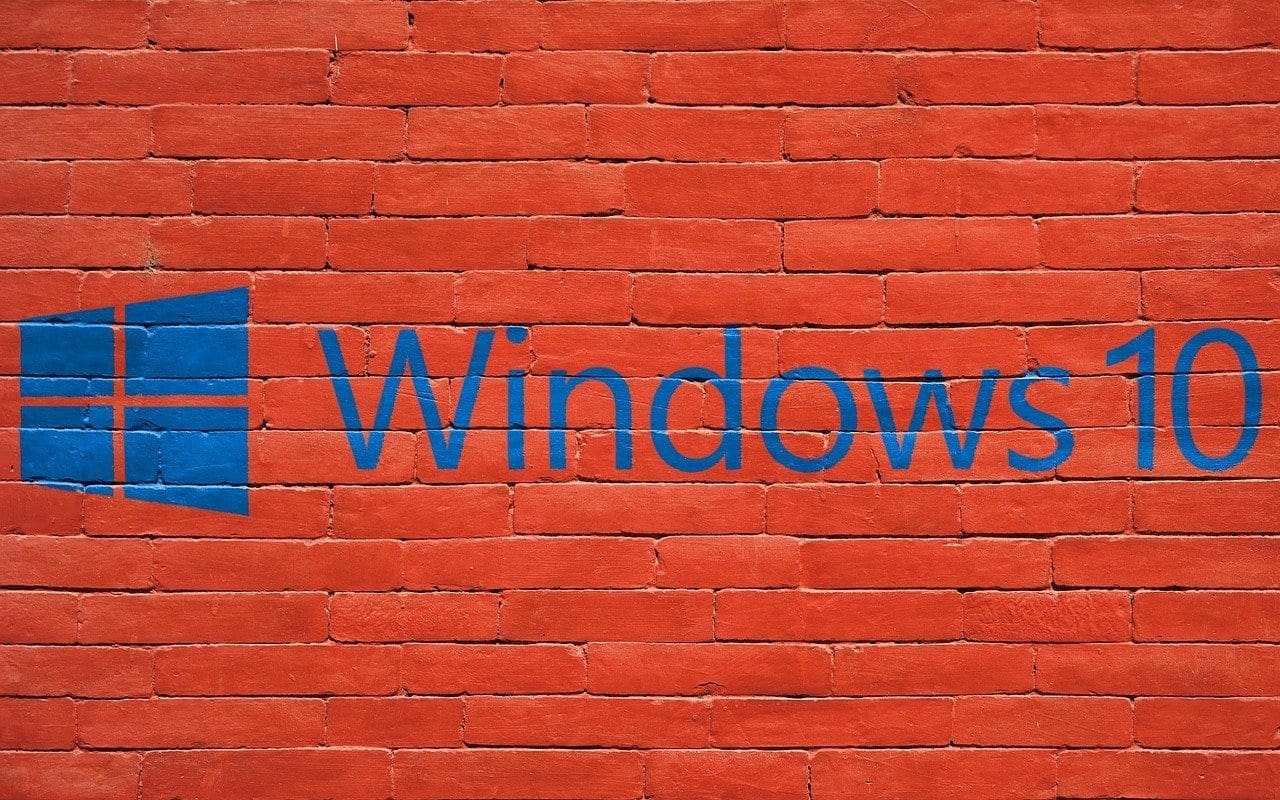If you’ve got a large monitor or a multi-monitor setup, you’ve likely lost track of where your mouse cursor is at some point before. Finding your cursor again can be a minor annoyance. With the mouse cursor generally being small and white, it can be difficult to spot against white backgrounds of websites and documents. Most people don’t know, however, that Windows has a built-in feature to help you locate your mouse cursor should you lose track of it. The only downside is you’ll have to manually enable the setting.
The setting is configured in the Mouse Properties. To get there, you need to open the Settings app. To do so, press the Windows key, type “Mouse settings” and hit enter. This will open the Settings app directly on the mouse settings page. To configure the mouse properties, you need to click “Additional mouse options”, on the far right end of the window.
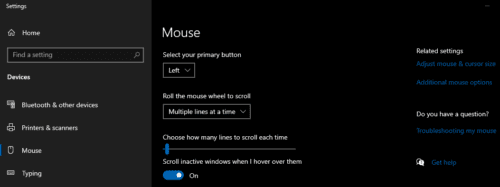
In the Mouse Properties window, move to the “Pointer Options” tab. The last item on this page is “Show location of pointer when I press the CTRL key”. Enable this check box, then press the control key to see the pulse used to help you locate the mouse cursor. You can try out the feature before applying the setting properly.
Tip: The pulse used to help you locate the mouse cursor only works while the mouse is stationary. So, don’t move the mouse while trying to use this feature.
There are no other options to configure for this feature. If you like the pulse, click “Apply” or “OK” to enable it. The change will not be saved if you just close the window, unlike many other settings. So, if you decide you don’t like the feature, after all, you can just close the Mouse Properties window and the setting will revert to off, without you having to change it back.