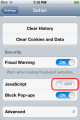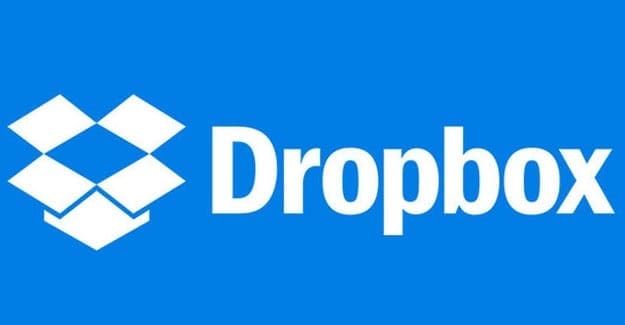When it comes to note apps for your iPad, there are quite a few you can choose from. But, the one you may want may not be free, and the last thing you want to do is go through the refund process if the app is not what you expected it to be.
Not to worry, there are various free note apps you can try for your iPad. If the app is not what you thought it would be, all you have to do is uninstall it. But, if you do find one you like, it’s just proof that a good note app doesn’t have to be paid one.
Contents
1. SimpleNote

If you’re looking for a note-taking app that keeps things simple, SimpleNote could be the app you’re looking for. The app really lives up to its name since it really keeps things simple when it comes to features. You won’t find a long list of features with this app. It doesn’t support images, PDF’s, and it doesn’t have options when it comes to fonts or text colors.
For those times when all you want to do is just take some simple notes, you’ve got a winner with this one. The app does have a search option so you can easily find your notes. You can also add stages to your notes as well.
If you go to the Settings of the app, you’ll also see you can:
- Sort your messages in alphabetical order, in reverse, Newest first, Oldest first, Recently Modified, and Modified: Oldest.
- Enable condensed note list
- Choose theme
- Enable Touch ID or Passcode
2. Nebo: Take Notes

Nebo: Take Notes has more features to offer than SimpleNote. The app is free with the option to upgrade to Premium for $7.99. Premium user get features such as:
- Creating an unlimited number of notebooks and collections
- Sync with iCloud, Google Drive, or Dropbox
- Dictionary
- External Copy/Paste
- Export notes as PDF files, Word documents, or HTML pages
- Premium customer support
- Early access to beta features
But, if you want to try out the free version of the app, you still enjoy some good features such as pen features, typing in various colors, Add an image, Take a picture to add to notes, Sketch, Diagram, Math, and Freeform.
3. Notepad+

If you like your notes to have a nice background, you can choose from a few on Notepad+. The app offers you backgrounds such a:
- White Paper
- Natural Paper
- Legal Paper
- Narrow Ruled (Wide)
- Squared Paper (Wide)
- Squared Paper (Margin)
You can create your notes with these backgrounds on landscape or portrait mode. Your notes can also be written by using the keyboard or using the onscreen pen. The pen offers colors such as Red, Yellow, Green, Blue, and Pink. There are also options to choose the thickness of the pen.
When you’re done with your note, you can share it as an image or a PDF. There’s also an option to send your note to an AirPrint printer.
4. Sticky – Simple Notebooks

Not all notes you create will be long ones. For those times, when you only need to make a quick note, you can try Sticky. How many notes you can create per notebook will depend on their length. You can change the size of each note by using the pinch-n-zoom feature, and you can always go back and change the text/background color.
By tapping on an empty space in the notebook, you’ll see a small window that lets you choose what kind of note to make. You can choose from Text, Image, Internet, or use your iPad’s camera to take the pic you want to add. Each notebook allows you to add up to four pages of sticky notes.
Conclusion
There’s always going to be a reason to create a note. The app you decide to go with is going to depend on your needs, but there are quite a few to choose from. Which one do you think you’re going to try first? Share your thoughts in the comments below.