The Safari browser on the Apple iPhone and iPad always opens the last web page you visited when you launch it. If you try to find a setting to control the home page, you will turn up nothing. To solve this problem, you will need to use a workaround. You will need to create a shortcut icon on the Home screen.
- Open Safari.
- Go to the web page you would like to make your home page.
- Tap the box and arrow icon at the bottom of the screen.

- Tap “Add to Home Screen“.

- Rename the icon if you wish, then tap “Add” in the top right corner of the screen.

- You can now use your new shortcut to open Safari to that web page from now on.

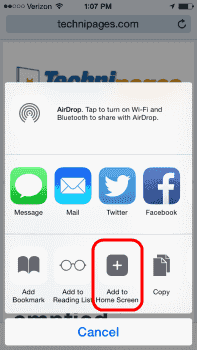
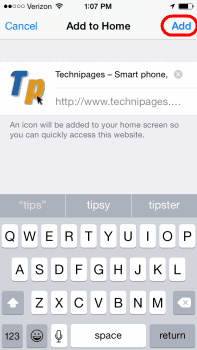
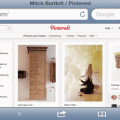

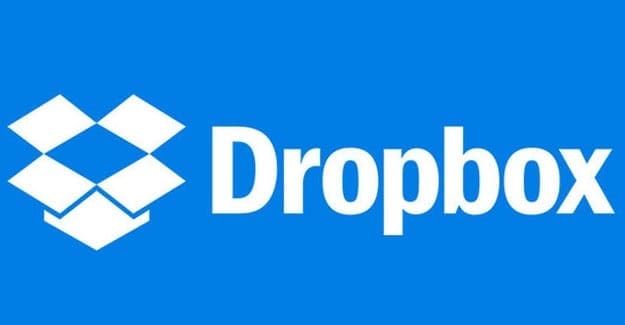

I just want my homepage with address bar and icons every time I open my iPhone 13.
I hate this. Why did Apple make these changes? I want safari to open to my preset home page, not a “home screen”. I also don’t want Safari to open to the last page I was on. The desktop version of Safari doesn’t do this, so why the inconsistency? I closed the window for a reason, so it would go away. Why is it opening to a page I closed?I hate everything about this new home screen experience. 100% awful.
I would like to get the YouTube desktop version in my phone instead of what I presently have. However they suggest I may have to disable or uninstall the present YouTube. If I do that I run the risk of losing my playlist there. Then I would really be at a loss with maybe no desktop YouTube or a playlist.
Most instructions to place safari icon on home screen are useless because instructions and shown images don’t exist in my iPhone XR. For example: “ swipe home screen to the right as far as it can go” to get search”: doesn’t exist. Checked Restrictions and everything ok. I am using iOS 13.6 and All I am trying to do is to place the safari app icon not a specific section in safari on my home screen.
My IPad won’t let me tap the arrow button on the bottom of the screen.
Mine too was at the top but that you bolded the “box and arrow” text in the directions, I clicked it and it showed me what I was looking for. Thanks for the help.
On my Ipad it is at the top, square box with up arrow, press and hold, then the other icons open with the + to add as home page.
Didn’t work, there is no icon at the bottom of the screen. Using iPad safari.
It works fine, until you check you browsers opened tabs. This home screen shortcut always initiates a new tab. after a week or so you may get tired closing all the tabs opened because of the shortcut.
Well, but this is still not a home page… Is there really no option in Ios to choose which page is the first to open when I start the default (and only) browser?
So grateful for the clear concise instructions that really do work!!
Thanks for sharing :)
Thanks! Never would have figured this out by myself.
What if the saved website doesn’t ipen in Safari and the links do nothing ??
Thank you for this it works perfectly!!!!!