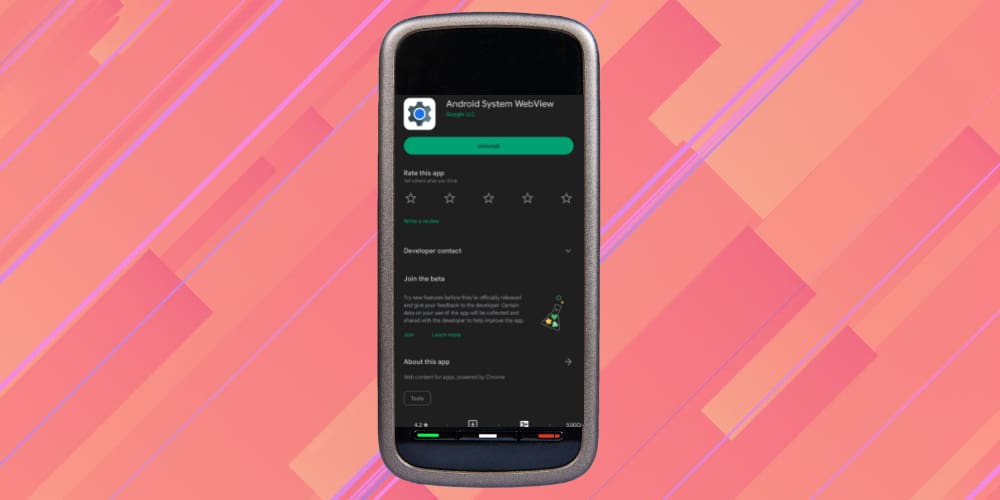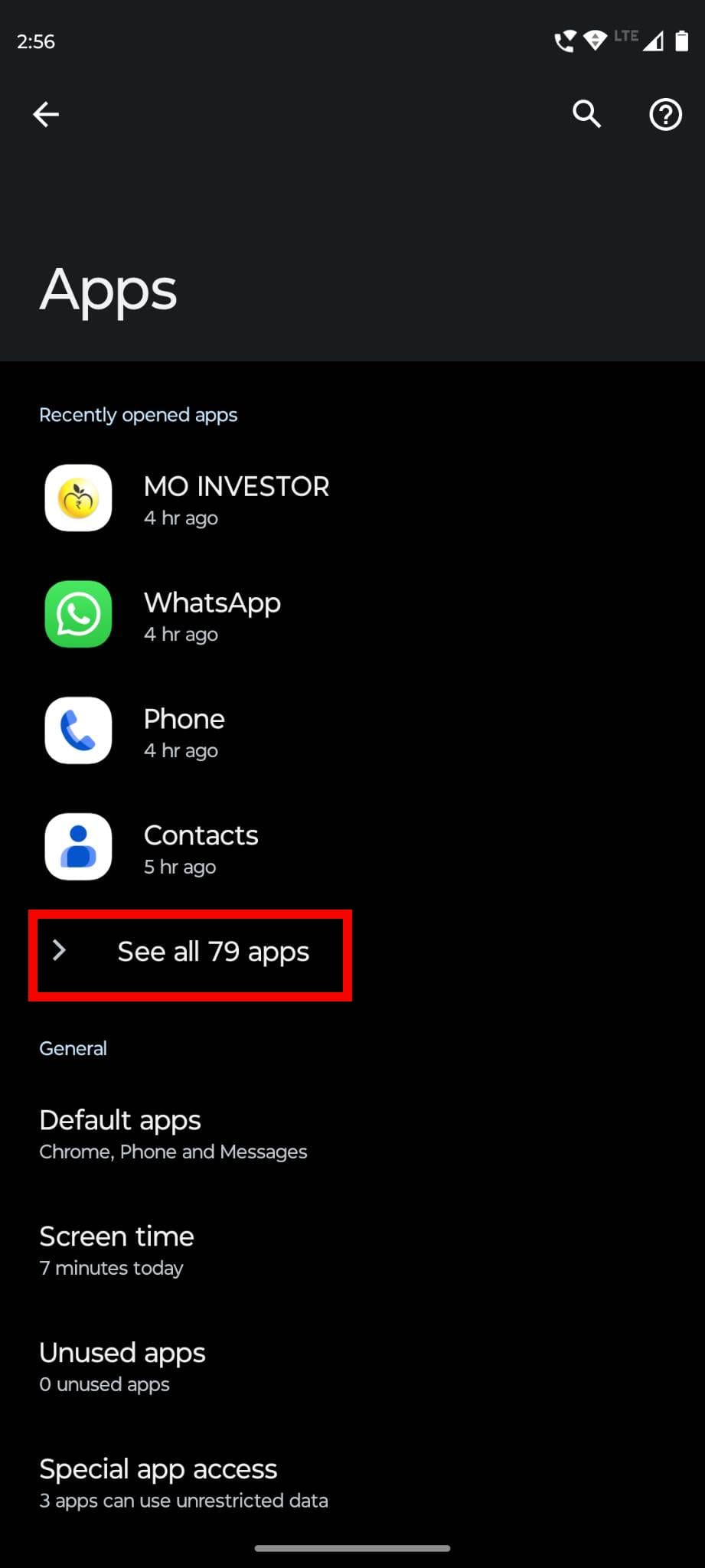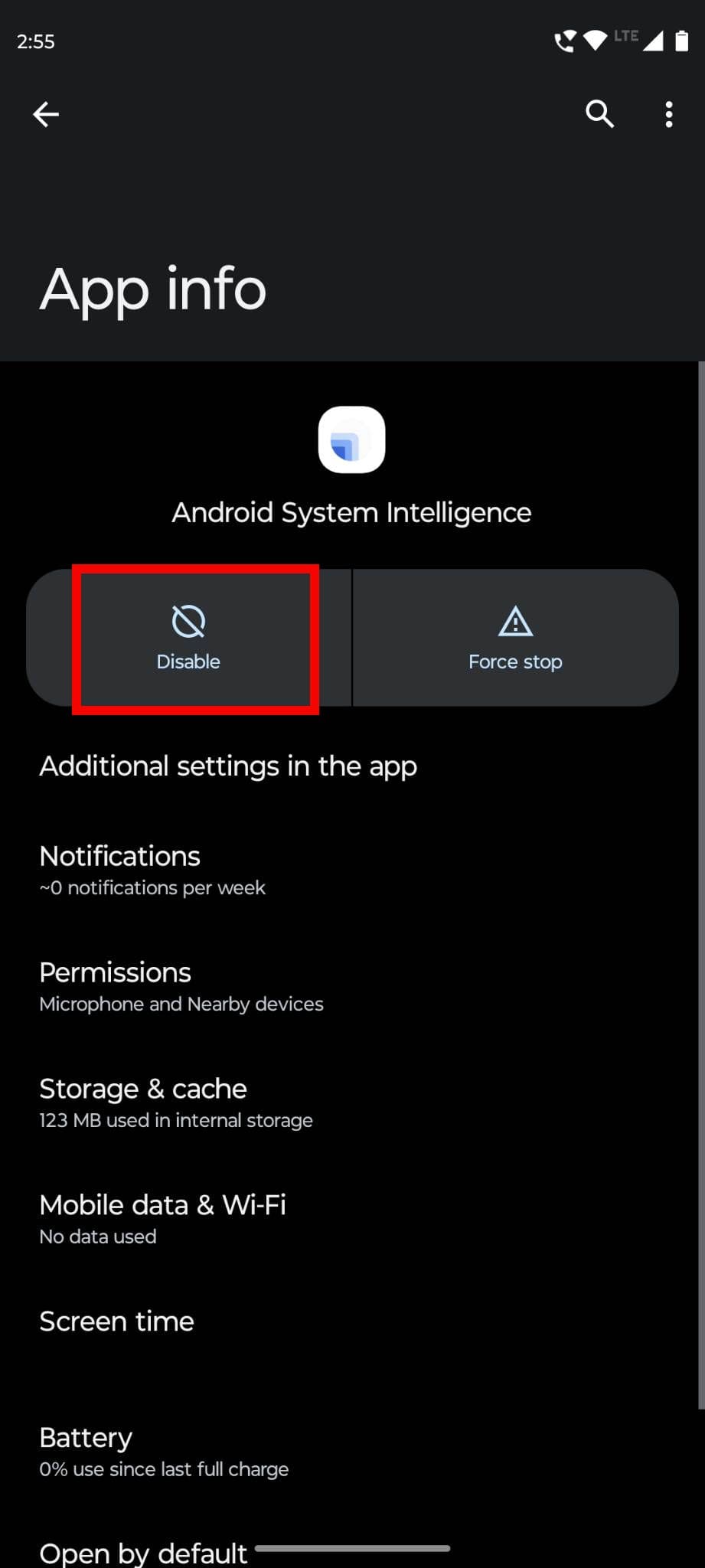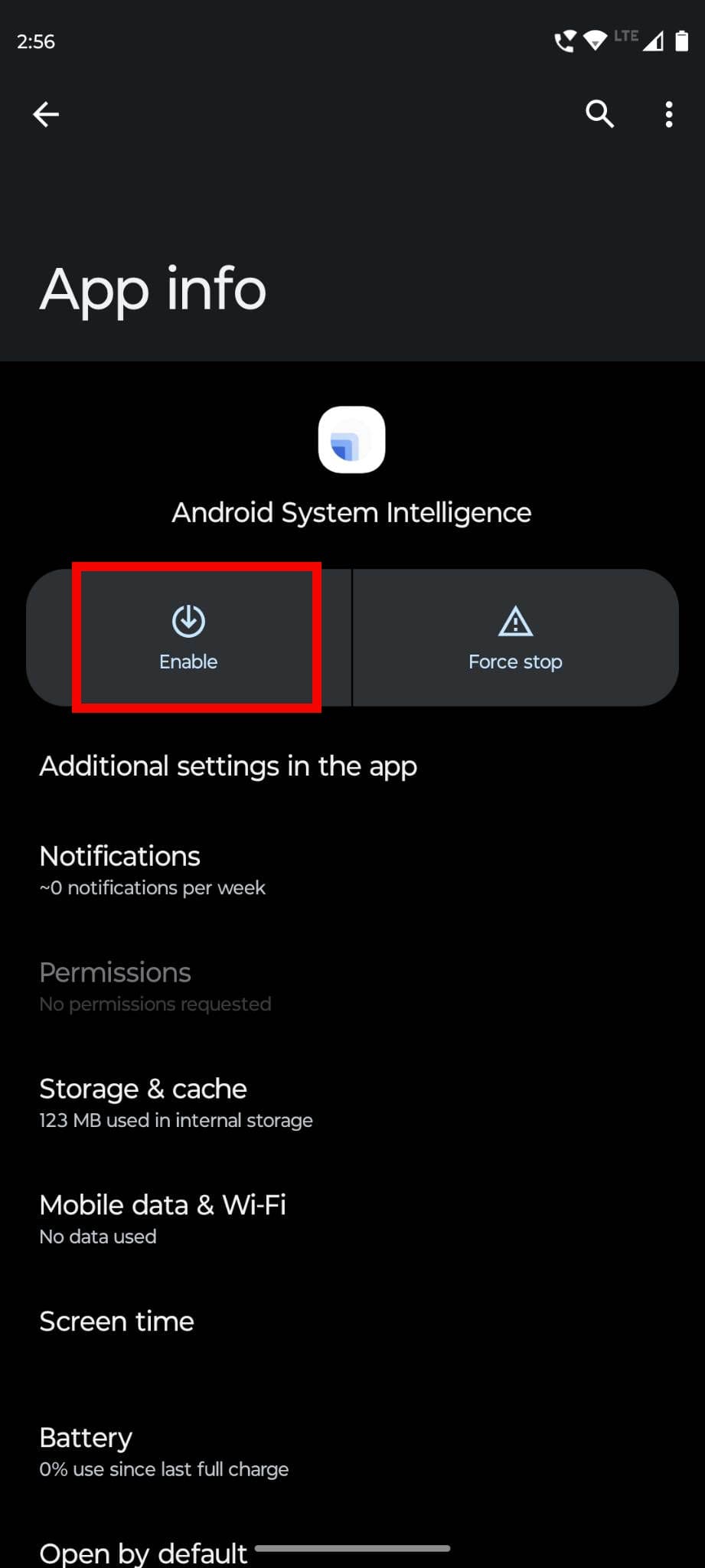Wondering what is the role of Android System WebView on your Android phone? Continue reading to know.
Contents
What Is Android System WebView?
While using Android, some apps might require you to view web content, such as privacy policies or embedded links. There are two methods to view the content.
Either the app will redirect users to the default mobile browser, or it’ll open that webpage directly inside that app. Android System WebView makes the second thing possible.
Android System WebView is a crucial preinstalled component of Android OS which is available on all Android devices. It enables Android apps to display external web content instead of opening it in a web browser like Chrome through redirection.
In most cases, it’s used by social media apps like Facebook and Twitter. All the shared hyperlinks within these apps can be opened with its help.
Imagine someone shared a Google Drive link on Facebook. Android System WebView allows Facebook to open that link within the app. Even if you don’t have the Google Drive app, there won’t be any trouble opening that link.
However, many other Android apps also use Android System WebView for web content display. The open-source project Chromium powers the WebView app, just like the Chrome browser. Though it can let you view web content, it doesn’t offer all the features of Chrome.
How Does Android System WebView Work?
This Android OS element lets apps to access and display web content without opening a separate browser. To understand how this system works, let’s take a look at the aspect from the viewpoint of an app developer.
To display web content from the internet from an app, a developer has three options:
- Directly showing the content in the app using Android System WebView.
- Launching Chrome or any other browser to load the content.
- Using the Custom Tabs feature of Chrome to open the content.
Most developers choose WebView over the other options as it gives them the tools for a pared-down version of Chromium. As a result, users get a seamless visually-integrated experience right in the app.
What Does Android System Webview Do?
In simple terms, Android System WebView allows apps to show browser windows in an app. So, there is no need to transfer the users to a browser for viewing the online content. Go through the following scenarios to understand its functionality.
- While using an app that is supported by Android System WebView, if a user clicks on a privacy policy link, the app will open the privacy policy webpage instead of taking the user to a browser.
- Sometimes, you have to enter social media credentials to log in to an application. WebView is used to embed the login window inside that app. Thus, users can directly perform social sign-in.
- WebView can also be used to embed apps in other web applications. Android System WebView is a low-code method of hybrid app development. It spares developers from building a native application from the start.
However, Android System WebView doesn’t offer all the features of a real browser. Moreover, it doesn’t share cookies and login data for previously visited websites in Chrome.
How to Disable Android System WebView
It’s not possible to delete the Android System WebView app from your Android. You can’t remove any system app, so you can only disable it or uninstall its updates. To Disable Android System WebView, perform these steps:
- Go to Settings on the Android phone.
- Select the Apps option.
- Tap on See all X apps to access all the apps on the phone.

Tap on See all X apps to access all the apps on the phone - Select Android System WebView.
- Tap on Disable button. Notice that there is no Uninstall option available for this app.

Tap on Disable button
Is It Safe to Disable Android System WebView?
Many Android users want to get rid of this app. If your Android phone runs on Android 7, 8, or 9, you can disable it without any safety concerns. But, those using older Android versions should leave the idea as it might cause many apps to malfunction without Android System WebView.
Now, let’s discuss the latest Android apps, like Android 10, 11, and above. If your phone has any of these operating systems, it’s better to leave it enabled due to the dependency of most apps on it for opening links and logging in.
Your decision to disable this app should also depend on the web browser. If you use any browser other than Chrome and have the default Android browser disabled, you must keep the Android System WebView.
Since the apps can’t use the WebView functionality of Chrome, WebView has become more crucial than ever. If you still don’t want Android System WebView to be active on the phone, you can disable it.
While there are chances of the app malfunctioning, you may not experience any issues and seamlessly run all other apps.
Remember, Android updates might end up updating and automatically enabling the system apps like Android System WebView. If it happens, don’t be surprised and disable it again.
How to Enable Android System WebView
Since you can’t uninstall Android System WebView, it’s possible to enable it anytime you want to from its disabled status. This pre-installed app isn’t visible on the home screen, but you can find it from the app list on your phone.
If you’ve disabled Android System WebView and want to enable it again, these are the steps to follow:
- Navigate to the Settings of the Android phone.
- Select the Apps option.
- Tap on See all X apps. The app count will depend on the number of installed apps.
- Look for the Android System WebView app to select it.
- Tap on Enable button to enable this app in a few seconds.

Tap on Enable button to enable this app
Is Android System WebView a Spy App?
Contrary to the belief of some Android users, Android System WebView isn’t a spy app. It’s a component of Android OS that enhances the user experience of viewing web content within an app. It doesn’t spy on the user activity or the files stored on an Android phone.
Conclusion
Android System WebView is an essential component of Android OS. Though people have heard of it, most of them are unaware of its functionality. The function of this app is to make users view web content directly from an app without redirecting them to the web browser.
Since it comes as a built-in component of the Android system, you can’t uninstall this app from your phone. However, you can always disable and re-enable Android System WebView whenever you want.
If you use Android 7, Android 8, and Android 9, disabling this app won’t cause any issues. For other older or newer versions, it’s better to keep this app enabled.