I have a cheap laptop with a cheap integrated wireless card. No matter what I try, I cannot get it to work with a secured wireless connection. The only way for it to connect is to leave my wireless connection open. This lets all of my neighbors in on my connection though.
After I found my neighbor using my connection to share torrents day and night, I decided I had to figure out something. I first tried to use the Access Restrictions feature, but found that only blocked the Internet. People could still connect to my network. Then I discovered my Linksys WRT54G router has a Wireless MAC Filter feature. I was able to secure my wireless connection by only allowing certain MAC addresses to connect to my router using these steps.
Newer Linksys Routers
- Login into the admin console of the Linksys router via a web browser. It is usually located by using “192.168.1.1” in the address field.
- Select “Troubleshooting” > “DHCP client table“. This provides a list of computers that have been using my wireless connection.
- Choose “Wireless” on the left pane.
- Select the “MAC Filtering” tab.
- Choose one of the following:
- “Deny access for the listed MAC addresses” if you wish to block access to specific MAC Addresses.
- “Allow access for ONLY the listed MAC addresses” if you wish to allow access to specific MAC Addresses.
Note: Be sure to ALLOW the MAC address for the device you are currently using. Also be sure not to DENY the MAC Address you are currently using. You could leave yourself without internet access and have to perform a factory reset on the router.
- Select the “Add MAC Address” button.
- Type the MAC Address using a colon or dash every two characters. (Example: 00-e0-34-c0-a1-40)
- Select “Save“, and the MAC Address is denied or allowed as specified in step 4.
Older Linksys Models
- Login into the admin console of the Linksys router and select “Status” > “Local Network“> “DHCP Clients Table“. This provides a list of computers that have been using my wireless connection. I don’t know what computer is using the IP address of 192.168.1.101 with the MAC address of 00:17:9A:D0:03:3D, I need to block that guy!
- I left the DCHP Active IP Table open and then back in the admin console clicked “Wireless” > “Wireless MAC Filter“.
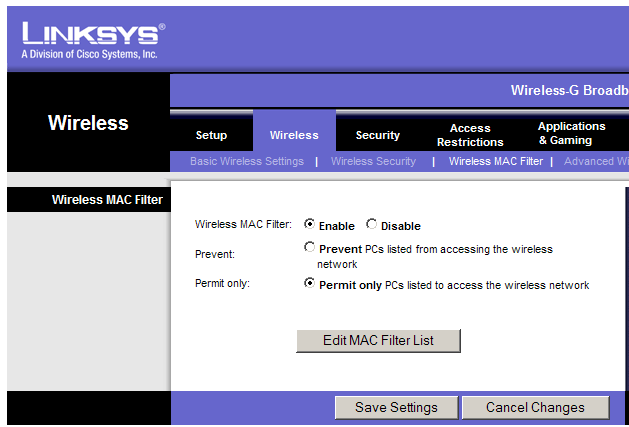
- Clicking “Enable” then “Permit only” will enable only certain MAC addresses to connect. Then click on “Edit MAC Filter List“.
- Add the MAC addresses you would like to allow on your network. Notice I left off the 00:17:9A:D0:03:3D MAC address because I don’t want that dude connecting to my router. But I want to allow the other 2 addresses on the DHCP Active IP Table. Be sure to scroll to the bottom to click “Save Settings” when you are done.

- Click “Save Settings” again and that’s it! You have blocked people from stealing your network connection based on MAC address.
If you ever have visitors that would like allow on your router, you can either temporarily set the MAC address filter to Disabled or add their MAC address to this list.
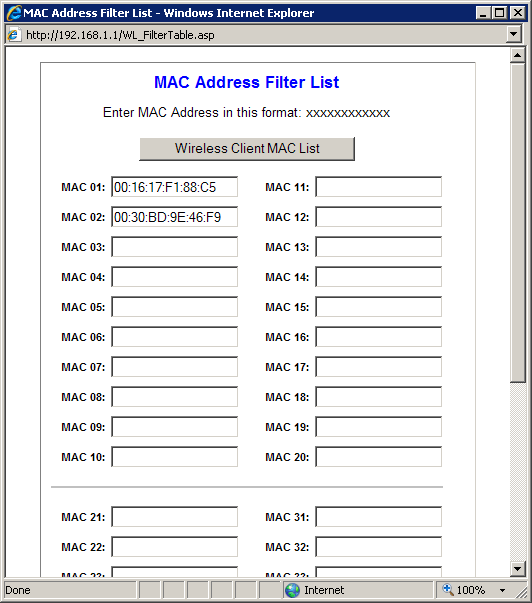


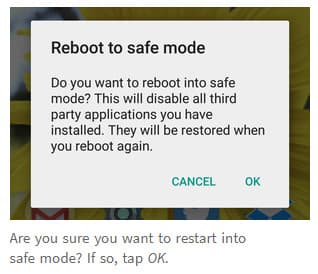
Yes, it should.
Does this process work if the computer is wired connected from the router and not connected via wireless ?
Except if you have Linksys Velop Mesh routers. It’s a known issue acknowledged by their engineers that MAC address filtering is broken. Still not fixed after 2+ years. How is the industry not talking about this..?
What i am reading is that I can either allow ips in a range to connect OR mac addresses individually, but I can’t allow ip addresses in a range and 1 or 2 mac addresses for connections that I cannot change to a manual ip address?
thank you!