You can send and receive faxes on your Canon Pixma 922 all in one printer as long as you have a phone line attached to the “Line” port of the device. Just follow these steps.
Sending a Fax from Device
- Press the “Fax” button on the Pixma.
- Load the documents you would like to fax into the auto -document feeder or the glass platen.
- Use the dial-pad to dial the phone number you are sending the fax to.
- Press the “Color” button for color transmission, or the “Black” button for black and white transmission. The fax will start to send at this point.
Sending a Fax from Computer
- Ensure the printer fax drivers are installed and the printer is turned on.
- Open the document you wish to fax, then choose “File” > “Print“. The location of the print menu may differ depending on the application you are using.
- When the print dialog appears, select the “Canon MX920 series FAX” option, then choose “Print“.
- Select “Display Address Book…” to choose a saved recipient, or Enter the recipient information in the “Direct Entry” area.
- Select the “Send Now” button, ad the fax will be transmitted.
Receiving a Fax
- Ensure the device is powered on and that paper is loaded in the print tray.
- Press the “Fax” button on the unit to bring up the standby screen.
- Press the center “Function” button.
- Use the arrow buttons to select the receive mode, then press the “OK” button.




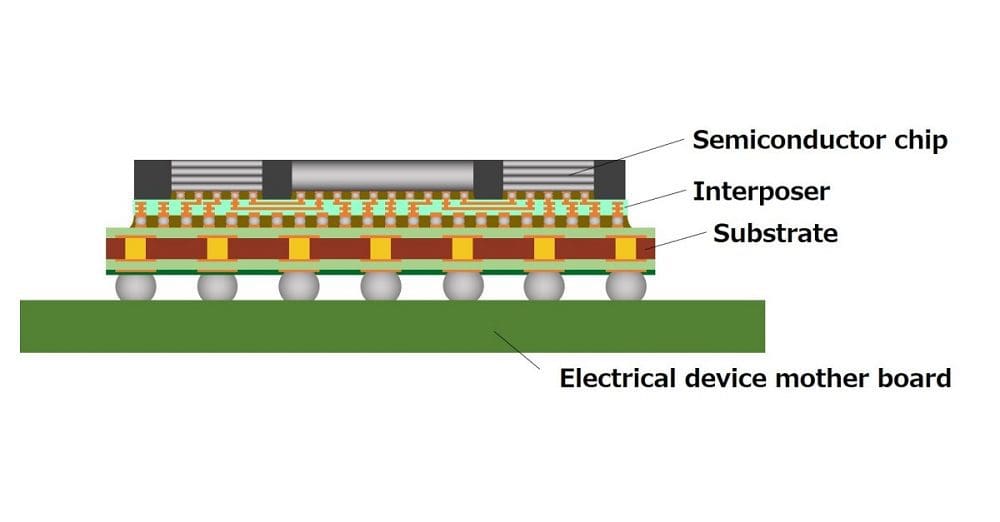
Sending a fax on my 922 from the platen, when it was finished, I got a printout that states incomplete transmission, at the bottom it states llinme busy.
I keep redialing and it appears to complete the fax.
How do I determine/confirm if the fax was received at the other end?
Thanks
I am a techno idiot—-does the fax port say it is for tele line? Thank you!
How to connect and fax, I have spectrum internet, and sending faxes it tells me incomplete transmission, can someone help, THANK you
Do you need a telephone connected to the cabin mx922 because it won’t send out faxes I have a phone cable connected to the was and and my machine
Can a folder or grouper of fax numbers be managed with this fax machine?
What about if my printer fax is connected to my Xfinity modem . Will I still receive a fax
Mine won’t receive. There’s no function for receiving. I have the mx922.
I need the steps to sending and receiving a fax
I’m trying to figure out settings to keep printer ready to accept faxes but also be able to answer a phone in another room, NOT connected to the printer and talk if it is a voice call or accept fax if it is a fax call.
How do I fax to an international number where a “+” is required before the number? I see no way to create a “+” sign…
I don’t see any answers to anyone’s questions
I just want to know if fax document facing up or down
ElBanko says
September 8, 2017 at 2:05 pm
This answer was perfect
Thank you ElBanco
Would help if you included really basic stuff like: fax document should be face up or face down in feeder? How does auto feed start? I put documents in the feeder but it didn’t load them, so I put them face down on glass. Then It didn’t tell me if fax went thru or not.
Same problem as ED Bishop on May 13, 2017. Wish it were answered! Have not yet been able to receive a fax.
I bought a canon pixma mx922 we hooked up the fax, we can receive a fax but no one can receive at the other end, they say it rings busy, what is wrong
I had to reset my fax function on my MX922. . I have it set to ring 5 times to receive a fax, and 4 times to receive incoming calls , but, it only rings 4 times and the answering machine turns on..
It was always set up that way in the past, but now it won’t function the old way.
can you help???
Just trying to help answer some of these questions.
1. Phone Line must be plugged into the LINE port on back of MX922 and NOT the EXT port (which would go to a phone if you want though it is not required.
2. A physical phone is not required. Just a working phone number. You do need to go to FAX settings for receiving FAXES. Try setting to User Friendly.
3. You open the Auto. Doc. Feeder (ADF) on top of printer and place your outgoing FAX paper with PRINT UP into the ADF..
4. Press the FAX button and you will see something like Input Number to call. Enter the number with 1 and area code and number. Press the Black button or Color button if your outgoing FAX has color on page.
5. To test FAX send and receive you can use the CANON FAX test number: 855-392-2666. Send a FAX to that number and within 2 minutes your phone will ring – DO NOT ANSWER and it should be answered by the Canon FAX. Callerid in my test showed a city in upstate New York. After reception a CANON page will print out with FAX TEST on it. This indicates they got your FAX – it would be better if they showed what they got.
Hope this helps…I know the posts are last years but perhaps you can use this information.
What happens when you call the phone line that is connected to the fax machine?
How do I receive fax on my printer without a phone. I have the printer line directly into the wall jack and I am able to send a fax with no priblem. But receiving has been done in the past on a old Canon model and I did not need a actual phone as, well.
I cannot figure out how to “wire” my printer for FAX operation. Do I need two (2) phone cables? one (1) from the wall port and one (1) from the phone??
Thanks.
Wich way is the fax items to face, print up or down
how do I know if my fax went through ? i got no confirmation
How do I know if the fax actually went through? I got not confirmation.
Will this unit capon mx922 not work wirelessly ??
I have a Cannon MX922 Pixma All-In-One copier. I cannot receive a FAX. My cannon is on a dedicated phone line plugged into the back. Steps: 1. press FAX, screen appears to inter phone number “highlighted” 2. press center button below screen, “Receive mode settings”, with three choices. FAX only mode, DRPD, and TEL priority mode. 3. Using arrows scroll down to choose. I chose FAX only mode. The view screen comes back up with “Enter the number” highlighted. And I wait for my FAX and I wait for my FAX……..So what’s up?
Any suggestions? Thanks, Ed
when faxing out of state, do I need to add 1 before Number?
thank you
on my canon mx922 I can not get a fax to come in how can I get one two come in I set the fax on the mx922 phone rings in and I pick up phone here the fax number and hang up no fax come in
How do i set mode to get copy that fax was transmitted
To Crystal Tinsley about your suddenlink… All you need is to plug a splitter into the back of the modem where your phone is plugged in. It makes one line into two, you’ll then be able to plug in your phone into the top main plug and the fax machine into the other line. Test the line by calling your number to make sure that your calls are priority above fax. I got Internet phone (unexpectedly) as I thought it was thru regular line so when power is out, I can still make calls…. But NOT EASY TO GET ANYMORE. I wasn’t sure what to do at first look but a simple, small, cheap, plastic telephone splitter was the simplest solution and thankfully worked without complications ( my luck always ends up with complications). Since it easily worked for me, should work for you too.
Now can anyone tell me if we can send to email addresses from the printer since my computer won’t go online…. One of those complications I said about.
What does tel priority mean on Fax function? What if it is not the current date?
I have a Canon MX922
I do not know how to receive a fax.
Can you please tell me the steps on how to receive a fax.
Thank you kindly
how can I print the instructions to receive and send a fax from my computer to my canon MX 922 when the screen on the computer gives the directions how to receive and send Fax but no instructions how to have a printed copy that I can refer to.Any suggestions would be appreciated
To fax do I put the paper face down or face up in the upper or lower cartridge
I have Pixma Mx 922 printer/fax/scan. How do i get a print out of a fax confirmation on sent faxes.
I can send faxes but can not receive them. I have a function button but it does not bring to receive mode.
How to print out fax confirmation on sent faxes on Cannon MX922
Help, I have suddenlink for home phone service and if I plug the base of the phone into the printer/fax machine then I would have to (unplug) it from the suddenlink modem , so can anyone tell me if I CAN STILL use my Fax machine? And HOW?
I’m trying to receive a fax on my mx920. When I push the fax button, there is no central button Function button; there is a function list button, but that only leads to setting up automatic dialing. I’m getting bummed.
Thanks so much
being that this cannon pixma MX922 is sharing my house phone line , How would I set my machine to pick up on like the 3rd or 4th ring
I can’t send or receive a fax…
My scanned documents come out to the size of a postage stamp. ..
I don’t see where the questions were answered,,,,?
Both – on the glass – document should be face down, in the feeder tray on top – should be face up.
HTH
Please answer with a picture or directly with an answer, when I send a fax from my Canon922mx, do I need the feed the pages in face up or face down? Thanks, Sheila
Does the copy have to be face down or up??
The Pixma must be turned on to receive a fax. The computer does not.
THANKS. This is very helpful. Do you happen to know if the machine must be turned on in order to (MX922 – CANON) receive a fax into memory. ie. I run a small business from the home and could receive faxes at any time. Does that mean the machine must be powered on at all times?