If you need to know what the MAC address is on your Canon Pixma MG5200 printer, you can find it out by printing out the LAN settings.
Option 1 – Printer Menus
- Turn the printer on and load a sheet of paper.
- On the printer, select “Setup” from the “Home” screen.
- Go to “Device settings” and select it by using the “OK” button.
- Arrow over to “LAN settings“, then select “OK“.
- Arrow over to “Confirm LAN settings“, then select “OK“.
- Arrow over to “Print LAN details“, then select “OK“.
- Select “Yes“, then “OK“.
- The “MAC address” will be displayed on the paper that prints.
Option 2 – Windows Command Line
If you know the IP Address of the printer and you are using Windows, you can follow these steps to get the MAC Address.
- Hold down the “Windows Key” and press “R“.
- Type “CMD“, then press “Enter“.
- Type “GETMAC /s ipaddress” where ipaddress = the IP Address to your printer.
Option 3 – Router Interface
If you are familiar with logging into the web interface for your router, it likely provides a list of devices connected to the router, as well as the MAC address information.
Directions to access the web interface and list of devices will vary with each make and model of router.
As an example, my Linksys router can be logged into by visiting https://192.168.1.1 in a web browser. Then under DHCP and DHCP status, there is a client table that includes a list of devices on my network along with their MAC addresses.
I hope this guide has provided you with the information you needed to locate the MAC address for you Canon Pixma printer.
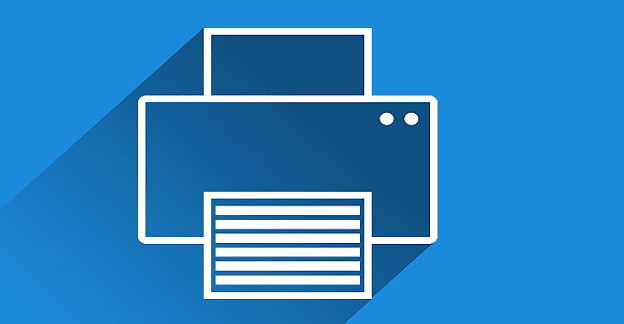


trying to get the MAC address on my new Canon TR8520. Hoping that you can help
I still can’t find the mac address for my printer. It doesn’t have the setup option.
I’ve tried everything still can’t get IP address or mac address.
I am trying to get the mac address for my new printer which is a Canon Pixma MG2450. The information was telling me to select the `Setup` button on the printer but there is no `Setup` button on my printer.
I would very much appreciate your help in finding the mac address to enable me to install the new printer.
Many thanks. Ann.