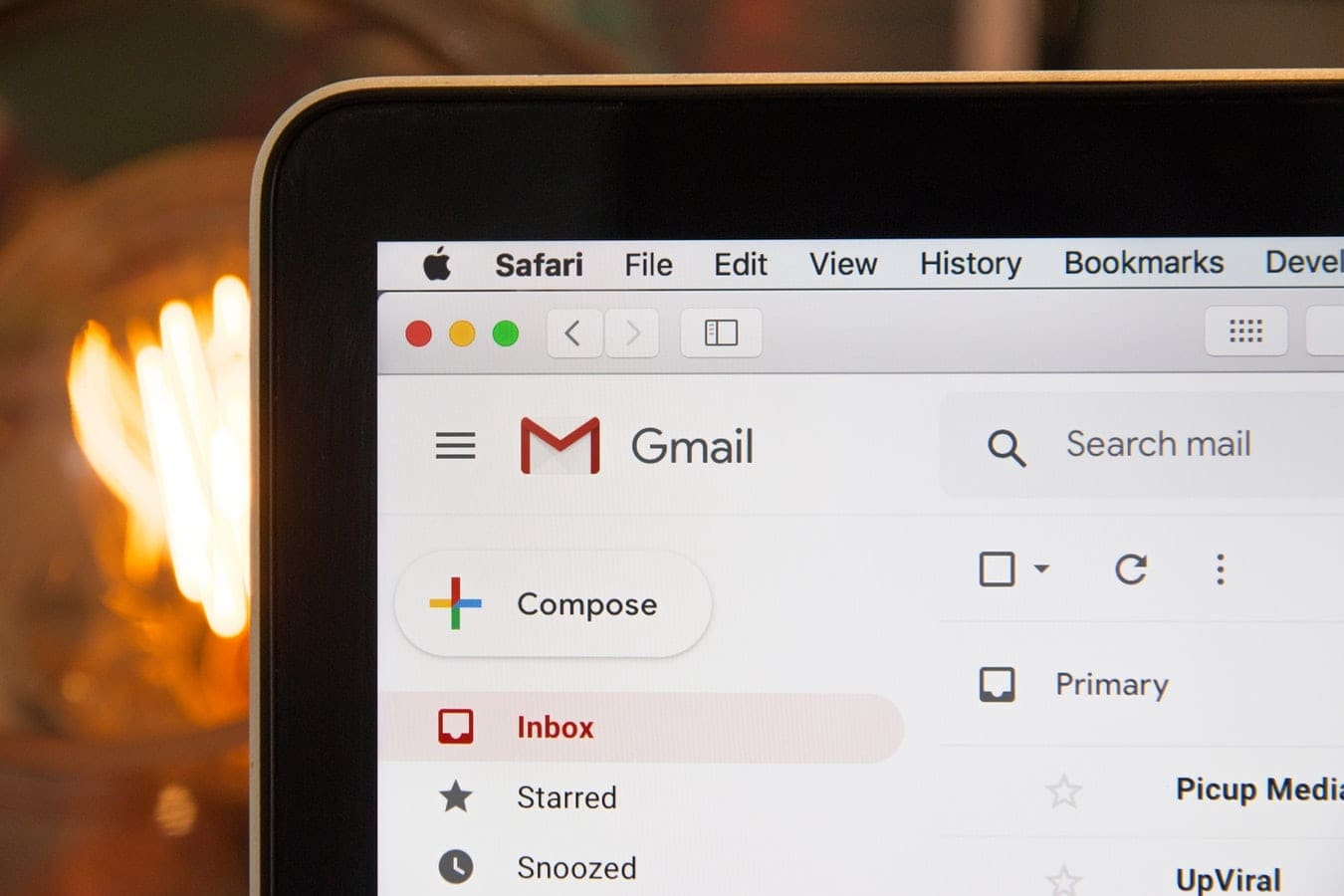When you ask someone to connect or accept a connection from someone, it’s because they’ll be helpful to your network. But it may not be until you’ve accepted that you see who they really are. That connection you thought would be beneficial turned out to be a spammer. Now What?
If they are not valuable to your network, you can permanently remove them as a connection. But, if you feel that removing is not enough, keep reading to see how easy it is to block that person. That way, you won’t have to deal with them anymore if they are doing something like spamming.
Contents
LinkedIn: How to Block Someone
Once you’ve signed in to your LinkedIn account on your computer, find the person you want to block. You can do this by using the search tool or going to your connections. To go to your connections, go to My Network (located at the top), followed by Connections. Click on the contact to open their profile page. Click on the More button and choose the Report/Block option at the bottom of the list.
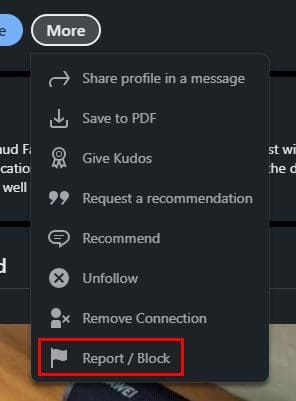
Since there are two options here, you’ll see a message asking you what you want to do. You’ll see various options to choose from, such as:
- Report Content on profile
- Report post, comment, or message
- Get help for that person
- Block
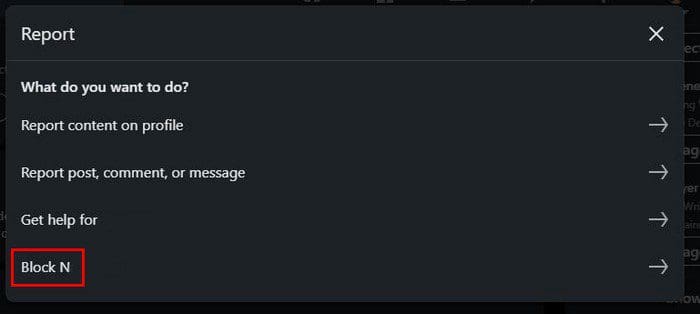
After you click on the Block option, you’ll see a message asking you if you’re sure you want to block this person. Click Ok. If you want to check if the process was successful, you can go to your Blocked list to see if that person is on it.
How to View Your Blocked Connections on LinkedIn
Click on the Me icon at the top to view your blocked connection. When you see the dropdown menu choose the Settings and Privacy option.
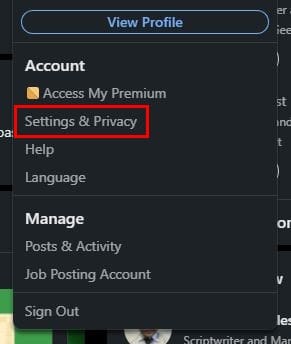
On the left, you’re going to see various options. Click on the Visibility option and scroll to the Blocking section. If you’ve blocked anyone, you’ll see them there.
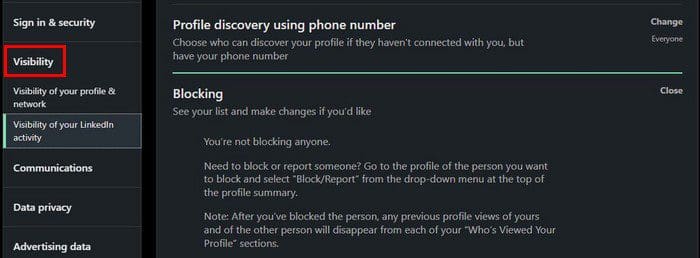
If you ever change your mind and want to unblock someone, you can do that from here. Click on the Unblock option and enter your password. Click on the Unblock button, and you’re good to go. Keep in mind that the unblocking process will take about 2 days. You can have 1400 members blocked, but hopefully, you’ll never have to block so many people. When you block someone, the other person doesn’t get a notice.
How to Block Someone on LinkedIn – Android
If blocking someone is easier for you on your Android device, it’s also possible. Open the app and tap on the My Network option at the bottom, followed by the Connection option. When you see the profile, you want to block open it and tap on the dots. Choose the Report/Block option. Just like in the web version, you’ll see options to report content, report a post/comment/message, get help for this contact, and block them.
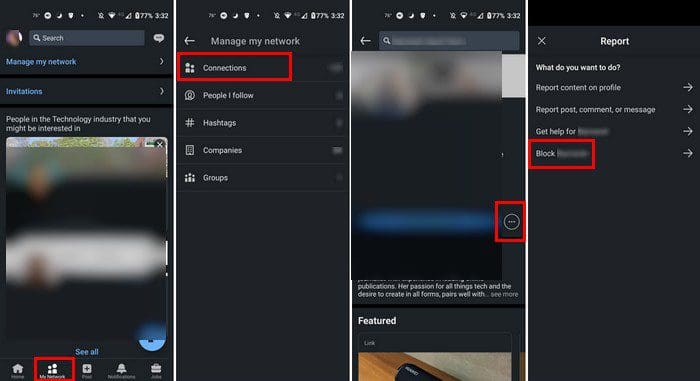
You can also search for the connection for faster access, but if you can’t remember their name, you can use the longer route.
What Happens and What Doesn’t When You Block Someone on LinkedIn
When you block someone on LinkedIn, the other person doesn’t get a notice that they have been blocked. You won’t see the times they visit your profile, and you won’t be able to message each other. If you ever need to see that person’s profile for some reason, you won’t be able to.
All the content you share with that person will be lost, and you’ll lose all the recommendations and endorsements from that person. You won’t get any Linked Event notifications, but things will be a little different if you share a group. If you’re in the same LinkedIn group, both of you will participate in any group conversations. Only the Group Manager can take action. If you think this person’s action is worth notifying the Group Manager, that’s who you need to inform.
Conclusion
After a while, a LinkedIn connection may no longer be useful. When that happens, it’s time to remove that connection. They will still be able to see your profile and message you if you only remove them. If you want nothing to do with that person, the best thing to do is to block them if they are doing something like spamming you. Which option will you be taking? Share your thoughts in the comments below, and don’t forget to share the article with others on social media.