When you add a home page to your favorite browser, you can access your favorite sites faster. For example, by adding TechniPages to your home page, you can see what’s new without having to open anything yourself. You could open them manually, but why do that when the browser can do it for you. You will need to spend a few minutes setting it up, but once you’re done, you’ll never have to do it again.
Contents
How to Add Various Home Pages to Opera, Firefox, Safari, and Edge
When you add your home page to your browser, that doesn’t mean you can’t make any changes in the future. Your interests may change, and the sites you like now might be different in the future. The good news is that changing your home pages is as easy as adding them.
Let’s see how you can add specific sites to your home page in Opera. Once the browser opens, click on the red O at the top left. Go to Settings, followed by Basic. Scroll down until you come across the On Startup section. There you’ll see various options you can choose from.
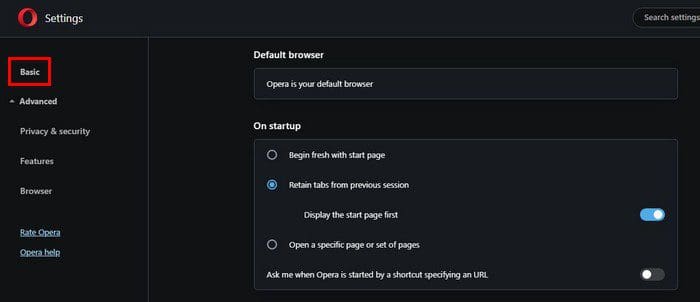
You can choose from options such as:
- Begin fresh with a start page
- Retain tabs from the previous session (you’ll also see an option to enable the option for Display the start page first).
- Open a specific page or set of pages
- Ask me when Opera is started by a shortcut specifying an URL

When you click on the option for Opera to open on specific pages, a small window will appear where you’ll need to enter the addy. Don’t forget to click on the Add button to add that site. If you need to add more, repeat the process.
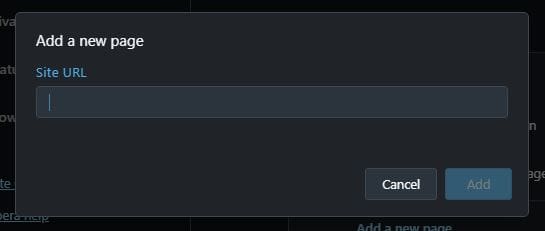
Once you’ve added all the addresses, you’ll need to restart the browser to see the changes.
How to add a Home page in Firefox
For Firefox users, you can add the home pages you want by doing the following. Once the browser opens, click on the three-lined menu at the top right. Go to Settings and click on the Home option on the left. Under New Windows and Tabs, click on the dropdown menu for the Home page and new windows. Choose the Custom URL option.
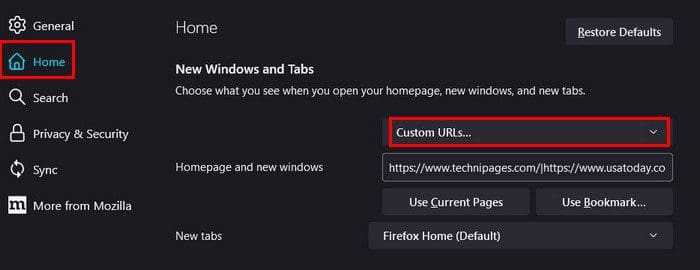
If you only want to add one site to your home page, you’ll be fine by pasting that one addy. But, if you want to add more, you’ll need to place a pipe character between the addresses. For example, if you’re going to put TechniPages and USA Today, it will look like this: https://www.technipages.com/|https://www.usatoday.com/.
There are only two sites in the example; if you add more, make sure you put the pipe character between each addy. When you open Firefox, all the sites you added will open the next time. If you’re already on the page you want to add to the home page, you can also use the Use Current Page option. You can also get the sites you want to add from your bookmarks by choosing the Use Bookmark option.
How to Set a Home Page on Microsoft Edge
For Microsoft Edge users, you can customize your home page by clicking on the three dots at the top right. Go to Settings and go to Start, Home, and new tabs.
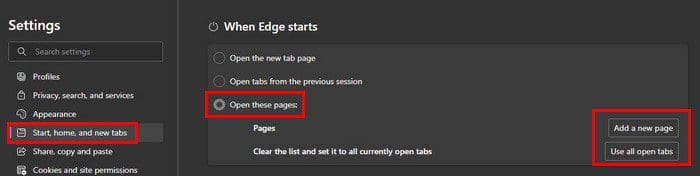
Choose the Open a specific page or pages. To the right of the option, you will see two options for adding the sites. You can add a new page, or you can add the pages you already have open. This last option is beneficial since it allows you to add various pages with one click. Hopefully, we’ll see this previous option on more browsers since it’s a real-time-saver.
Conclusion
When you add sites you regularly visit to the browser’s home page, you can save some time. You no longer have to manually open them. As soon as you open the browser, they are all there in the order you want them to be. If you ever need a change, you can easily change them. How many sites did you add to your preferred browser? Share your thoughts in the comments below, and don’t forget to share the article with others on social media.



