If you don’t want other people to see who you’re following on Facebook, you need to tweak your privacy settings. You can also change who can see the Pages and lists you’re following. Follow the instructions below to make your Following list private.
Facebook: How to Hide Who You Follow
- Click on your profile picture and go to Friends.
- Click on More options and select Edit Privacy. The option is located on the right-hand side of the screen, next to Find Friends.

- Under Following, select Only Me. In this manner, you’re the only person who can see who you’re following.
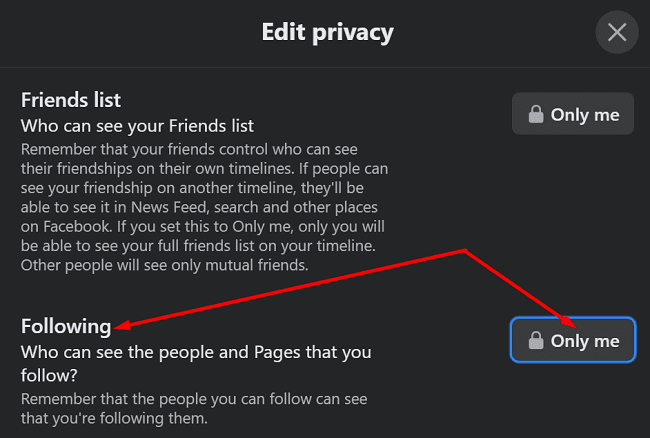
Keep in mind that this setting applies only to your list of friends. However, when you follow someone on Facebook, your friends may still see a notification about it in their News Feed.
The people you’re following may also get a notification when you start following them. If they disabled their notifications, they could still see your name on their Followers list. Moreover, they can also decide to make their list of followers visible to the public. This means that if your friends visit the profile of someone you’re following, they’ll see your name on their Followers list.
By the way, if you no longer wish to follow someone, you can use the Unfollow option.
- Click on your profile picture, select Friends, and then click on the Following option.
- Locate the person or page you want to unfollow. Hover over that page until the mouse pointer changes to a hand and click on More options. Then select Follow settings.

- Hit the Unfollow button.
The good news is that they won’t get a notification that you stopped unfollowing them.
Conclusion
If you don’t want other people to see who you’re following on Facebook, you can change your privacy settings and hide that information from prying eyes. The same is valid if you don’t want other users to see what pages you’re following.
For more useful privacy tips, check out the guides below:
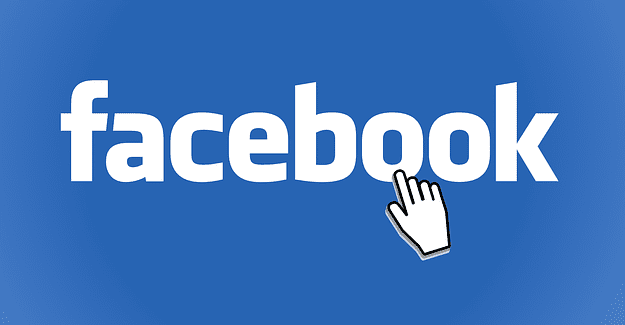
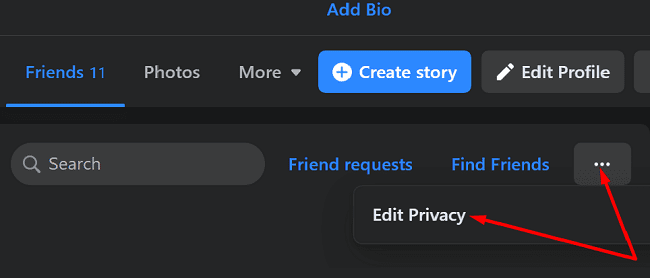
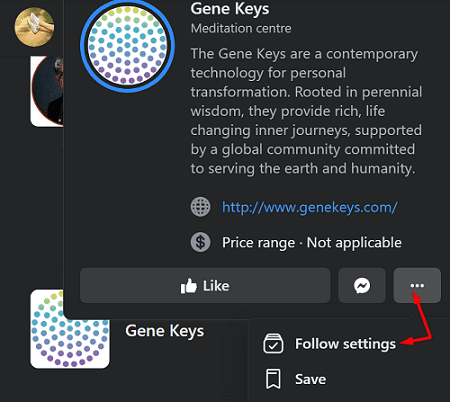


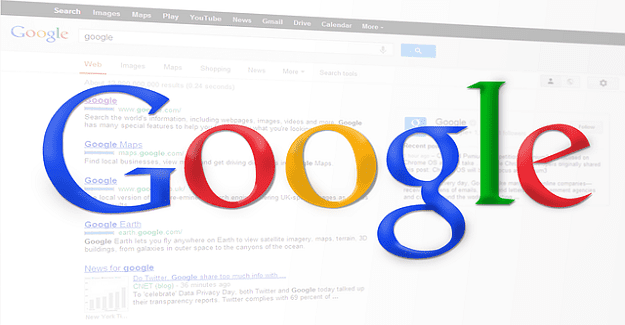

I can’t find options under friends in latest Facebook version as described above ????♂️