Microsoft wants to keep you as informed as possible and that explains why every time you open a start/new tab you see those news articles. But, what if you don’t want to deal with them every time you use the browser? The good news is that there is a quick and easy to way to get rid of those articles.
The downside to these ads is that they have a tendency to come back after a massive Windows 10 update. It doesn’t matter if you disable them, they will come back after each update. Good thing that the process is quick and easy.
How to Turn Off Start Pages in Edge Browser
To remove these unwanted start pages, open Edge and click on the cog wheel or Hide feed option. It will be located near the top right of the start page.
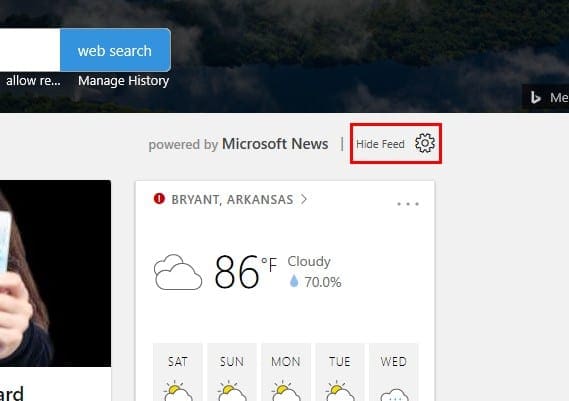
When the next window appears, make sure to click on the box that says Hide my news feed. Click the blue save button at the bottom to save your changes.
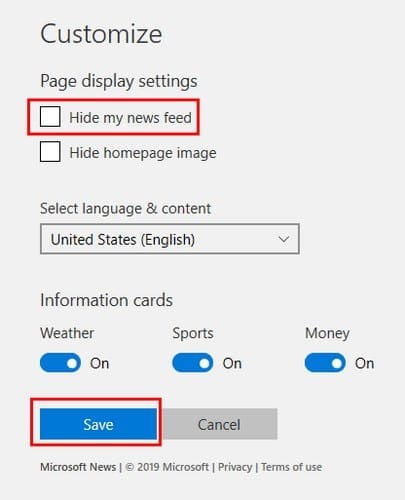
From now on you won’t see the news articles on your start page, but you will see them whenever you open a new tab. To make the stories go away from the new tabs, you will need to make one more adjustment. Unfortunately, the start page and the new tabs have different settings when it comes to hiding the articles.

Open a new tab and click on the cog wheel as you did before. When the new window appears, click on the Topsites option (second one down) and click on the blue save button at the bottom. That’s it, every time you look at the start page or open a new tab, you will no longer have to look at those articles.
Remember, these settings will be erased with every Windows update, so when you get one, you will need to repeat the previously mentioned steps.
Conclusion
One of the many good things about the Edge browser is that it keeps things simple. As you can see, getting rid of those articles is just a few clicks away. Why do those articles annoying so much? Share your thoughts with me in the comments below.

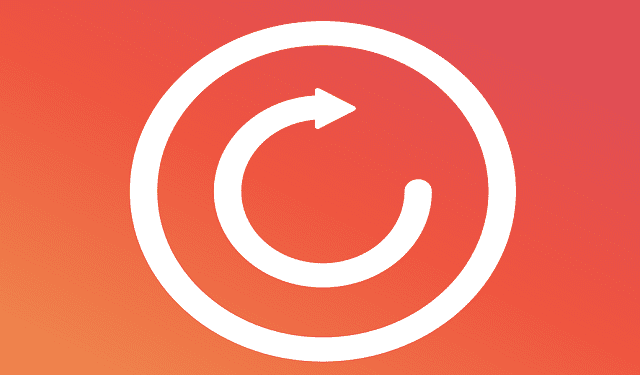
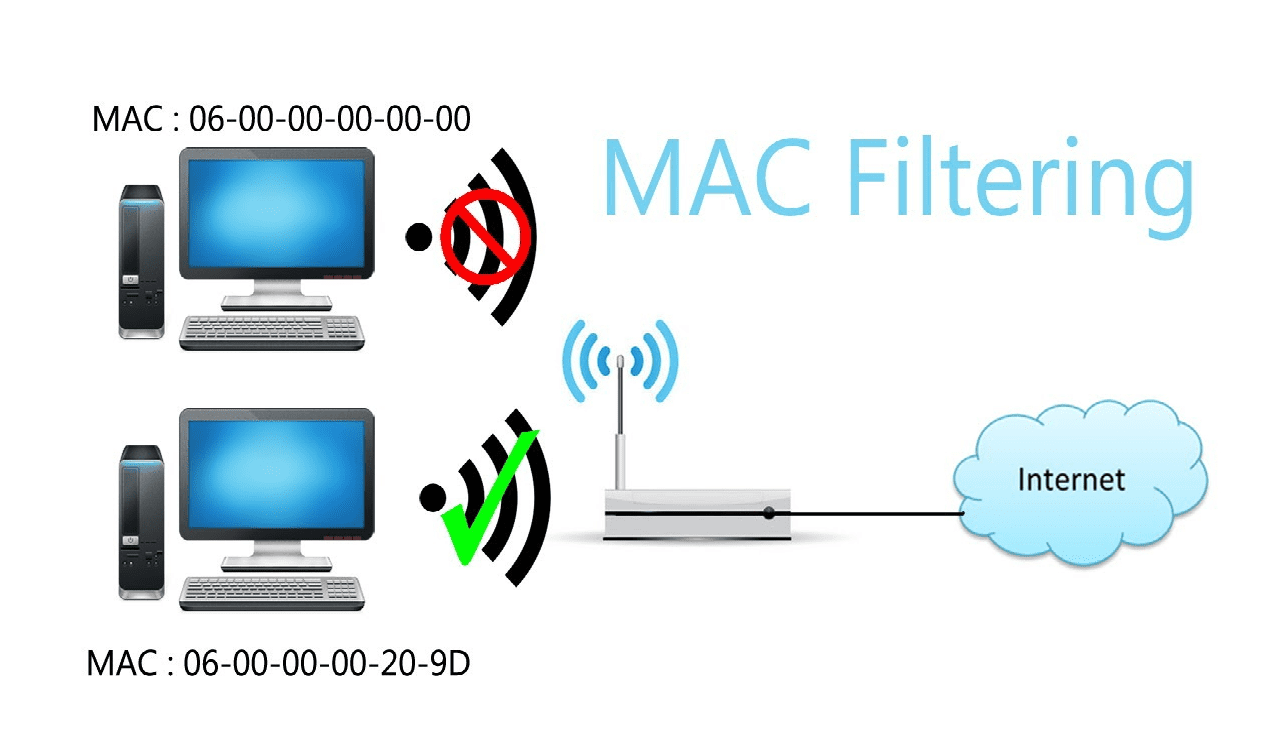
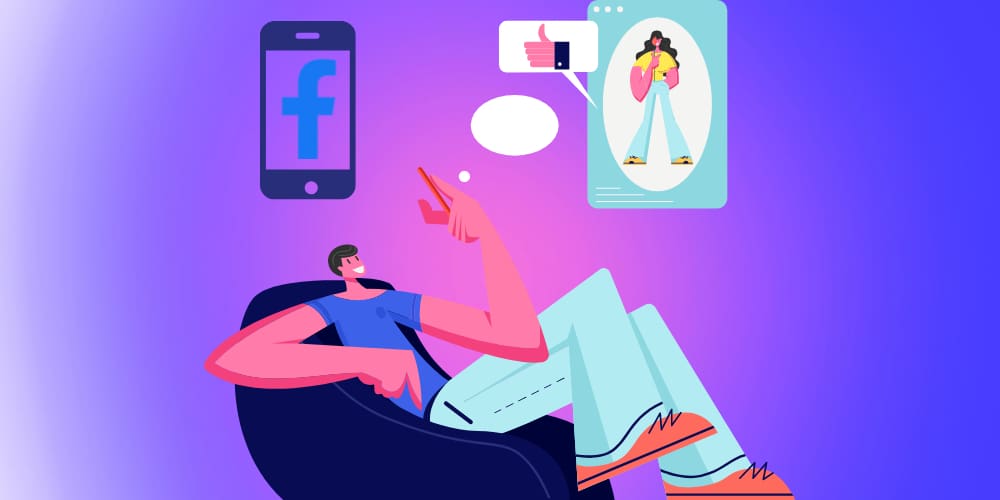
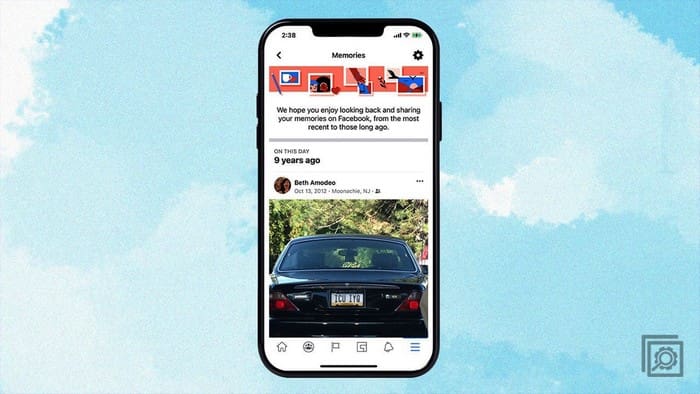
Annoying microsoft trash… I don’t want to see those stupid adds and trash news..
No really I want to delete or block all these trash or annoying adds please I’m not very happy about this thank you
It still displays BING search bar in Home page.
Edge would be great browser if Microsoft people were not idiots.