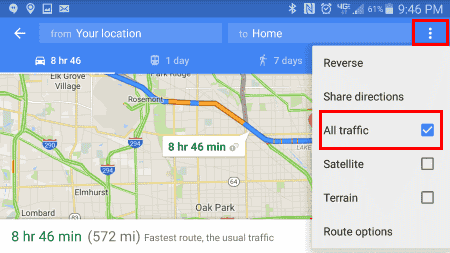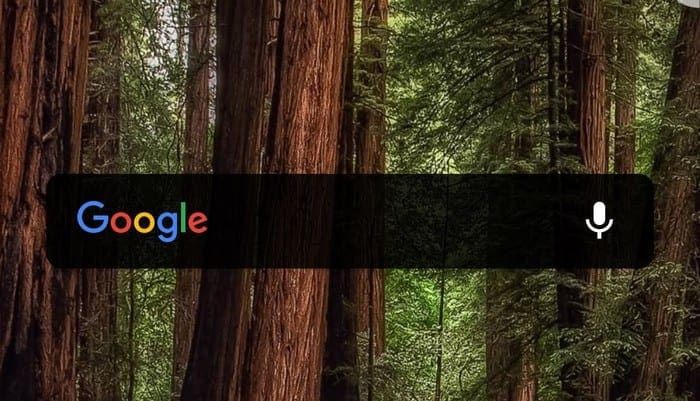You can get a look at what the traffic looks like to home or work any time using the Google app on your phone. Just use these steps.
From Android
- Open the “Google” app.
- Select the “Menu”
 icon located at the lower-right corner.
icon located at the lower-right corner. - Scroll down to the “Commute” section, then select the “View all settings” option.
- Scroll down and tap the Home icon, then type the address to your home. Tap “OK” when you’re done.
- Tap the Briefcase icon, then type the address to your work. Tap “OK” when you’re done.
- Open the “Google Maps” app, and search for “Home” or “Work.
- Select the navigation arrow to go into navigation mode.
- Enter a starting point (Home or Work).
- While navigation, select the
 icon at the upper-right corner, then choose “Traffic“.
icon at the upper-right corner, then choose “Traffic“. - Now areas of the street will have a color to indicate the traffic level on them.
- Green = Light traffic.
- Orange = Moderate traffic.
- Red = Congested.
From Desktop Browser
- Open Google Maps.
- In the “Search Google Maps” field, type “Work“. If you haven’t set your work location before, you will be prompted to enter your work address.
- In the “Search Google Maps” field, type “Home“. If you haven’t set your home location before, you will be prompted to enter your work address.
- To see traffic on any map, select “Menu” > “Traffic“.

- Areas of the street will have a color to indicate the traffic level on them.