Running a Facebook page or group can be a lot of work if you have a lot of members. Adding an admin or two to the page can help reduce the effort required to maintain the page. Thankfully admin management is simple for both groups and pages – here’s how to do it.
Group
In the desktop web client, open the group to which you want to add an admin. You can do this by clicking the “Groups” icon in the top bar or the left of the feed, then selecting the group you want to manage from the list on the left. When on the group page, you can see a full list of members by clicking on the “Members” section, located just under the group name. To make a member an admin, just click on the three-dot icon next to their name, then “Make admin” from the drop-down box.
On mobile, the process is very similar. Open the group to which you want to add an admin. Do so by tapping the burger menu, then tapping “Groups”, then selecting the group you want to manage. When you’re on the group page, tap on the row of photos of group members just under the group name. This will open the list of all group members. The method for opening the menu to add an admin varies based on what phone you have. On Android, you need to click the three-dot icon next to a person’s name and tapping “Make admin”. On iOS, you can just tap on their name. Once the menu has appeared just tap “Make <Name> an admin” where “<Name>” is the person’s name.
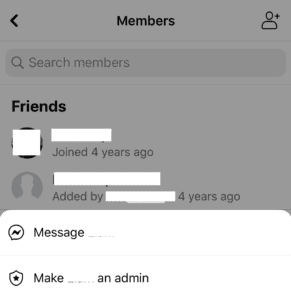
Page
To add an admin to a page on the desktop web client, you need to open the page. Do so by clicking “Pages” on the left of the main Facebook feed, then select the page you want to manage. Next, you need to click “Page settings” down in the bottom left. In the left bar, click on “Page roles” and then the middle section will allow you to add a new admin. Under “Assign a new Page role” there is a text box, enter the name of the person you want to be an admin. Make sure to use the drop-down box on the right end of the text box to change the role from the default of “Editor” to “Admin”. Once you’ve set a name and the permissions, click “Add”. You’ll be required to re-enter your password to verify your identity.
Again, adding an admin to a page is very similar on mobile. Tap on the burger menu, and then tap on “Pages” to see the list of pages you can manage. Tap on the page you want to manage, then tap the cogwheel in the top right corner to manage the page settings. Tap on “Page roles” and then “Add Person to Page”.
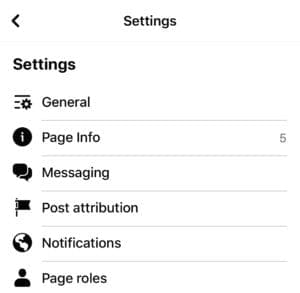
At this point, you’ll be required to enter your password to verify your identity. Finally, type the name of the person you want to add as an admin and then select “Admin” from the list of permissions.





how do I change always having to log in on Facebook only on my iPhone