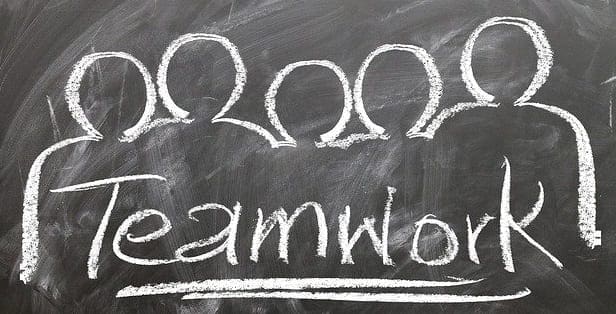Trello lets users invite new members to their boards and teams so that everybody can work together on common tasks.
If you’re new to Trello and you don’t know how to send out invitations and ask other people to join your boards or teams, this guide will show what are the steps to follow.
Contents
How to Invite People to Trello
Invite people to your board
On your Trello home screen, there’s an Invite button located in the middle of the page. Click on it and the option to invite other people to your board will appear on the screen.
Enter the email address or name of the person you want to send the invitation to.

You can then choose to add that person as a regular board member or an observer (use the down arrow and select “Add as Observers“).
You can also click on the Create link button and create a link to the respective board that you can then share with other people.
Important Notes:
- If you want to invite a large group of users to your board, use the Create Link option to get the job done quicker.
- Anyone who got the link can then join your group. If one of the people you directly sent the link to has forwarded it to other users, they will also be able to join your board without any problem. As you can see, using the Create Link option may pose some severe security and privacy risks, so make sure to share the link only with people you trust.
- To disable Trello invitations created using the Create Link option, simply click on the Disable link option, as shown in the screenshot below.

Invite people to your team
To invite other users to your team, simply click on Invite team members.
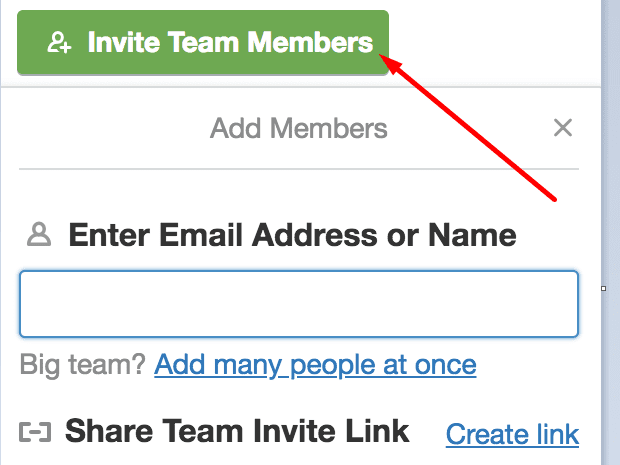
After you click on that button, you can enter the name of the person(s) you want to send the invitation to. Or you can create a specific link that you can then share with the people you want to join your team.