If you want to take a break from Facebook, you can temporarily deactivate your account. Your account won’t be deleted; you can reactivate it whenever you want. But what happens to Messenger if you decide to deactivate your Facebook account? Let’s find out!
Contents
Can I Deactivate Facebook Without Deactivating Messenger?
You can continue to use Messenger after deactivating your Facebook account. Even if your account is temporarily unavailable, you can still chat with your friends via Messenger. At the same time, people can search for you and send you messages. Using Messenger won’t automatically reactivate your Facebook account.
To use Messenger after deactivating Facebook, you need to download the Messenger mobile app on your device if you haven’t done that already. Then, simply log into your account using the email address and password you used for your Facebook account.
If you want to add a new contact to Messenger, simply enter their phone number.
What Happens When Your Facebook Account Is Deactivated
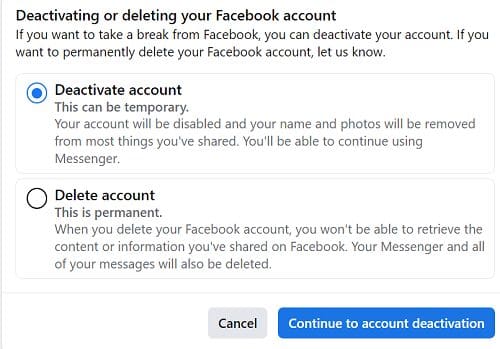
After deactivating your Facebook account, you’ll lose access to many functionalities. For example, the pages that only you control will be automatically deactivated, which means that people won’t be able to access them. Also, you won’t be able to access Oculus products using your Facebook account.
However, your friends will still see your name on their friends’ list. The messages you exchanged with them will still be visible. Your posts and comments will still be visible to group admins.
How Do I Deactivate Messenger?
To deactivate Messenger, you need to deactivate your Facebook account first. If you don’t do that, the option to deactivate Messenger won’t be available.
Launch the Messenger app, and go to Chats. Then, tap your profile picture and select Legal & Policies. Select Deactivate Messenger, and tap the Deactivate option again.
Conclusion
You can deactivate your Facebook account and keep using Messenger. All you need to do is log into your account using the same email address and password you used for your Facebook account. You can add new contacts to Messenger even after deactivating your Facebook account.
When was the last time you took a break from social media, particularly Facebook? Let us know in the comments below.
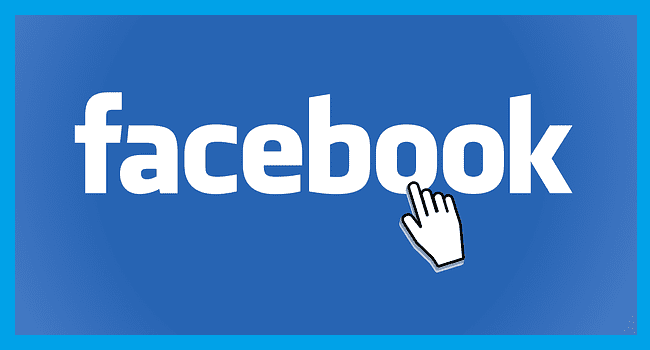


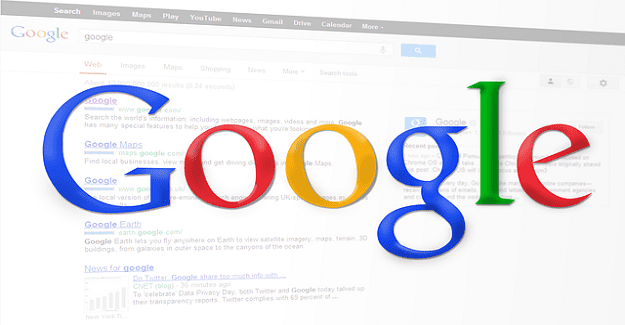
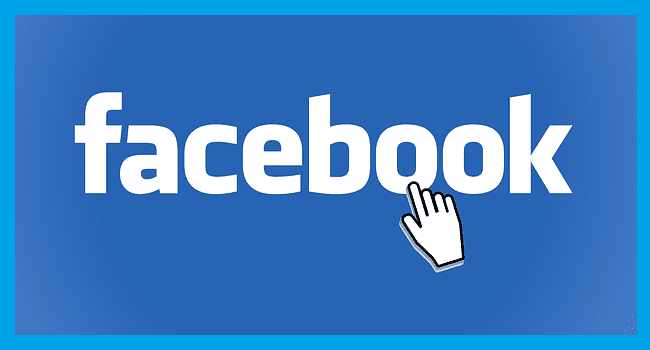
I need to get my facebook back because I had it yesterday I just got my computer fixed and now I’m trying to get on facebook ????