One of the helpful things about a chat room type application such as Slack is you can have live conversations with someone else who is currently online. You can also send messages for offline people that they can then see and respond to when they come back. Slack even includes a feature that allows you to see when someone is typing in a channel, although you need to be looking in the channel to see it.
In some cases, this feature can be helpful. For example, if you see that someone is typing a response you know will come quickly, you can wait for it and then start acting on it immediately. In many cases, though, the response may not be swift, and you could end up wasting multiple minutes waiting for a reply when you could have been more productive. Realistically, in most cases, when a message from someone will be important to you and is time-sensitive, you’ll receive a notification. This means that if you find the information about someone writing a message distracting, you can disable the feature and rely on the notification system instead.
How to Turn off Who Is Typing on Slack
If you want to disable the information, letting you know who is currently typing in a channel, you can turn it off in preferences. To do so, click on your profile picture in the top-right corner, then click on “Preferences.”

Once in your preferences, switch to the “Messages & media” tab. Next, scroll down to the “Additional options” section, and untick the checkbox labeled “Display information about who is currently typing a message.”

Do you think this is a useful feature, and do you use it in Slack? Let us know!

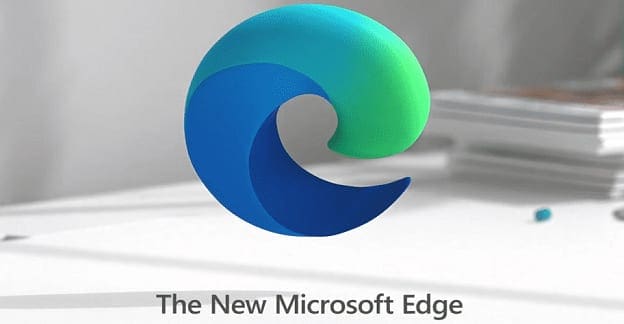
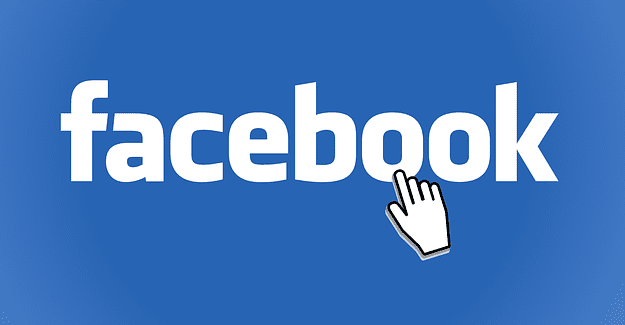
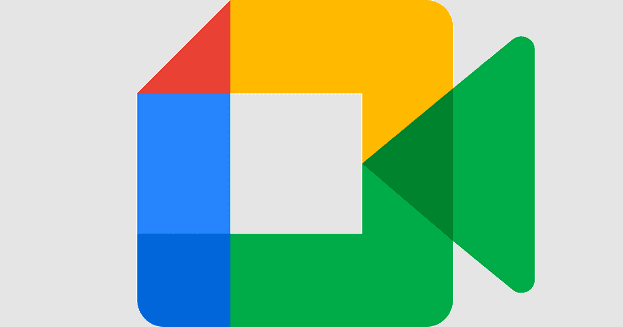

I don’t see anyone is typing on desktop app. The setting is echecked.
Seems only available in mobile, because I don’t see anyone is typing on desktop app. The setting is enabled (checked) and I am in the Slack desktop app, not on the Chrome Slack website.
Please let me know. I am not installing the mobile app if not needed. My phone is getting full.