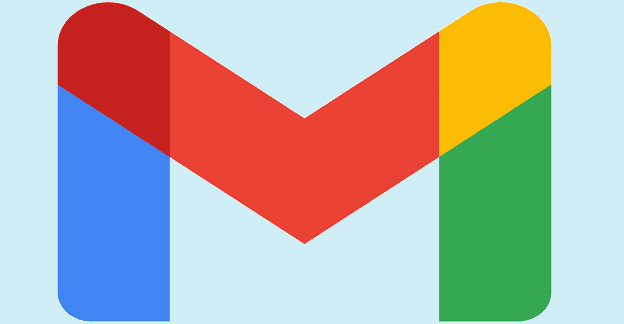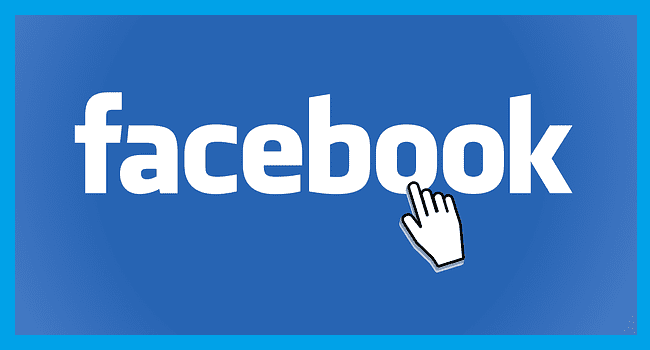Whether you personalize your Gmail inbox will not affect how it functions, but it can get a little boring to look at. Maybe you simply never got around to adding some wallpaper or adjusting how the inbox is distributed. You did a few things here and there, such as changing your password or setting up the auto-send from specific senders. But left the wallpaper for later.
The time has come to give your inbox some color. In the following article, you’ll see how you can change the wallpaper, so you see a nice landscape every time you check your mail. Also, you’ll finally see your inbox with a layout that is most convenient to you.
Contents
How to Change the Wallpaper in Your Gmail Inbox
To access the wallpaper options that Gmail offers to personalize your Gmail inbox, you’ll need to click on the cogwheel at the top right. Scroll down a little, and you’ll see the Theme section.
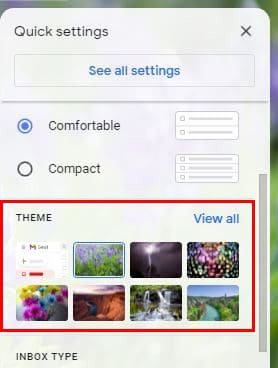
If you see one that you like in the Theme section, you can go ahead and click on it, and it’ll change automatically. If you want to keep looking, click on the View All option.
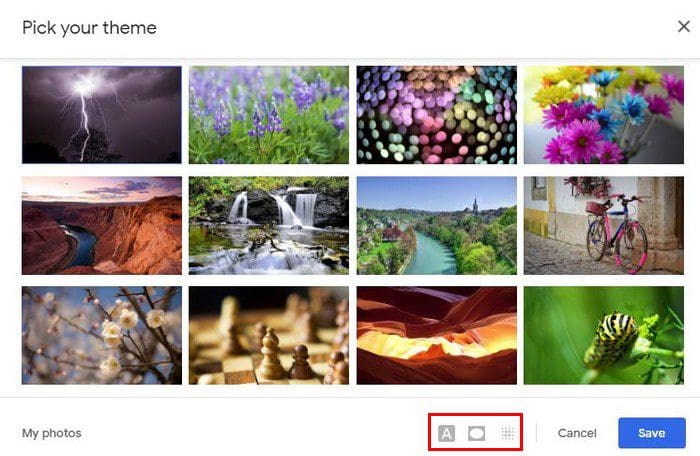
You can choose from a large variety of options such as landscape, solid colors, cartoons, and more. Bue once you choose the wallpaper, don’t forget about the three options at the bottom. The first one with the A is to give the text of your inbox a light or dark theme.
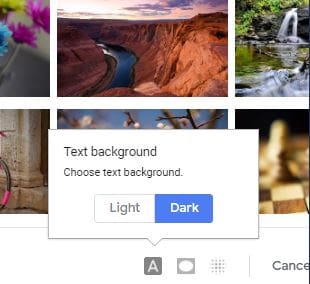
The second option listed is to make the corners of the wallpaper darker. You can use the slider to decide how dark you want to make them. The third option, which looks like a square, lets you adjust how blurry you want the wallpaper to look. You can adjust the blurriness with the slider to personalize the Gmail inbox to your liking.
Once you’ve made all the changes you want, don’t forget to click on the blue Save button. You’ll also see a My photos option at the bottom left.

You can use this option to access Google Photos and add a picture as the wallpaper. So if you want to see your new puppy while you answer emails, this option is for you.
How to Change the Layout of the Gmail Inbox
Gmail has a certain layout by default. But, that doesn’t mean that you’re stuck looking at the layout for the rest of your days. You have different options to choose from and see which one you like the most. To see what your options are, click on the cogwheel, and right above the Themes, you’ll see Density options.
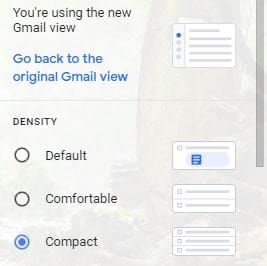
As you can see in the image above, each option changes the space in your inbox. You can see what each one looks like without making the final choice. Simply click on it and see how it changes the inbox. Scroll down a little more, and you’ll see the Inbox type section.
Depending on which one you choose, you’re really going to see a difference. You can choose from options such as:
- Default
- Important first
- Unread first
- Starred first
- Priority first
- Multiple inboxes
All the way to the bottom, you also see where you can place the reading pane. You can choose from No split, Right of inbox, and Below inbox.
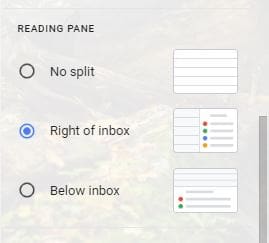
Like the other options, you can test out the option by clicking on it. If you like it, simply click on Save. If you don’t like it, you can simply choose another one.
Conclusion
Why get stuck with a boring inbox? Give it some style by making a few changes here and there. If you ever change your mind, you can always go back to Settings and choose something else. How are you going to change your inbox? Share your thoughts in the comments below, and don’t forget to share the article with others on social media.