If you’re getting the status_invalid_image_hash error on Google Chrome, use this troubleshooting guide to fix the problem on Windows and Android.
Contents
Troubleshooting Status_Invalid_Image_Hash Errors on PC
1. Disable RendererCodeIntegrity
The RendererCodeIntegrity feature is a special Windows 10 feature that Google introduced to block suspicious or unsigned code from interfering with the browser’s page rendering processes and change the way Chrome loads the web pages you’re visiting.
But sometimes, this feature could trigger status_invalid_image_hash errors, and turning it off may help you to fix this problem.
How to disable RendererCodeIntegrity using the Registry Editor
- Press the Windows and R keys simultaneously to open a new Run window
- Type regedit and hit Enter to open the Registry Editor
- Navigate to the following key: HKEY_LOCAL_MACHINE\SOFTWARE\Policies\Google\Chrome
- If the Chrome folder does not exist, you need to create it
- Create a new key and name it RendererCodeIntegrityEnabled (DWORD)
- Edit it and set the RendererCodeIntegrityEnabled value to 0 (zero)
- Restart your computer and launch Chrome again to check if the error persists.
Alternatively, if you don’t feel comfortable tweaking your Registry, you can use Command Prompt to disable the RendererCodeIntegrityEnabled feature.
Open Command Prompt as an administrator and type this command:
- REG ADD “HKLM\Software\Policies\Google\Chrome” /v RendererCodeIntegrityEnabled /t REG_DWORD /d 0.
Close the browser and launch it again to check if tweaking the Registry fixed the problem.
2. Run Chrome in compatibility mode
- Right-click on your Google Chrome desktop icon and select Properties
- Click on the Compatibility tab
- Check the option Run this program in compatibility mode for and select Windows 8

- Select Change settings for all users and apply the changes
- Close your browser, and launch Chrome again.
3. Use the –no-sandbox command
Turning off Chrome sandbox may do the job as well. However, keep in mind this is only a workaround that might potentially make your browser vulnerable.
- Right-click on the Chrome desktop icon and select Properties
- Go to the Shortcut tab
- In the Target box, type –no-sandbox
- Make sure to add a space between the .exe part of the path and the first hyphen of the command

- Make sure to add a space between the .exe part of the path and the first hyphen of the command
- Save the changes, close the Properties window, and launch Chrome again.
If Chrome no longer displays the error when using the –no-sandbox command, this indicates there’s a conflict somewhere with another program and this brings us to the next solution.
4. Disable your extensions and antivirus
Turn off all your browser extensions and check if this method fixed the image hash error. If this solution worked, you can then re-enable your extensions one by one to identify the culprit. Once identified, you can either update or remove the problematic extension(s).
Also, make sure Chrome is whitelisted in your antivirus settings. Alternatively, you can test to see if the error persists with your antivirus disabled.
Just make sure not to visit any suspicious webpages while testing. Double-check to make sure your antivirus is fully compatible with Chrome.
5. Rename the Chrome application
- Open the File Explorer
- Open the Chrome application folder which should be located under
C:\Program Files (x86)\Google\Chrome\Application
- Right-click on the Chrome app and rename it to newbrowserapp
- Launch Chrome again and that should do the trick.
6. Clear your cache
All those temporary files stored on your browser as cache and cookies might also trigger the status_invalid_image_hash error. If this is the cause of the problem, clearing the cache should immediately fix it.
For step-by-step instructions on how to clear the cache on Chrome, check out this guide.
Solutions to Fix Invalid_Image_Hash Errors on Android
- Use incognito mode — launch Chrome, tap the three-dot menu icon, and select New Incognito tab.
- Clear your cache — go to Settings, navigate to Advanced, select Privacy and then tap Clear browsing data. Delete only the
cookies, site data, and cached images and files and tap Clear data.
- These steps may be slightly different depending on your phone model and Android version.
- Disable background apps — if your device is running multiple other apps in the background, you may be running out of memory. Close all the other apps running in the background and reload the browser.
There you go, one of these solutions should help you to fix the status_invalid_image_hash error that prevented you from visiting the web pages you wanted.
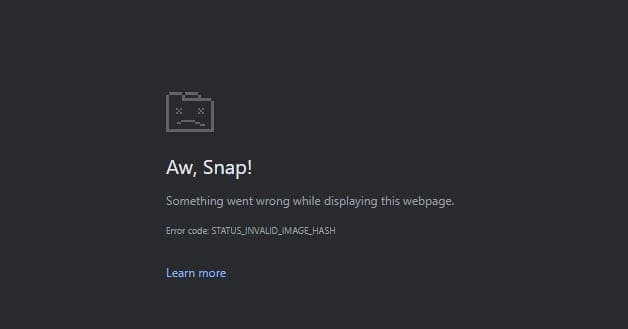
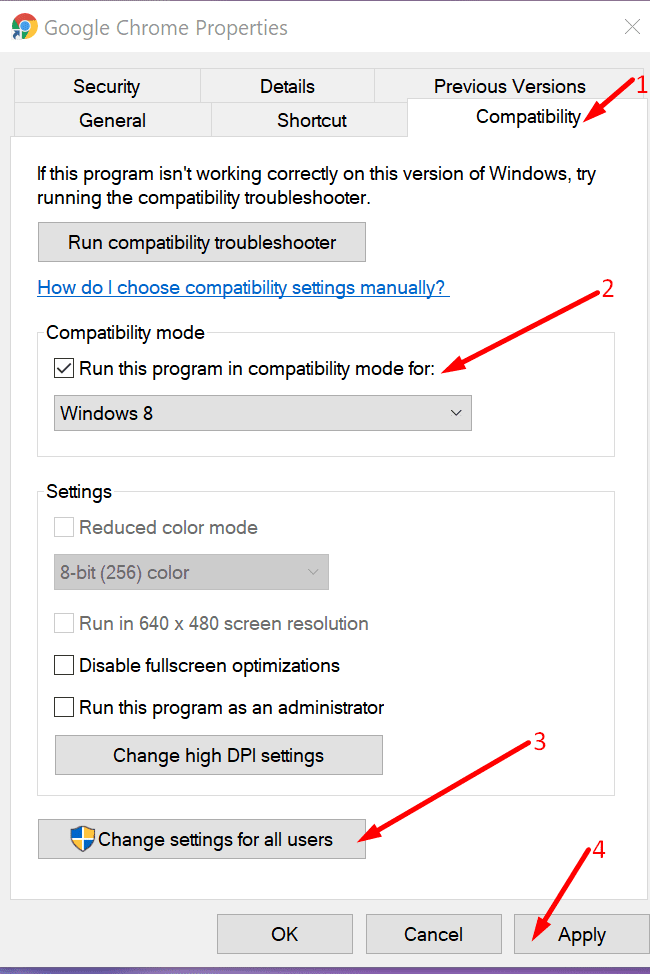

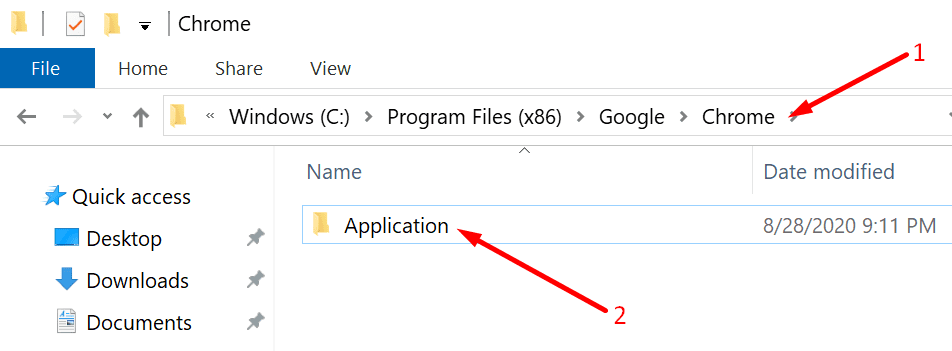




Had the same problem with one PC today. Chrome had only two extensions enabled (ublock Origin, Google Sheets) and there were pop up messages on the bottom right corner that there was a problem with these extensions.
When I turned on the compatibility mode it worked only once (the next time the compatibility mode option was cleared on its own).
The solution was the command
REG ADD “HKLM\Software\Policies\Google\Chrome” /v RendererCodeIntegrityEnabled /t REG_DWORD /d 0
THANK YOU “Run Chrome in compatibility mode” worked :D
Add registry worked!
Many thanks
Registry change fixed the issue. In my case, the Google key was missing.
Thank you.
Regedit (cmd) fix worked like a charm!
Thanks :-)
Running Compatibility Mode works but once laptop or desktop is Shutdown and turned on again, it goes back to same error.
1. our application depends on Selenium Chrome Webdriver. for automation.
So “Run Chrome in compatibility mode”
fixed the problem I had.
2. “C:Program FilesGoogleChromeApplicationchrome.exe” –disable-features=RendererCodeIntegrity”
works for shortcuts
very, very helpful.
keep up the great community work.
yup worked like magic!
Add Registry work for me. Thanks a lot
This is a great help! Thank you.
thanks it worked.. the properties and run as windows 8 option
Thanks a ton!
Regedit (cmd) fix worked like a charm!
Thanks :-)
It worked at second step.
Thank you