Every project and company will eventually come to an end. At this point, you can choose to leave services like websites running for posterity reasons. Alternatively, you can delete services such as your website or your Slack workspace.
Deleting service is obviously more painful as you will lose access to any data that hasn’t been backed up. On the flip side, if the service was paid, you won’t have to pay for it anymore.
How to Erase a Workspace on Slack
If you decide to do it, deleting your Slack workspace is pretty simple. To do so, you need to go into the workspace settings. To get there, you first need to click on the workspace name in the top-right corner.
Next, in the dropdown menu, select “Settings & administration,” then “Workspace settings” to open the workspace settings in a new tab.
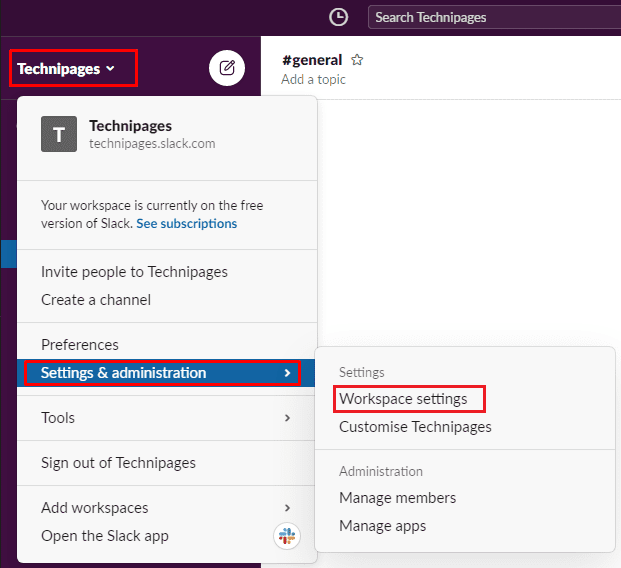
In the default “Settings” tab, scroll to the bottom of the page, then click on “Delete workspace” in the “Delete workspace” section.
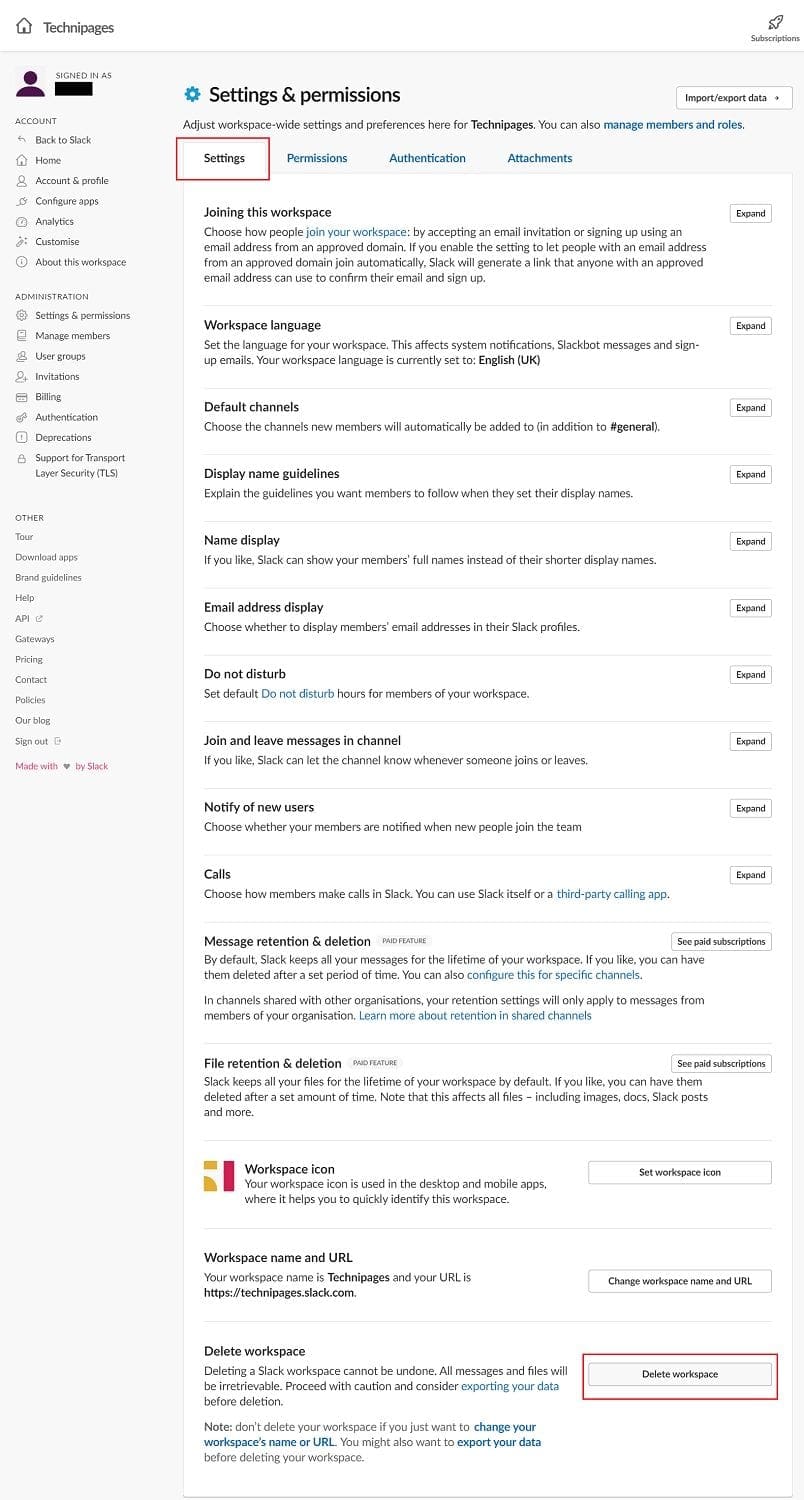
Tip: There are several warnings at the start of this screen and on the previous one. They suggest actions such as exporting your data and changing your URL before you delete the workspace. You should read and consider these warnings and suggestions. You will not be able to undo the deletion of your workspace.
To be able to delete your workspace, you first need to tick the checkbox labeled “I understand that all of my workspace’s messages and files will be deleted.” Next, you need to enter your password, then click “Yes, delete my workspace.”
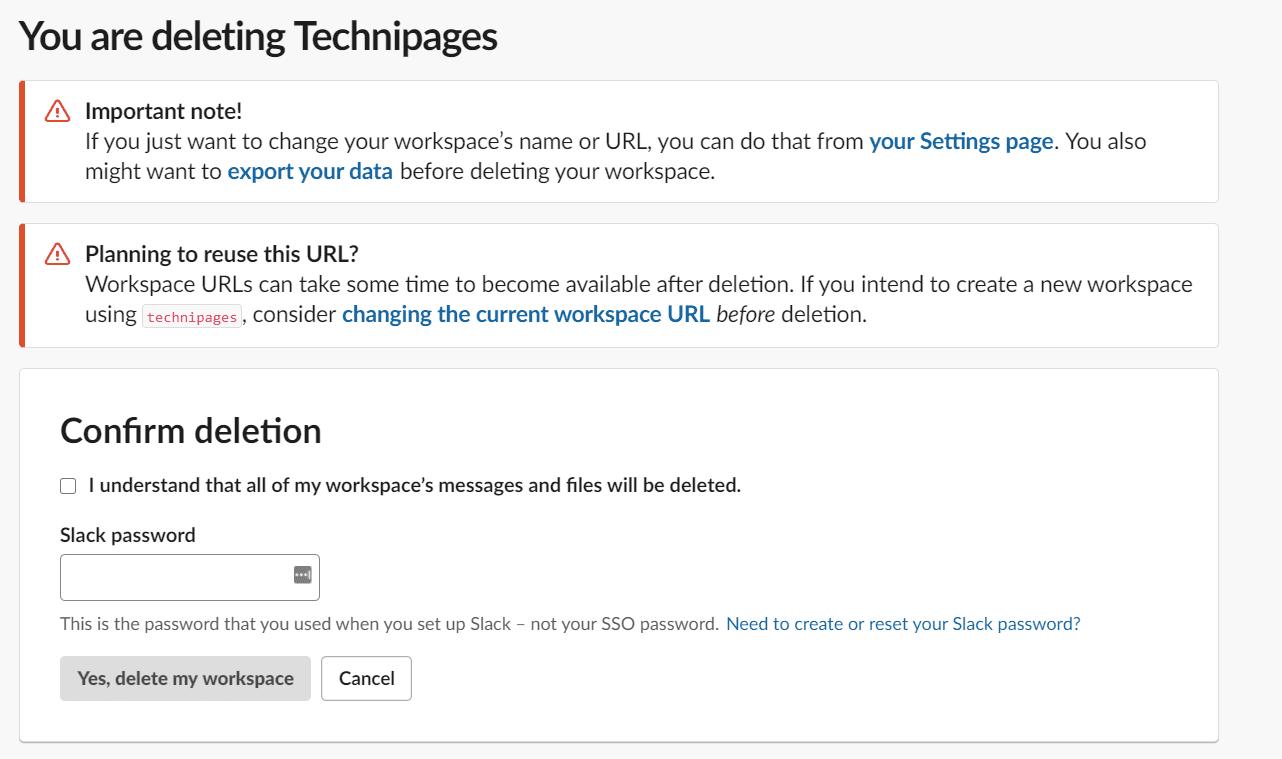
Conclusion
If you don’t want to use your Slack workspace anymore, it may be a good idea to delete it. By following the steps in this guide, you can delete your Slack workspace.




And/Or:
You can deactivate your account for that channel.
1. You click on the Workspace (name) that you’re leaving.
2. Go to Accounts >> Settings
3. Click on “Deactivate Your Account”
This only deactivates your account on that particular workspace; and does not delete/deactivate your Slack account and other workspaces.
Hope this helps.
Deleting a workspace is permanent, and apparently only the “Primary Owner” can do so.
If you’re not the Workspace Primary Owner, you won’t see the option to delete your workspace. You’ll need to contact your Primary Owner for help.
That’s what Slack Help reads.
Same question as Sarah S here and I cant find a response anywhere
How do I delete a workspace I do not own? My former company is still listed in my workspace directory, but I cannot sign in to it since my credentials were based on my employment. The steps you list here for deleting a workspace are based on the assumption that I own the workspace; I don’t. I also don’t know who in my former company to contact to remove this. I hate it that I have to depend on some stranger in a company I don’t know any more to delete something from my app. Any suggestions?