Adding another Netflix profile to your account can be very useful. Since Netflix shows you recommendations based on what you’ve watched, you can get recommendations you don’t like if you share your profile. By having a separate profile, you’ll only get suggestions based on the content you like.
The good news is that adding another profile to your account is quick and easy. If you ever change your mind and want to remove that profile, you’ll see the steps to do that too. But first, let’s see how you can add a new profile.
Contents
How to Add Another Netflix Profile
When you open Netflix, you’ll see the home, downloads, and more buttons. Tap on the More option. At the top, you’re going to see all the available profiles, and to the right of the last profile, you’ll see the Add profile option.
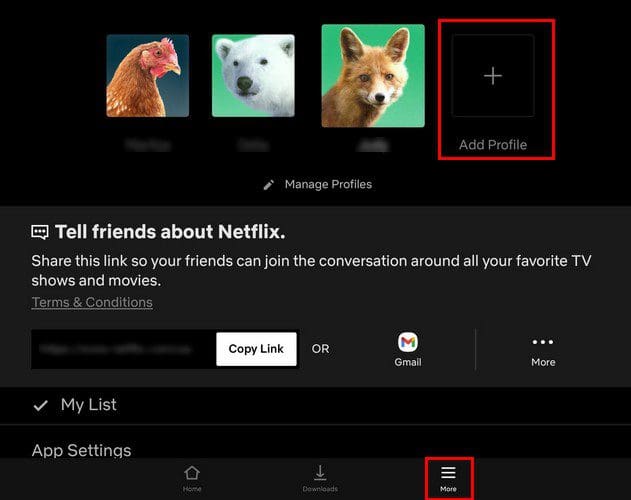
You’ll need to add some basic things to your new profile, such as a picture and a name. That’s all there is to it. Keep in mind that Netflix will only let you create a maximum of five accounts. If you need to add more, you’ll need another account. Five profiles may not be enough for some, but it’s a lot better than before 2013, when Netflix only allowed one profile per account.
You can customize each profile so it can have its own:
- Ratings – Not available for kids profiles
- Language preference
- Maturity level
- My List – Not available for kids profile
- Specific viewing restrictions
- Personalized content suggestions
- Profile lock
- Viewing activity log
- Subtitle appearance
- Playback settings
How to Erase a Netflix Profile
You created a profile for someone who was staying with you for a few days. Now that they’re gone, it’s time to erase their profile. You can do this by tapping on the More tab at the bottom, followed by the Manage Profile option below the profile pictures. On the next page, you’re going to see all the profile pictures with a pencil icon on them.
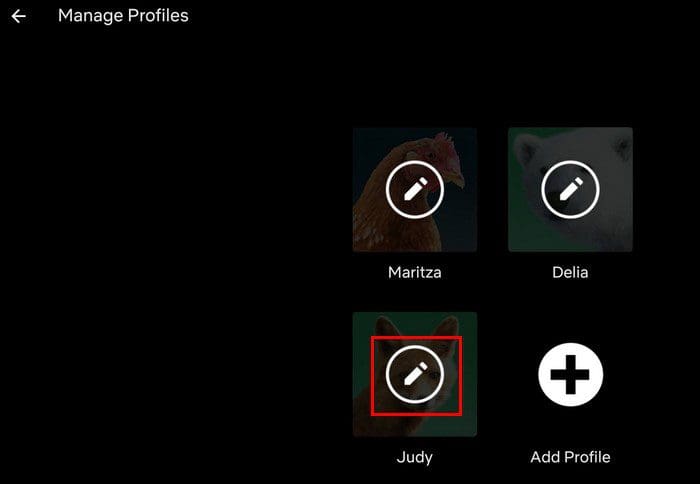
On the next page, the option to erase that profile is going to be at the bottom. But, as long as you’re there, you can also change the Maturity ratings. Simply the on-screen instructions, and you’re good to go. Your default web browser will open a page where you’ll need to enter your password.
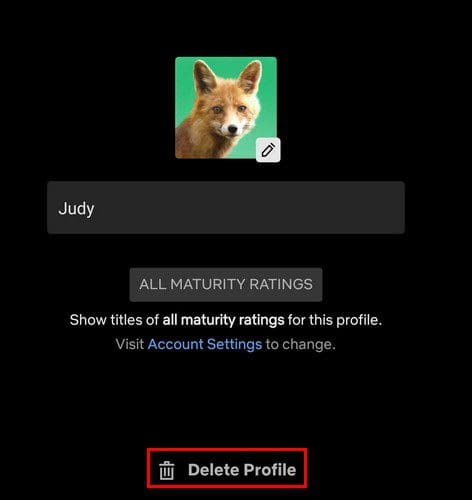
How to Add or Erase a Netflix Profile Picture – Windows
The steps for adding and erasing a Netflix profile on your computer are similar to your Android device. Click on the three-lined menu at the top left > Arrows pointing in opposite directions > then click on the Add Profile option.
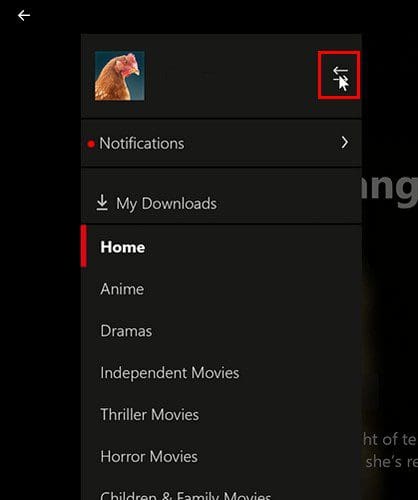
Type the person’s name and toggle on the Kid? option if the new user is a child. Don’t forget to click on the Save option at the top right.
Erase a Netflix Profile for Windows
When you’re on Netflix’s main page, click on the Manage option at the top right. You’re going to see the Delete option at the top right. Click on it, and you’ll see a confirmation message asking you if you’re sure you want to erase that profile. If you’re sure you want to go through with it, click on the Delete Profile option.
Conclusion
It can be very annoying when you get content suggestions that you’re not interested in at all. By having your own profile, you can avoid that and only get the suggestions you know you’re going to like. How many profiles do you have on your Netflix account? Share your thoughts in the comments below, and don’t forget to share the article with others on social media.


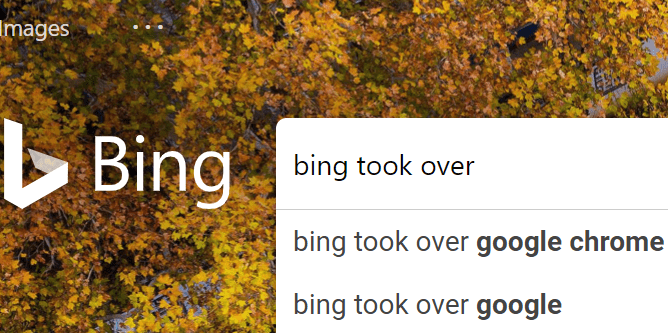


I’ve licked myself out of my Netflix account so I need to reset my password problem is I’m in Spain from the Uk on holiday & the email comes in Spanish . I’ve tried telling them I need it to be in English & they say they can’t do that !!
This had to be the most annoying thing ever
Can you help
I need to delete my present account & set up a new account
No