Windows 10 displays the ‘Caps Lock on’ message every time you press the Caps key. The OS may also play a specific sound when you press the Caps key.
If you don’t want your computer to notify you every time you enable Caps Lock, you can disable these alerts and sounds.
Of course, you can also hold down the Shift key and press the corresponding letter key to capitalize a letter. That’s one workaround to avoid Caps Lock alerts.
Contents
Steps to Disable Caps Lock Notifications on Windows 10
Switch Off the Toggle Keys
Another method to mute Caps Lock notifications is to disable Toggle Keys.
- Go back to Settings.
- And click on Ease of Access.
- Then select the Keyboard tab (left-hand pane).
- Switch off the Toggle Keys.
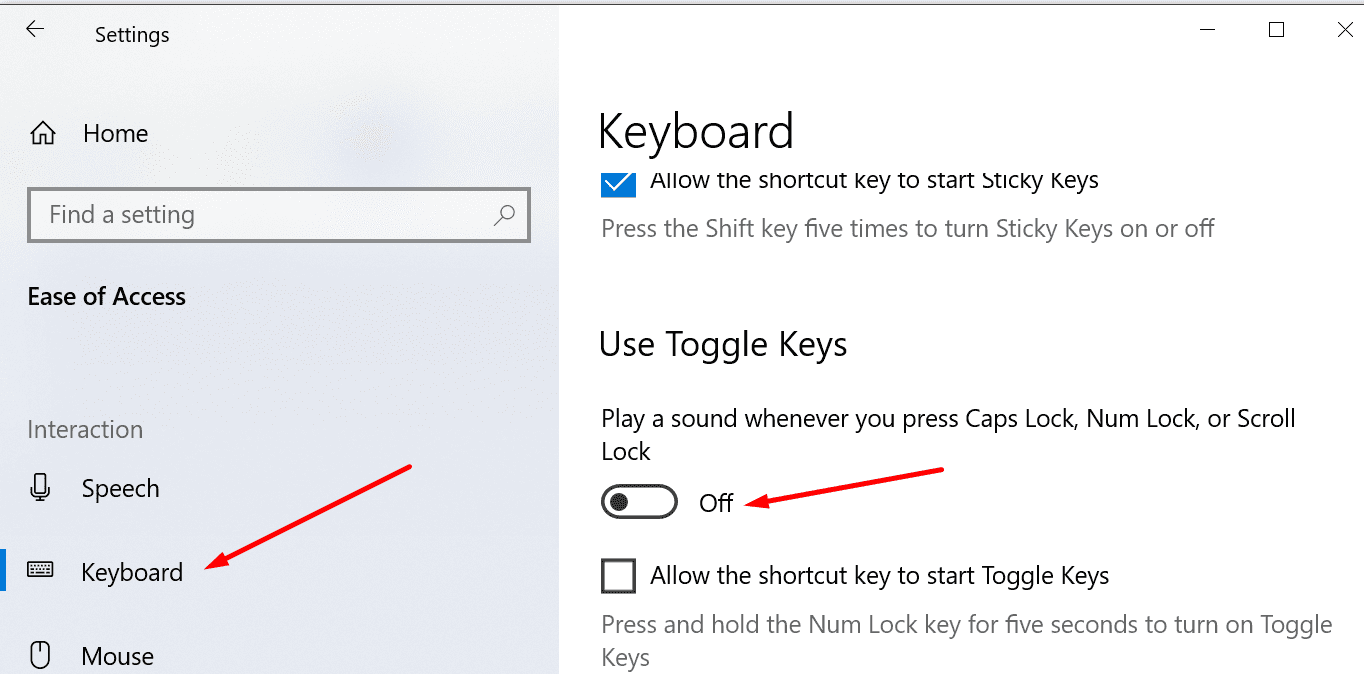
Tweak NumLock and CapsLock Settings
Note: The steps to turn off Caps Lock alerts may be different on your machine. Different computer manufacturers may have different ways to mute the Caps Lock notifications.
Some users won’t be able to use the method below. That’s because not all the options may be available on your device.
- Go to Settings.
- Then select System.
- Click on Display.
- Scroll down to Advanced display settings.
- Scroll down and click on Display adapter properties.
- Then go to the Screen configurations tab.
- Locate the Properties window, and tick the Enable on-screen display box.
- Locate the Indicator settings for NumLock and CapsLock.

- There’s a section called While the numeric lock or caps lock is ON.
- Select Show the indicator for a few seconds.
This won’t make the Caps Lock notifications go away completely. But at least they’ll disappear automatically after two seconds.
Use the Control Panel
There’s a handy Ease of Access feature under the Control Panel that you can use to control how long notification boxes remain visible on the screen.
- Launch the Control Panel and type ‘ease of access‘ in the search bar.
- Then scroll down to Adjust time limits and flashing visuals.
- Scroll down to Turn off all unnecessary animations. Enable this option.

- Set the Windows notification windows to remain open only for 5 seconds.
We hope this helps. Do let us know if you have other questions about Caps Lock notifications.
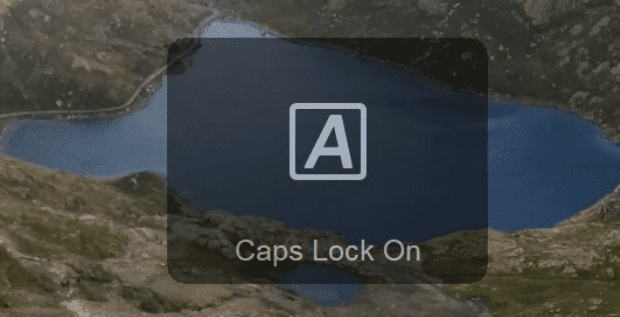
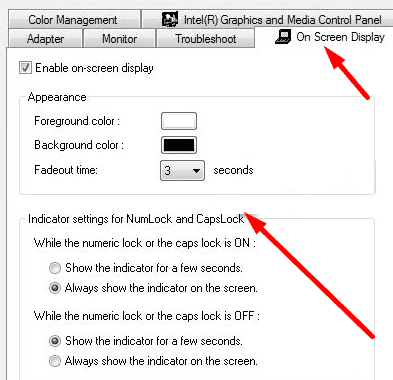
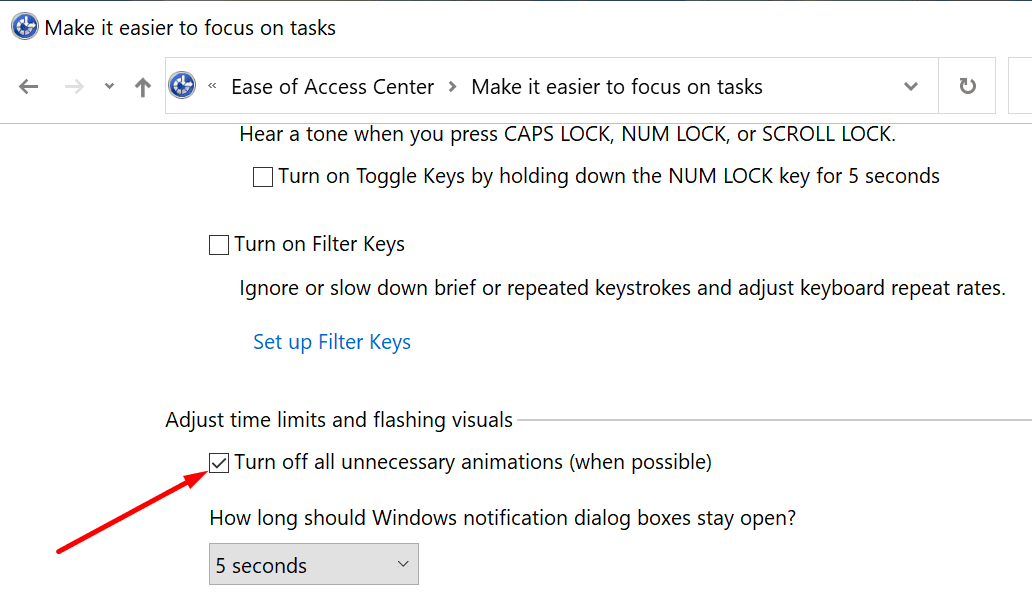




I hate windows.
Hey, Elliott, YOU SOLVED MY PROBLEM INSTANTLY AFTER 20 MINS OF TROUBLESHOOTING OTHER SOLUTIONS! Logitech Options > Settings (next to profile in upper right) > toggle OFF Caps lock . . .
“Elliott says
October 17, 2022 at 8:47 pm
If you don’t have any luck with the above, look for any peripheral settings apps that may be installed. Eg Logitech options or Dell Peripheral Manager. Or whatever branded keyboard you might be using or have used in the past. In there I found settings to turn the on-screen notifications off.”
If you don’t have any luck with the above, look for any peripheral settings apps that may be installed. Eg Logitech options or Dell Peripheral Manager. Or whatever branded keyboard you might be using or have used in the past. In there I found settings to turn the on-screen notifications off.
@Edger, life saver it worked for me.
On Windows Search, search for “dell peripheral Manager”.
1. Open the program;
2. click on the gear icon (top right hand corner);
3. uncheck the box “enable block key notifications”
On Windows Search, search for “dell peripheral Manager”.
1. Open de program;
2. click on the gear icon (top right hand corner);
3. uncheck the box “enable block key notifications”
*I’m translating from brazilling portuguese here, I might be misstranslating something….
None of these works.
Yes, I rebooted after trying every one of these.
Lukas, you have to restart the computer after this changes to them to apply.
please help me i didnt work any of these