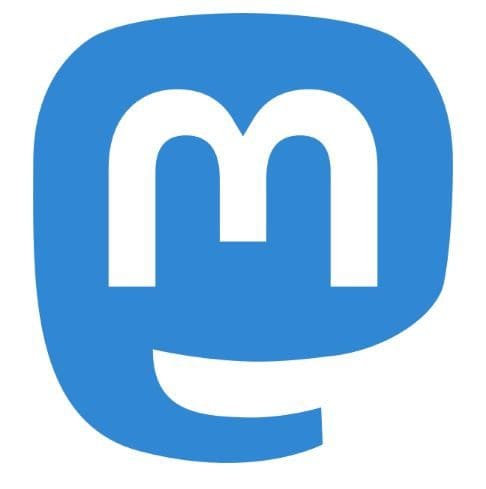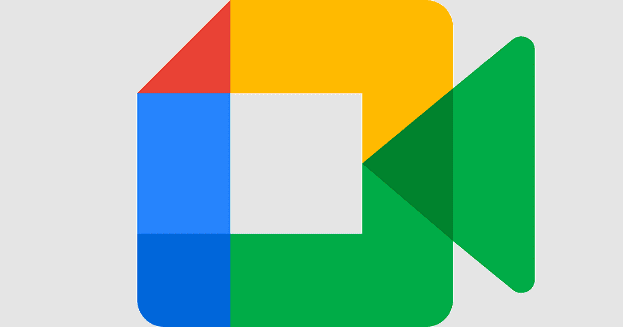With everything going on with Twitter, it is no surprise that people are trying to find a new home away from it. Mastodon is one of those new homes, and a lot of users will need to start from the beginning and learn how to do things such as follow and unfollow someone on the social network. Mastodon has many communities to offer, but you won’t come across them until you start to follow other people. Keep reading to see your option to follow other users.
How to Follow Someone on Mastodon
When it comes to following someone on Mastodon, you can do so on the mobile app or the web. Depending on what device you’re on at the moment, you can go ahead and follow as many people as you want. One thing to keep in mind when you start following someone is that you will only begin to see their posts from the moment you start following them. Whatever they posted before you won’t be able to see what they posted before you started following them.
But there is a way you can see their posting history. Go to their user page, and you can see posts you wouldn’t otherwise see. But how do you find the person you want to follow in the first place? You have different options to choose from. For example, you can use the recommendations section or search for them. If someone sent you the link to their profile page, you could follow them that way too.
How to Follow Someone Using Their Profile Page
If you want to follow someone by accessing their profile page, you’ll need to find the user using the search bar at the top left. Once the user appears in the search results, click on their name. That takes you to their profile page, and the follow button will be to the right of their profile picture.
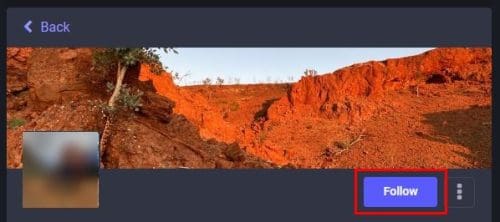
You’ll be added to their follower list depending on the user’s privacy settings. You might see their posts faster if they don’t manually approve who follows them. But if they do, it could take a little longer until they approve the request.
How to Follow Someone on Mastodon Using the Search Results
The search bar is a quick and easy way to follow someone on Mastodon. Remember that to find someone; you don’t need to know what server they are using. You can easily find them by typing their name and locating the account in the search results. When you see the results, you’ll see their name and the server they are on. But to the right, you’ll see a person icon with a plus symbol on it. This is what you need to click on to follow the person.

If you don’t see the result in the All tab, click on the People tab to see the search results. As soon as you start following someone refresh your page, and you’ll start seeing the posts. But there is one more way you can follow someone if the previous methods don’t convince you.
How to Follow Someone on Mastodon Using the Explore Option
Mastodon also helps you find users you might be interested in following. It looks at your current settings and recommends users you might want to follow. If you’re still on Mastodon’s main page, click the Explore option; it should be under notifications. Click on the For you tab, and you’ll see a long list of users. The follow button will be at the bottom right. You can also see information such as how many posts they have, the number of followers they have, and how many users they are following.
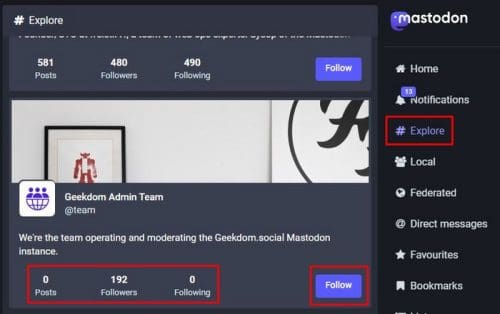
There are different ways you can follow users on Mastodon. If one method doesn’t work for some reason, you have others to choose from. But just because you follow someone today doesn’t mean you’ll always want to follow them. When the time has come to part ways, here is how you can unfollow the users you don’t want on your list anymore.
You can also start following other users by using hashtags. Click on the Explore option on your left. Using the hashtag, add what you’re looking for. For example, you can type #Geek and choose from the search results. At the top right, you’ll see the follow icon you can click on.
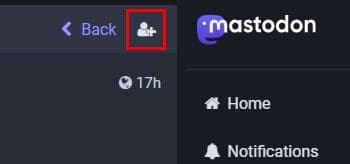
If you want to start seeing exciting content but are unsure what to look for, you can always see what hashtags Mastodon has to offer. But this time, you’ll need to use your Android device. On the web, if you don’t type anything in the search result, you won’t see anything if you click on the Hashtag. That is not the case if you do it on your device. Once the app is open, tap on the search icon, followed by Hashtags. You’ll see a series of recommended hashtags you might want to follow without typing a single word.
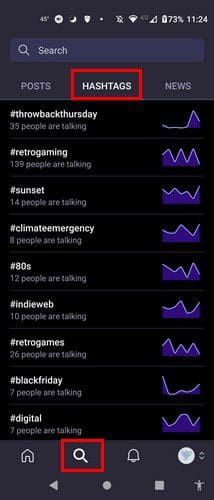
How to Unfollow Users on Mastodon
One way to unfollow someone on Mastodon is by visiting their profile page. You can access it by searching for them using the search bar at the top left. When they appear in the search results, click on their name. That should take you to their profile page; you should be able to see the unfollow button. Click on that, and you’re good to go. You’re already following them if you ever notice that hashtag again, and the person icon has an X instead of a plus symbol.
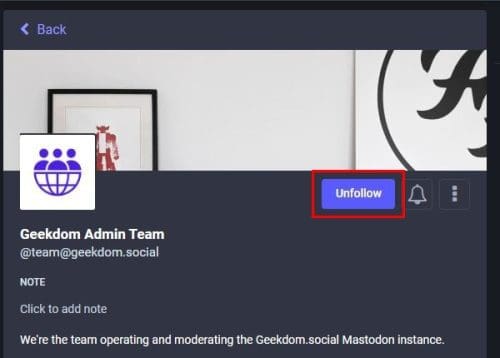
You can also use the methods you followed to follow the person in the first place. You can find them using the search bar and click on the unfollow button when they appear in the search result. Remember that you can also search for the person through recommendations, but you’ll find them faster using the search tool. Where the follow button once was, that’s where you should see the unfollow button.
How to Stay Informed of What Happens with Those You Follow
You can stay informed on other users by going to Preferences, followed by notifications. Here you’ll see a series of options regarding being informed. Under the Events for E-mail notifications, you can choose from options such as:
- Someone followed you
- Requested to follow you
- Boosted your post
- Favorited your post
- Someone mentioned you
Further Reading
Suppose you’re still new to Mastodon and want to see how you can do other things on the social media platform. You can read up on how you can approve who follows you and how you can search for posts and other users.
If you ever need the opinion of other users, you can also create a poll. And, if there is a post you don’t want to lose track of, you can learn how you can post it for an easy find. If you have a friend who is considering signing up, you can send them the article showing them how they can sign up for Mastodon. There are more things you can do on Mastodon, so don’t forget to check out future articles.
Conclusion
When you’re new to a social media platform, you have to start from scratch on how to do basic things. For example, when your first started using Twitter, you know following someone was simple, but you still read an article on how to do it so you wouldn’t waste more than the necessary time learning. The same goes for Mastodon. Following or unfollowing someone is easy and can be done even if you don’t have much time.
You can choose from different options to follow someone. So if one doesn’t work, you can select the other ones. How many people are you going to follow? Let me know in the comments below, and don’t forget to share the article with others on social media.