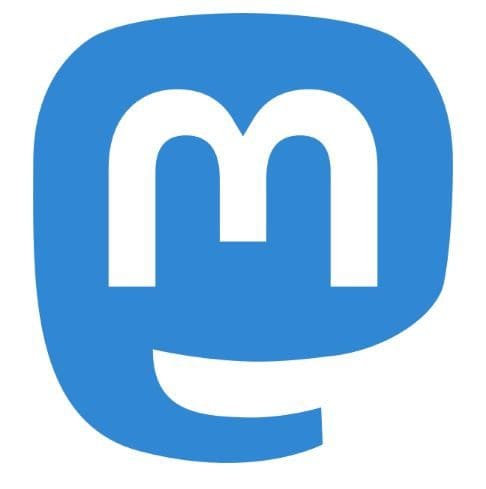There are various things that you can do on Mastodon. It can seem a bit overwhelming, but the key is to learn what’s important to you first. Once you learn what you need to do, you can little by little learn everything else. A basic feature you can start with is learning to search for content and other users. You might be inclined to use Twitter methods on Mastodon, but is it the way to go?
Contents
How to Use the Search Feature on Mastodon
Let’s say that you’re looking for another user. The good news is that you will no longer need the person’s domain name. If you have it, great! but it won’t be mandatory. You shouldn’t have a problem finding the person if you only have the username or display name.
When it comes to searching for posts, you’ll need to use hashtags to find those. The idea behind using hashtags is to let users be in control when it comes to others finding their posts.
To get started, you’ll sign into your Mastodon account. Once you’re in, click on the search bar at the top left. If you’re using your Android device, the steps to use the search feature will be in the next section. The following steps apply to using Mastodon on your computer.
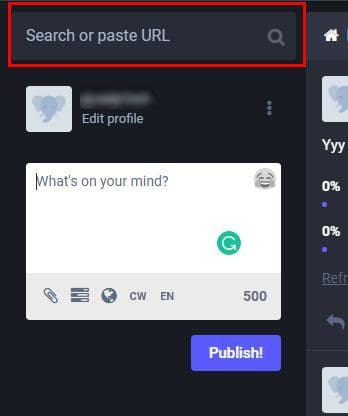
If you want to find another Mastodon user, you’ll need to type the following: @JanePuppy@mastodon.social. This is what it would look like if you added the domain, but the user will still show up in the search results even if you don’t add it. You can also find a user using their display name. The display name would be like their real name. Remember that if you’re going to search for someone using their display name, there is no need to put the @ at the beginning. You can always try the other if one search option doesn’t work.
You can also search for someone by adding the URL that leads to their profile. For example, you can add something like https://mastodon.social@PuppyTech. Once you press Enter, you should see the results in the All tab. If you want to follow anyone, you see a person icon with a plus symbol. Click on that to follow the person.
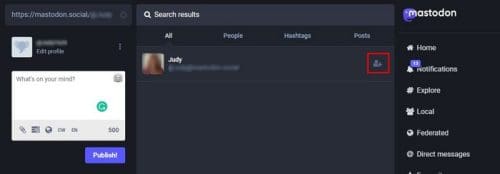
You’ll need to use a little of your Twitter side to search for posts and start using hashtags. For example, you can type something like #Apple and should get different results. Click on one of the results and start searching for the posts that interest you. Make sure to click on the hashtag, or nothing will happen.
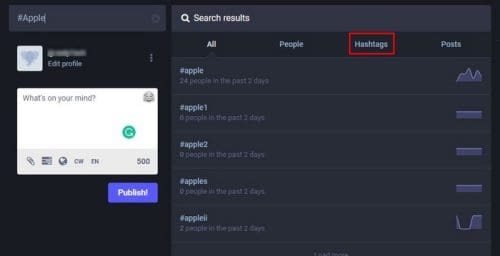
When you find a post you like, there are various things you can do with it. Below the post, you’ll see multiple options to choose from. You can do things such as reply (the arrow pointing left), Boost (arrows that form a box, Star (mark it as your favorite), Bookmark, and share, and then there are the options behind those three dots.

You can use other options such as:
- Expand this post
- Open original page
- Copy link to post
- Embed
- Bookmark
- Direct Message
- Mute
- Block
- Filter this post
- Report
- Block domain
If you happen to have the URL of a port, you can enter it in the search bar and find the post that way. To your left, you’re going to see three useful options if you want to explore new posts. For example, you can go to the Explore, Local, and Federated options. You’ll find many public posts that keep you busy for a while here.
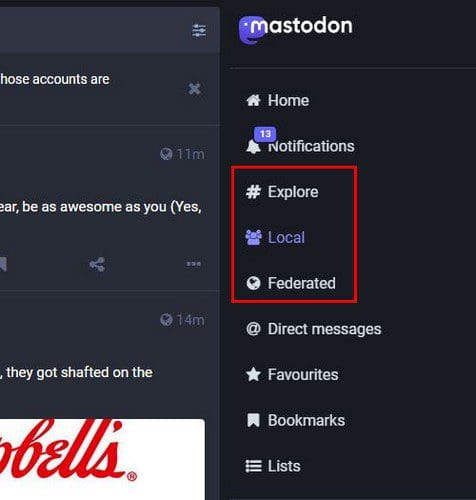
If you want to look at the most recent posts from other users on your server, this is the place to go. The Federate option does the same thing but with a plus. It also shows you posts from other servers it finds out about. But, if the posts you want to see include the ones that are gaining popularity on your server and others, too, this is your section.
Further Reading
There are other things you can do on Mastodon. For example, if you need help deciding on something, you can always create a poll to help you decide. If you see a post you want to keep, you can always pin the post, so it’s always easy to find.
Conclusion
When you’re starting with an app or social network, it’s always best to read up on how things are done. Even if it’s something as basic as searching will be a huge help. That way, you know that you’re not missing out on important tips and getting the best search results. Now you can share your knowledge with others who are also getting started with the social network. What features would you add to searching on Mastodon? Share your thoughts in the comments below, and don’t forget to share the article on social media.