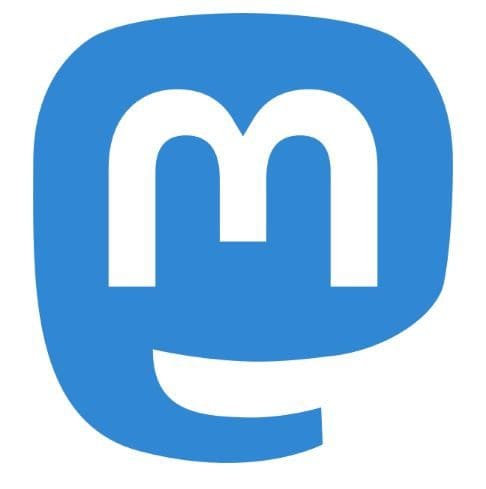Polls are a great way to get other people’s opinions on something. Even better, they are easy to create whether you’re using your computer or Android device. For example, if you can’t decide on what computer you want to get, you can quickly get everyone’s choice thanks to these polls. You can make the poll a single-choice poll or a multiple-choice one.
Contents
How to Make a Poll on Mastodon
The Polls on Mastodon can be 5oo characters long, and each poll must have a minimum of two choices. They can have a maximum of four options, and users can only use 25 characters when typing out each option. When it comes to the time the poll is live, you have various options to choose from. For example, you can choose from options such as:
- Five minutes
- 30 minutes
- One-hour
- Six hours
- One day
- Three days
- Seven days
If you frequently create pools, you might be happy to know that you can make them on your computer and Android device. You’ll need to sign in to your Mastodon account to create one on your computer. Once you’re in, go to the What’s on your mind box. The text you type in there will be your Polls heading. Once you’ve created that, click on the Poll icon that looks like three stacked books.
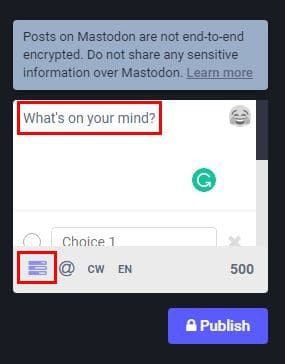
The poll will start with two options, but you can add two more by clicking the Add a choice option. To the right of that option, you’ll see the time your poll can go live. You’ll see the list of the previously mentioned options.
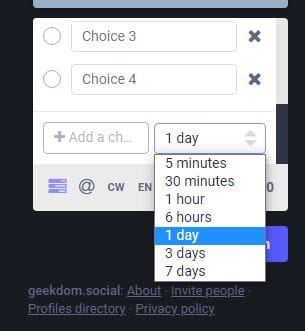
Just because you add an option doesn’t mean you have to keep it. To erase an option, you only need to click on the X to the side of it, and you’re good to go. Remember that you can only erase two since that is the minimum number of options the poll needs. If you want users only to choose one answer, then the boxes to the left of the answer should be in circles. But, if you want your poll to be a multiple-answer pool, click on the circles so they turn into checkboxes.

If you change your mind and want to change them back, click on the checkboxes, and they will turn into circles for a one-option answer. Don’t forget to change the privacy setting for your poll. Click on the Privacy icon that will be set to public (with a world icon). You can choose from privacy settings such as:
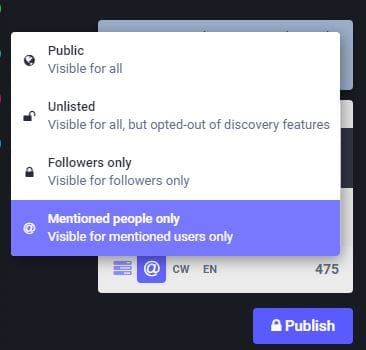
- Public – Visible to all
- Unlisted – Visible for all, but opted out of discovery features
- Followers-only – Visible for followers only
- Mentioned people only – Visible for mentioned users only
Ensure you double-check that there are no mistakes in the pool, and when you’re ready to go live, you can click on the Publish button. When you publish your poll, you’ll see how much time it has left before it expires, and each option (answer) will have a percentage that will grow as users vote. Don’t worry if you publish and need to make some changes since you can do so.
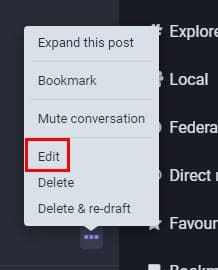
To edit your poll, click on the three dots at the right and choose the edit option. The cursor will start blinking on the poll’s question, so you can go ahead and make any necessary changes. Once you’re done, click on the blue Save changes button, and you’re good to go.
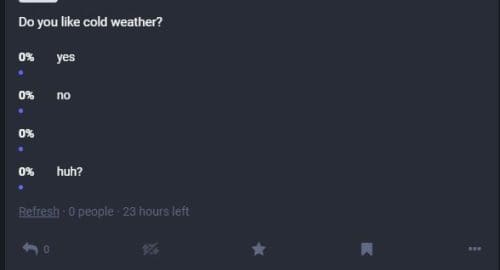
That’s all there is to it when creating a poll on Mastodon from your computer. But since you’re probably on your Android device most of the time, you’ll also need to know how to create a poll from there.
How to Create a Poll on Mastodon for Android
Creating a poll on Mastodon is just as easy on your Android device. Once you’ve opened the app, tap on the pencil icon. Where it says, type or paste what’s on your mind, and add the question to your poll. To add the answers, tap on the polls icon that looks like a mini graph. Tap on where it says Option one and add your answer. To add more answers, tap on the plus icon, and just like the web version, you can only add a maximum of four answers.
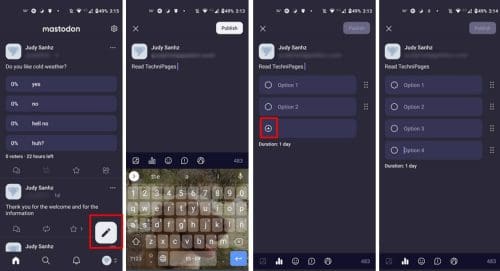
On Android, you can also change the order of your answers. Tap on the group of six dots to the right and slide the answer. By tapping on the world icon, you can change the privacy settings of your pool.
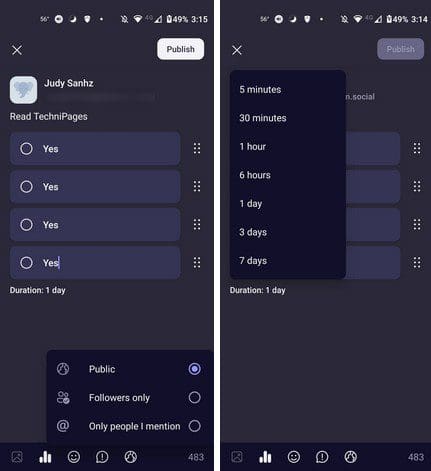
On Android, you’ll only get three options: Public, Followers only, and Only people I mention. By tapping on Duration, you can also decide how long you want to keep your poll alive. You can choose from options such as:
- Five minutes
- 30 minutes
- One hour
- Six hours
- One day
- Three days
- Seven days
The advantage of using Mastodon on the web is that on the web, you can convert the answers to multi-answer. You can’t do that if you’re using the mobile app. But you can edit your poll after publishing it on the Android app. Tap on the dots at the top right and choose the Edit option, which will be the first one on the list. Once you make your changes, tap on the Save button at the top right.
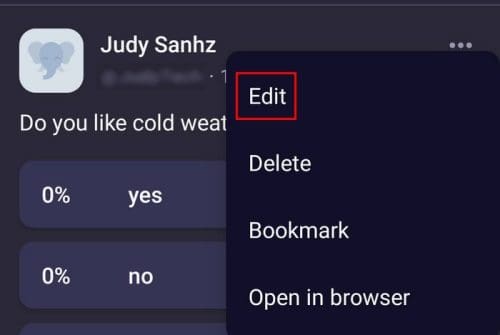
That’s all there is to it when it comes to creating a poll on Mastodon on your Android device. There are some things you can’t do on the app that you can on the web, but they are only a few things. You can still do various things to get the job done.
Further reading
If you want to read up on other things you can do on Mastodon, here are some articles on how you can pin a post. Also, if a friend has decided to sign up and you don’t feel like explaining the process to them, you can always send them the article that shows them how to sign up for Mastodon.
Conclusion
There are various reasons why you may need to create a poll on Mastodon. But the good news is that you can create one on your computer or on your Android device. There are some things you can do on the web version that you can’t do on your Android device, but it’s only a few things. Even if you publish the poll, you can still go back and make any changes. This applies to the web version for your mobile device. How many polls will you be creating? Share your thoughts in the comments below, and don’t forget to share the article with others on social media.