Modern computer programs are designed around the idea of ease of use. Their algorithms try to anticipate and predict your behavior, future actions, and needs. That’s why you’re prompted to restore your Microsoft Edge pages after the browser closed or crashed unexpectedly. Well, many users actually hate those notifications and would gladly disable them. If you want to stop Edge from prompting you to restore pages, follow the steps listed below.
Contents
How Do I Get Edge to Stop Asking Me to Restore Pages?
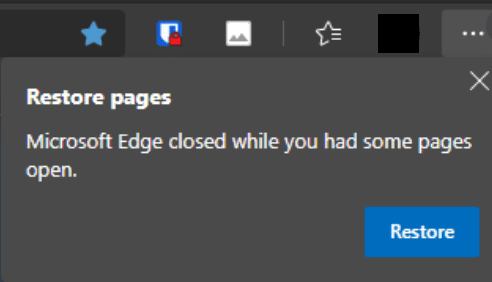
Close the Browser or Press Esc
If you’re in a hurry and you want to get rid of the notification as quickly as possible, simply close the browser. Then launch Edge again and check if the “Restore pages” message is gone. Alternatively, you can also press the Escape key without necessarily closing the browser.
Next time you close Edge, make sure to do it properly. Use the X button or press Alt + F4 to close the browser before you log off.
Buf if Edge is pushing these notifications each time you launch the browser, then most likely this is a bug. We’re sure Microsoft will patch it soon.
Disable Startup Boost
- Launch Edge and click More options (the three dots).
- Then navigate to Settings and select System.
- Locate the Startup Boost option and turn it off.
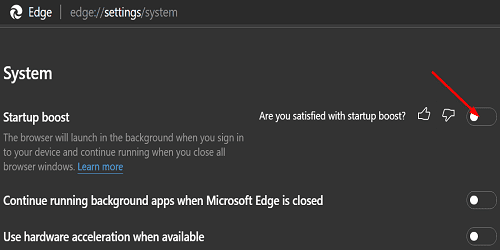
Update Edge
Users have been complaining about the annoying and almost intrusive “Restore pages” message for a long time. Some of the recent Edge updates include specific tweaks targeting these prompts. So, click on More options, go to Help and feedback and then click on About Edge to check for updates.
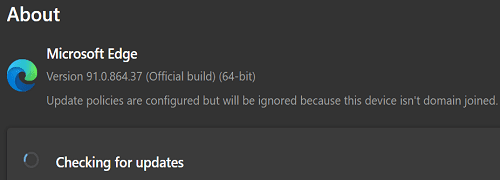
Disable the RestoreOnStartup Registry Key
You can also tweak your Registry and disable the functionality that automatically restores the pages that didn’t close correctly.
- Type regedit in the Windows Search field and double-click on the Registry Editor.
- Then navigate to
HKEY_LOCAL_MACHINE\SOFTWARE\Policies\Microsoft\Edge - Locate the RestoreOnStartup entry and double-click on it.
- Edit its value from 1 to 0 (zero).

- Restart Edge and check the results.
⇒ Note: If the keys and entries listed above are not visible under Policies\Microsoft, you need to manually create them.
Conclusion
If Edge throws the “Restore pages” message, this indicates the browser did not close properly. So, make sure to close it correctly by clicking the X option or pressing Alt + F4 before you log off. If you suspect this is a glitch, turn off Startup Boost and update the browser. Did these tips help you fix the problem? Let us know in the comments below.
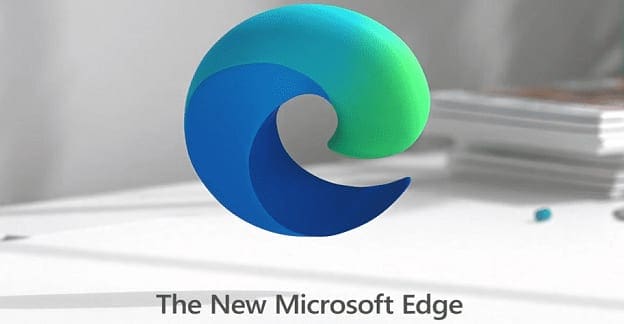
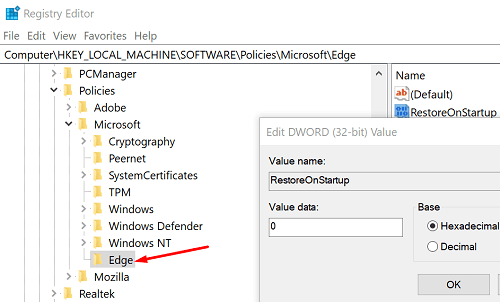
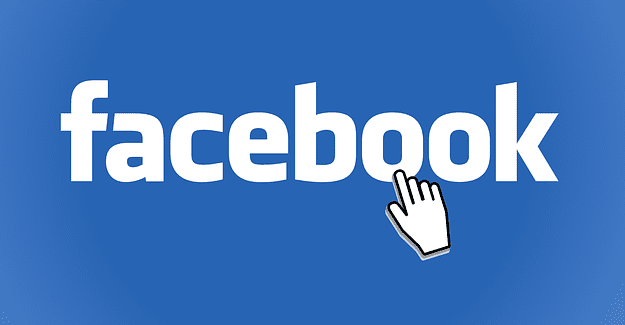
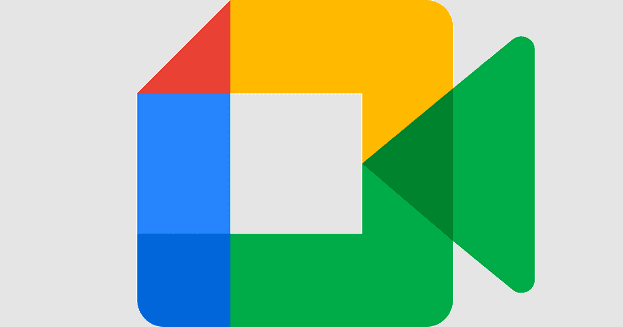


This suggestion worked. Nothing else did:
TairikuOkami says
July 4, 2022 at 2:16 am
reg add “HKLM\Software\Policies\Microsoft\Edge” /v “HideRestoreDialogEnabled” /t REG_DWORD /d “1” /f
TairikuOkami’s solution did work for me
No, already had boost turned off. Just got this laptop and it’s been doing this since. I looked into the registery thing but it says “no value set”. So not messing with it, shouldn’t have to with this being less than a week old!
TairikuOkami’s solution worked for me (Windows 10). Thanks!
reg add “HKLM\Software\Policies\Microsoft\Edge” /v “HideRestoreDialogEnabled” /t REG_DWORD /d “1” /f
This reg key does not exist in W11
HKEY_LOCAL_MACHINE\SOFTWARE\Policies\Microsoft\Edge
Before publishing tips and advices, why not first testing them to check if they *actually work* ?
Disabling startup boost has no effect at all, and it’s pretty easy to test it!
There is no actual way to stop this popup. It is bad design and coding, and old, so it will never, ever, ever be fixed in a patch or future version. Welcome to the world of Agile programming.
Many people shut down MS Windows with browser windows open. This is not, IMO an example of the “browser closed or crashed unexpectedly”. So in this circumstance, the balloon with the “restore pages” message should not appear. If MS really wants to, they could have a non-invasive option under the “…” “options” menu to restore them,.
In trying to resolve the annoying “Restore Pages” notification upon launch of Microsoft Edge., I was unable to locate the key “RestoreOnStartup”. Then, as the registry appeared to be a bit strange to me, and quite disorganized, I began wondering who would be responsible for overseeing the helter-skelter mess. I am a 72-year old retired software system designer (currently battling COVID-19) who oversaw many software developments throughout the years. I worked on the original DOS operating system and many versions of Windows, and networking applications. In my fair opinion, the current Windows 11 library, as it appears through REGEDIT is a disgrace to the software profession. Whoever are in charge of the mess need a clean boot — right out the door and into the street. I wish that I was still available to ax the incompetent folks, but hopefully someone at Microsoft will actually see and understand the situation and take some swift remedial action.
No problem for me any more , switched to Chrome.
Startup boost is/was already disabled. Ege is up-to-date. Still get this annoying message. I am not going to fool with the registry at this point/
Tried everything listed above as well as suggested other places and nothing has changed.
No way should I have to edit the registry to fix a Microsoft stupid blunder.
No entry there for Edge anyway and I sure am not going to add to the registry.
Keep hearing “fresh Install”. With about 50 applications and somewhere between 6 and 8 years successful operation I am not about to open that month or so off line while I sort out the can of worms.
Shouldn’t have to have these simple issues, Apple looks better all the time.
You can also set “Open tabs from the previous session” or “Open these pages:…” rather than “Open the new tab page” under “Start, home, and new tabs” Settings.
YES!! It worked for me. Thank you for this solution.
This fix just doesn’t work, tried every suggestion I can find and this irritating popup continues to plague my machine, even a clean install didn’t make any difference and as usual Microsoft do absolutely NOTHING to resolve it.
No fix has worked for me, this bug began on Edge’s last update,
even FB page looks like rapidly loading twice when opening…
I wish there was a rollback update option..
ain’t gonna reinstall windows solely for this! lol
None of the solutions work for me. That error message keeps rearing its ugly head. It’s no big deal but it is annoying. Has only started since the 21H2 update so I suspect it is a bug that hopefully will be addressed in the next update.
No, just like others, this bad behavior started in the last week or so. Likely with some update I really did not want but no longer get to choose. I don’t care about resuming something. I want it to only load my preselected pages like it’s done for 3 years. This was a very bad choice some developer made. Change it back to the way it was. No one has fixed this by changing the Boost startup feature.
Disabling boost worked for me.
I’ve seen this before and if none of these solution work for you then it’s time to do a clean reinstall of Windows…IMHO.
None worked for me either. Been using Edge daily for over a year and this just started popping up this week. Hate to go back to Chrome and its snooping.
start up boost already off, try to create regedit key & dword, i hope its work, i believe i close the browser properly
None of these solutions actually work.
where is the start up boost. went to settings nor there in all the option