When you go to the gym, you listen to music that will motivate you; when you want to relax, you may listen to the relaxing sounds of the forest. But having these two types of music in the same playlist wouldn’t be a good idea. For example, you’re on the treadmill, and the next sound up is the relaxing sounds of ocean waves. To avoid mixing them, you would create two different playlists so that you know that all of the songs playing will fit the mood. Keep reading to see how you can create a playlist for every occasion.
Contents
How to Make a YouTube Music Playlist on iPad
Creating a playlist on YouTube Music is easy. Having one lets you know what music you’ll be listening to, and you won’t get any surprises. To create a playlist, you have four options to choose from. The first option would be to search for a song, and when you find it in the search results, long-press on it and choose the Add to Playlist option. And the other would be to tap on the Library tab at the bottom right. The New Playlist button will be at the bottom right.

On the next window, you’ll see any other playlists you may have forgotten about, or someone else made. But to the right, you’ll see the New Playlist button. Tap on it and name your new playlist. You’ll need to give it a title and a description, but don’t forget to change the privacy setting. You can choose from options such as:
- Public
- Unlisted
- Private
Once you’re done, tap the Create button, and your playlist will be created. YouTube Music will take you to your new playlist, where you can start listening to it, add more songs, or edit it. Don’t be surprised to see a playlist of songs you’ve liked.
It’s also possible to make a playlist from one that already exists. For example, you’ll see Recommended Playlists on YouTube Music’s main page. If you like most of the songs, you could listen to them, but you won’t be able to remove the songs you don’t like. To have the Remove option, tap on the dots to the right of the play button and create a new playlist by choosing the Add to Playlist option.
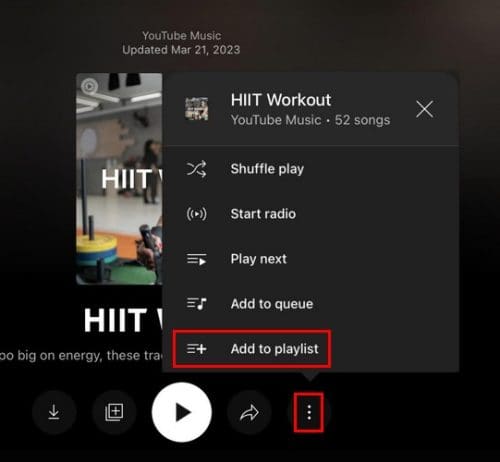
Like the other playlists, you must name it and change the privacy settings. Tap Create to make it final. Now you’ll have a playlist you can edit by removing the songs you don’t like since you created it. You can also start playing any song and tap on the Next tab at the bottom left, followed by the Save button at the top right.
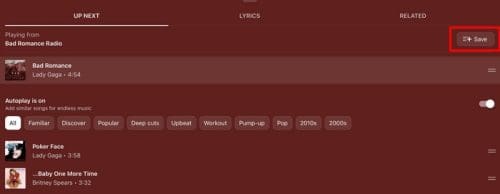
After that, tap on the New Playlist button at the bottom right and name your playlist. Those are the four ways to create a playlist on YouTube Music. You never know when you might want to do so, and the more options you have, the better.
How to Edit a Play List on YouTube Music on iPad
Access the Playlist you want to edit by tapping the Library icon at the bottom right. Choose the playlist, and you’ll see a pencil icon to the left of the play button. Tap on it, and you can do things such as change the following:
- Name
- Description
- Privacy Setting
- Collaborate
You can also do things such as change the order of the song by long-pressing the two lines to the left of the song and sliding it up or down. Another way to change the order is to tap on the dropdown menu that’s at the top-right of the playlist, and you’ll see options to organize the songs, such as:
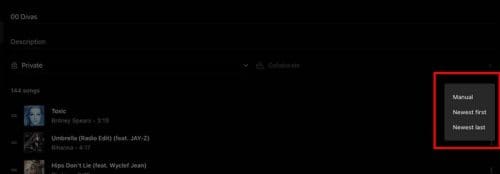
- Manual
- Newest first
- Newest last
By tapping on the dots to the right of each song, you’ll also see additional options, such as:
- Start Radio
- Play Next
- Add to Queue
- Add to library
- Download
- Add to playlist
- Remove from playlist
- Go to Album
- Go to artist
- Share
At the bottom of the playlist, you’ll also see the option to add another song.
How to Erase a Playlist on YouTube Music on iPad
When it’s time to part ways with a playlist, you can erase it by tapping on the library tab, followed by the dots to the right of the playlist. The Delete playlist option will be the last one on the list. You can also open the playlist, tap on the three dots to the right of the play button, and choose Delete playlist.
How to Create a YouTube Music Playlist on Android
To create a playlist on Android, you can follow the same options as on iPad. When you first open the app, tap on the Library tab at the bottom right and tap on the New Playlist button. You can add info such as a title and description and change the privacy setting. Once you’re done with that, tap on the Create button.

Other ways to create a playlist are by playing any song, tapping on the dots at the top right, and choosing Add to playlist. The New Playlist button will be at the bottom right. You can take that path, or instead of tapping on the dots, you can choose the Up Next option at the bottom left. You’ll see a long list of upcoming songs when you select it. Tap the Save button at the top right, followed by the New Playlist button.
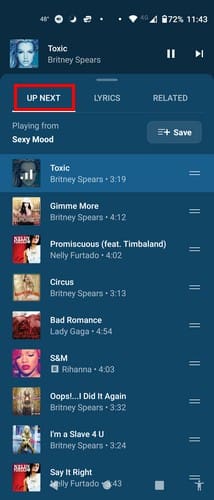
You can also make a playlist from an already existing one. By creating it yourself, you can do things such as remove a song—something you can’t do when they are already made. You’ll need to open a created playlist and tap on the dots to the right of the play button. Choose the Add to Playlist option and tap on the New Playlist button.

How to Edit Your YouTube Music Playlist
You can easily edit your playlist by tapping the Playlist tab at the bottom right and choosing the dots, followed by the Edit Playlist option. Tap the pencil icon for the same results if you’ve opened the playlist. You can edit things such as:
- Title
- Description
- Privacy
- Song order
You can change the order of the songs by tapping and then sliding your fingers where you want the song to go. There is also the option of tapping on the dropdown menu that’ll already be set to Manual. You’ll see other options, such as:
- Manual
- Newest first
- Newest last
How to Erase a YouTube Music Playlist on Android
To erase the playlists you’ve created, tap on the Library icon, and from the listed options, choose Delete playlist. That’s all there is to it.
How to Create a YouTube Music Playlist – Web/App
Things will be located differently when creating a playlist on your computer. Once it’s open, click on the Library option at the top, followed by the Playlist tab.

The New Playlist option will be the first one listed. When you click it, you’ll need to add info such as:
- Title
- Description
- Privacy Setting
When you’re done, click on the Create button, and you’re all done.
You can also create a playlist by playing any song and clicking on the three dots. Click on Add to Playlist, followed by the New Playlist button. Add the necessary info and click on the New Playlist button.

Copy the same playlist by finding one you like and clicking the three dots. You can find these dots before you open the playlist or after. If you open the playlist, they will be to the right of the Add to library option. When you click on them, choose the add to playlist option, followed by the New Playlist button.
How to Edit a Playlist on YouTube Music Web
Now that you’ve created all the playlists you want, here is how to edit them. Click on the Library tab at the top to see all the created Playlists. You’ll see the three dots by placing the cursor on the one you want to edit. By clicking on them, you’ll see the option to edit. If you open the playlist, the Edit Playlist option the Edit button will be to the right of the Shuffle one.
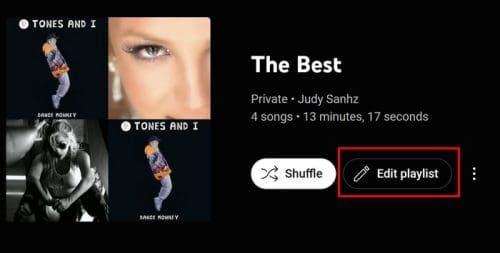
Editing on the web will be a little different than on your device. When you click on the Edit option, you can only change things such as:
- Title
- Description
- Privacy
There is no need to click on this option to do other things like erasing a song. Place the cursor over the song you want to edit, and additional icons will appear. For example, you’ll see a box to select the song, like/dislike, and dots with other options. Those other options include:

- Start Radio
- Play next
- Add to Queue
- Add to Playlist
- Remove from playlist
- Share
How to Erase a YouTube Music Playlist – Web
Remember that you can only ease playlists that you’ve created. To erase a playlist, go to the Library tab and click on the dots, followed by the Delete Playlist option. Or, you can open the playlist, click on the dots at the top, and choose the delete option.
Further Reading
Other articles you can read about YouTube Music can be how you can find the recap for 2022. Or, if the next song is not playing, here are some helpful tips to try and fix it. Then there is the article that also shows you how to disable/enable the Background Play. It can be helpful to turn YouTube Music off when you turn off your device’s display, something that won’t happen. You can always use the search bar if you’re looking for a specific topic.
Conclusion
YouTube Music has a lot of music options for its users. That’s why creating playlists with different genres is important, so songs are easier to find. But you might have certain songs at the top of the list, so you might want to edit them as well after creating them. The steps to do this and more are easy to do regardless of the device are easy to do, but some might be placed differently. What device do you listen to YouTube Music on the most? Share your thoughts in the comments below, and don’t forget to share the article with others on social media.




