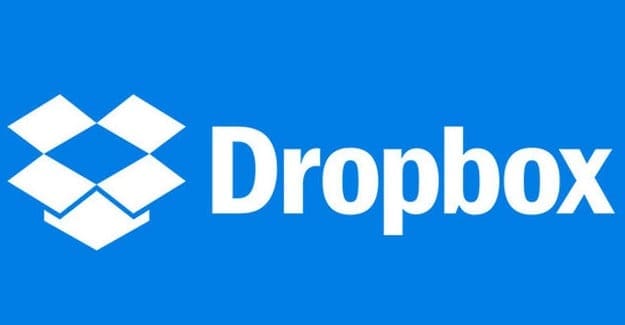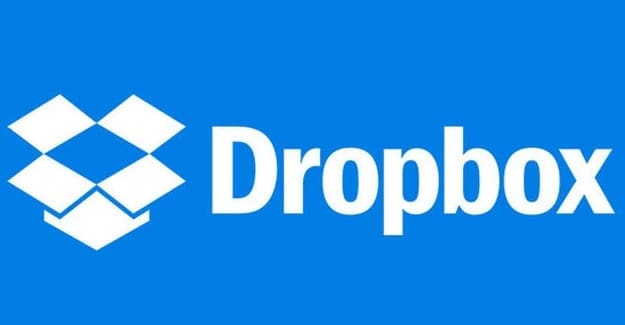From time to time, Google Photos is going to create something called memories. It’ll look into memory lane and bring up a few memories. Since not every memory is good, there might be some things you would instead not remember; there is a way to remove specific memories. The problem sometimes is the person that appears in the memory. In that case, Google has a way you can customize your Memories so that certain people don’t appear.
How to Erase a Google Photos Memory
Once you’ve viewed the Memory that Google Photos has made for you, you’ll continue to see them at the top. You’ll know which ones you’ve seen since they will be darker than the ones you haven’t seen. But even if you see them, they won’t disappear from the app in case you want to view them again.
If Google doesn’t make them go away, you can go with a few taps here and there. When the Google Photos app is open, tap on the memory you want to view. It will start playing, and when it is, tap on the dots at the bottom right and when the menu appears, tap on the Hide option. It’s the one with the eye icon with the line across it.
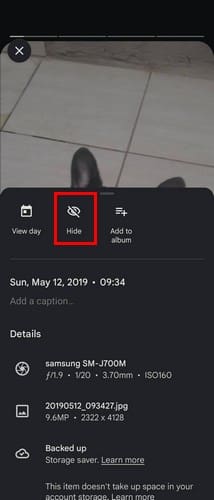
When you tap on the option, you’ll get three more to choose from. You can choose from options such as:
- Remove photo from this memory
- Hide this date from all memories
- Hide people and pets
Tap on the first option and confirm your choice, and you’re done. When you get a future memory, you won’t have to deal with it anymore.
Further Reading
There is more reading material you can spend more time on that has to do with Google Photos. For example, you can read up on how you can recover erased pictures and how you can download multiple images. But for those times when you want to share pictures with others, here are the instructions on how to do that.
If you’ve had enough of Google Photos and are looking for alternatives, here is a list you might be interested in. But if, before you leave, you want to see all your pictures in a heat map on Google Photos, here’s how you can do that.
Conclusion
Even if you’ve already seen the memory, Google doesn’t remove it. You’ll know that it’s already been viewed because it’ll be darkened, but you can view it again at any time. If you’re not happy with one of the memories Google made, you can easily erase it. It’s something that can easily be done in less than a minute, so even if you’re in a hurry, you can do it. How many memories will you be erasing? Let me know in the comments below, and don’t forget to share the article with others on social media.