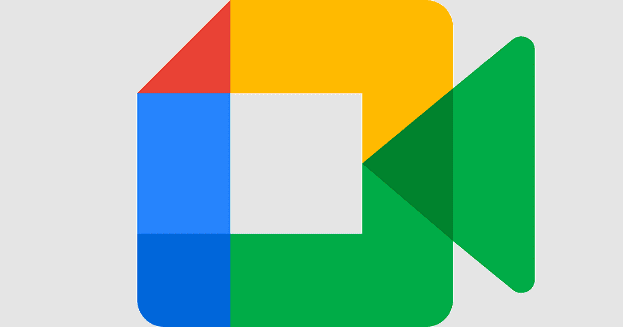You try to make more room in Google Photos by erasing pictures you can live without. You may start with the blurry ones or the identical pictures. But if you do this in a hurry, you might end up erasing pictures you want to keep by accident. The good news is that not all is lost because you can quickly recover those pictures you erased.
Contents
Recover Deleted Images from Google Photos
Remember that the images you can recover are those you sent to the trash. Google erases the images in the trash after a month. You have that time to go into the trash and recover the images. But if you took out the trash and erased all the images and videos, you won’t be able to recover those. When you do, this Google shows you that you’re deleting the images or videos permanently. You can get those pics back if you haven’t taken them out to the trash.
You can recover the images using your computer or mobile device. Once you’re on Google Photos, look for and click on the Trash option from the options on your left.
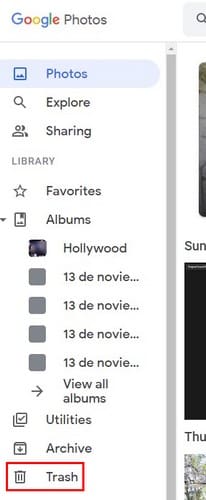
Once you’re in trash, start selecting the images or videos you want to recover. When you’re done, click on the Restore option that’ll be at the top right of your display. You’ll see a confirmation message, but once you get passed that, you will have your pictures or videos back. That’s all there is to it. The next time you erase images accidentally, you know how to get them back.
How to Recover Erased Videos/Images from Google Photos on Android
You can also recover your erased images and videos from your Android device. When you open the Google Photos app, tap on the Library option at the bottom right, followed by the Trash option at the top. Once you’re in Trash, long-press on the image or video you want to recover and tap on the Restore option at the bottom right.
Further Reading
If you want to continue to read about Google Photos, you can see how you can download multiple images and how you can create an album based on someone’s face. Another thing you can learn to do on Google Photos is how you can customize your memories, and if you have various videos you want to connect, there is an article on that too.
Since there are always videos and pictures that you want to protect, see how you can create a locked folder in Google Photos. And if there are pictures that you want to upload in high quality, it’s also possible.
Conclusion
Google Photos gives you a month to recover pictures or videos you sent to the trash. If you forget, there is no way to recover them. To save space, you might be tempted to erase everything yourself, but if you do that, you’ll give yourself even less time if you need to recover an image. Unless you’re close to your storage limit, please consider leaving the erasing to Google.
As you can see, you can recover anything you sent to the trash with a few clicks here and there. Since you never know when you might need to retrieve something, it’s best to leave it to Google to erase everything when the time is up. So, how many pictures did you need to recover? Share your thoughts in the comments below, and don’t forget to share the article with others on social media.