Want to block somebody from seeing your Facebook profile? Or did you block somebody, then decide that you want them to be a part of your Facebook experience after all? Here’s how to block and unblock people on Facebook.
Contents
From Desktop Site
Blocking – Option 1
From the profile of the person you wish to block, select the icon with three dots next to the “Message” button, then choose “Block“.
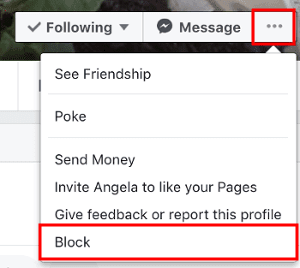
Blocking – Option 2
- Login to your Facebook account.
- Select the arrow at the upper-right portion of the screen, then choose “Settings“.
- Choose “Blocking” on the left pane.
- In the “Block users” area, type a “Name” or “Email“, then click “Block” to search. A list of names will appear where you can select “Block“.
Unblocking
If you ever wish to undo a block on a friend, simply click the Unblock link next to the name to let the person see your profile again, then click Confirm on the dialog that appears afterwards.
From Mobile Site
- Select the Menu
 icon at the upper-left portion of the screen.
icon at the upper-left portion of the screen. - Scroll all the way down and select “Settings“.
- Choose “Blocking“.
- Search for a name in the “Type a name or email” field, then select the “Block” button.
You can unblock users in the “Blocked users” section by selecting the “Unblock” button next to the person’s name.
From iOS App
- Choose the “Menu”
 button at the lower-right side of the screen.
button at the lower-right side of the screen. - Scroll down and select “Settings & Privacy“.
- Select “Settings“.
- Choose “Blocking“.
- Tap “Add to Blocked List“, then search for a name in the “Type a name or email” field, then select the “Block” button.
You can unblock users in the “Blocked users” section by selecting the “Unblock” button next to the person’s name.
From Android App
- Select the Menu
 icon at the upper-right portion of the screen.
icon at the upper-right portion of the screen. - Scroll down and select “Settings & Privacy“.
- Choose “Settings“.
- Select “Blocking“.
- Tap “Add to Blocked List“, then search for a name in the “Type a name or email” field, then select the “Block” button.
You can unblock friends in the “Blocked users” section by selecting the “Unblock” button next to the person’s name.
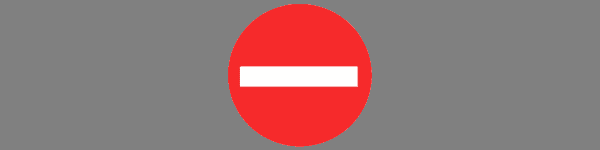
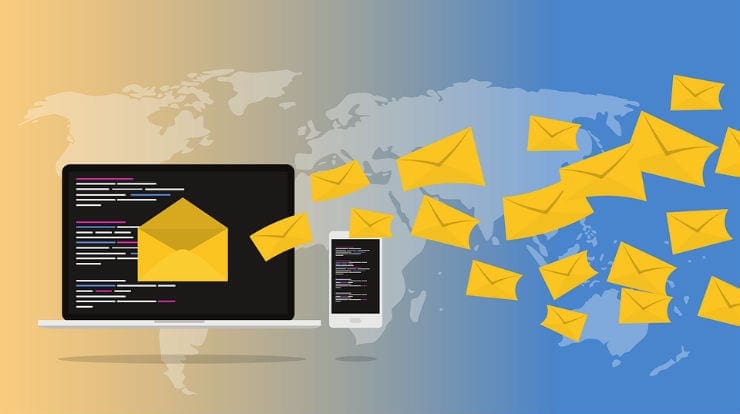
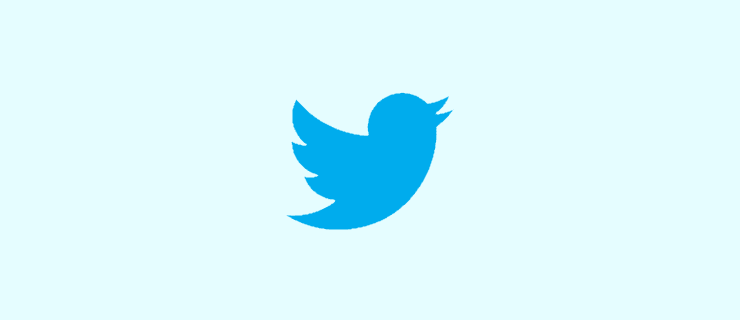

No
If you get there and the unlock button does not work is there another way to unblock ppl on face book