If you have an Apple device, you have already set up an iCloud account. If you are not taking advantage of all the service has to offer, you are definitely missing out. iCloud keeps all of your videos, docs, music, pictures, apps and – well – everything securely stored for you. It updates and syncs them across all of your devices seamlessly without your having to mess with anything. You can use your iCloud account to show off the pictures of your vacation, share your calendar with others so they know what you are up to and so much more. Heck, if you happen to lose your iPhone or iPad (or MacBook!) iCloud will help you locate it.
When you set up your Apple device, you had to create an Apple ID and an iCloud account. However, you may not have used (or created) a free iCloud email address to associate it with. This is something I definitely recommend doing.
Contents
How to Create a Free iCloud Email Address
Grab your iOS device or Mac. On the iPhone or iPad, tap “Settings,” then choose your name. Tap “iCloud,” and then choose “Turn on Mail.” Next, follow the on-screen instructions.
On a Mac, click the “Apple Menu,” then choose “iCloud.” From here, select “Mail’ and follow the instructions on your screen.
How to Create a Free iCloud Email on Older Versions of Windows
For versions of Windows prior to 10, head over to the iCloud for Windows website.
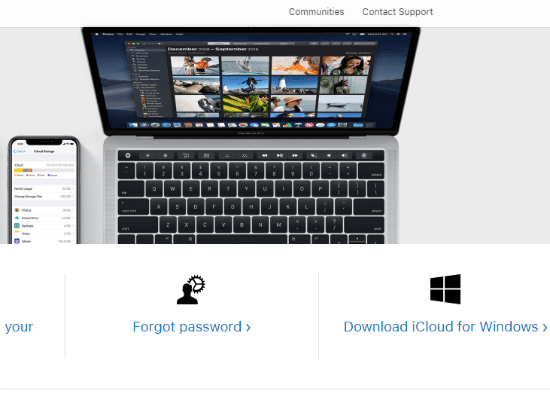
On the right-hand side, click ”Download for Windows.” Once the file has downloaded, double-click it to open and begin Setup. Click to accept those Terms and Conditions, and then click ”Install.”
Once it has installed, click the ”Finish” button and restart your computer. Once the machine has rebooted, open up iCloud for Windows and sign up for a new free iCloud email account!
How to Get Free iCloud Email on Windows 10
Navigate to the Microsoft Store to download the iCloud for Windows app. Click the blue ”Get” button and then click it again in the little box that pops up.
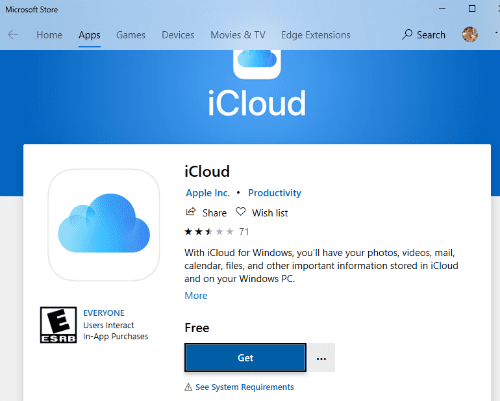
Once the app has installed on Windows 10, simply sign up for a new iCloud email account and you’re off!
What other things can I help you with today?
Happy Emailing!


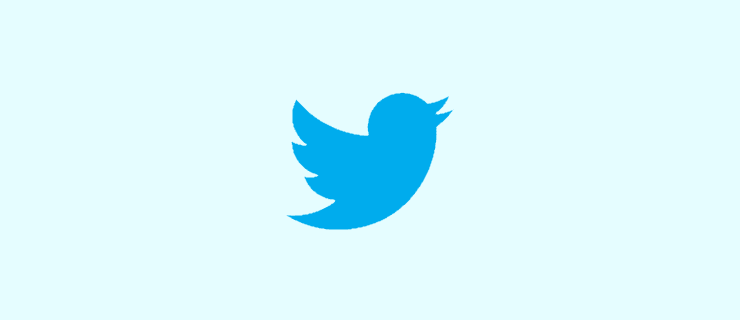

Hi ???? I need a free icloud account on my iPad
I cannot remember how to create a new folder in my email