With each iteration of Windows, Microsoft makes it easier for you to activate your install of the operating system. There may be times, though, that the activation process does not go quite right. Or, you could purchase a new machine and wish to transfer your licensed copy of Windows over to it. In either case, you will need to know where to find your product activation key.
Contents
From the Microsoft Store
If you bought your copy of Windows directly from the Microsoft Store, the company stores a copy of your product key in your account. To find it here, log into your Microsoft Store account. Head to “Downloads,” followed by “Product Keys” and then click “Subscription Page.” Finally, click the ”Digital Content” tab, where you will find your product key.
From a Physical Package
If you happened to buy an actual box with a physical disk inside of it that contained your Windows 10 install, there will be a small business card in the back of the box that has your product key written on it. Do not just leave this in the box… even if you plan to save the box. Store the card in a safe place and consider saving the key itself in an encrypted digital file, as well.
On a PreBuilt Computer
When you buy a computer from a store such as WalMart, it will come with Windows preinstalled. Finding your product key on these machines is extremely simple: it will be located on a sticker which is usually found somewhere on the computer – usually the back or bottom. I recommend taking a photo of it to keep. These stickers can wear off pretty quickly and the number becomes impossible to read.
From the Windows OS
Still cannot locate that key? No problem! We can find it right inside of Windows itself. Click your ”Start” button and type ”Notepad” to open that application. Now, copy and paste this exact text to Notepad:
Set WshShell = CreateObject("WScript.Shell")
MsgBox ConvertToKey(WshShell.RegRead("HKLM\SOFTWARE\Microsoft\Windows NT\CurrentVersion\DigitalProductId"))
Function ConvertToKey(Key)
Const KeyOffset = 52
i = 28
Chars = "BCDFGHJKMPQRTVWXY2346789"
Do
Cur = 0
x = 14
Do
Cur = Cur * 256
Cur = Key(x + KeyOffset) + Cur
Key(x + KeyOffset) = (Cur \ 24) And 255
Cur = Cur Mod 24
x = x -1
Loop While x >= 0
i = i -1
KeyOutput = Mid(Chars, Cur + 1, 1) & KeyOutput
If (((29 - i) Mod 6) = 0) And (i -1) Then
i = i -1
KeyOutput = "-" & KeyOutput
End If
Loop While i >= 0
ConvertToKey = KeyOutput
End Function
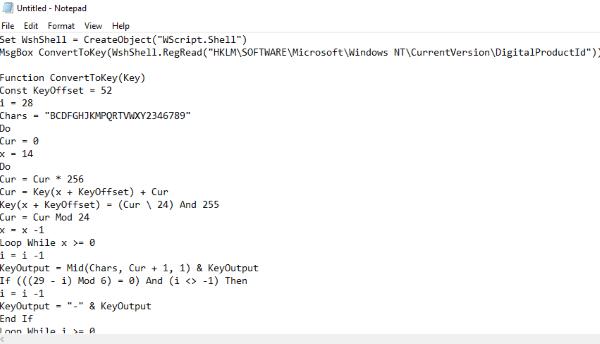
At the top of Notepad, click ”File” and then ”Save AS” – do not simply save it. Change the file type at the bottom of the save window to ”All File Types” and then name it ProductKey.vbs – the .VBS extension is the important part. The actual file name does not matter, and neither does the location you choose to save this text.
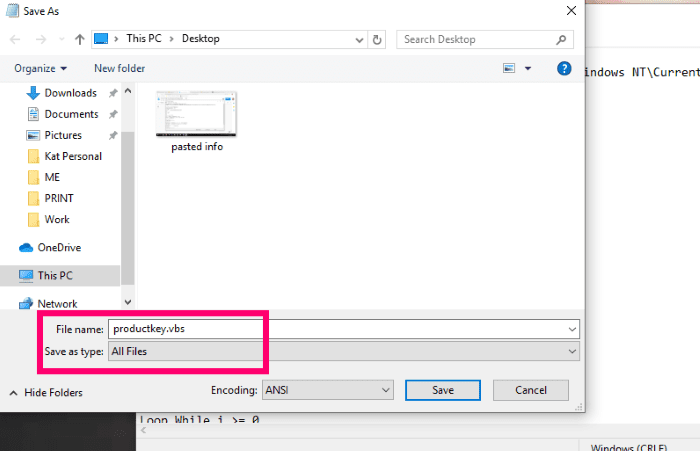
As soon as you have saved the file, double-click on it and a small box with your Windows product key in it will pop up. Write it down or take a photo of it for safekeeping and you’re finished.
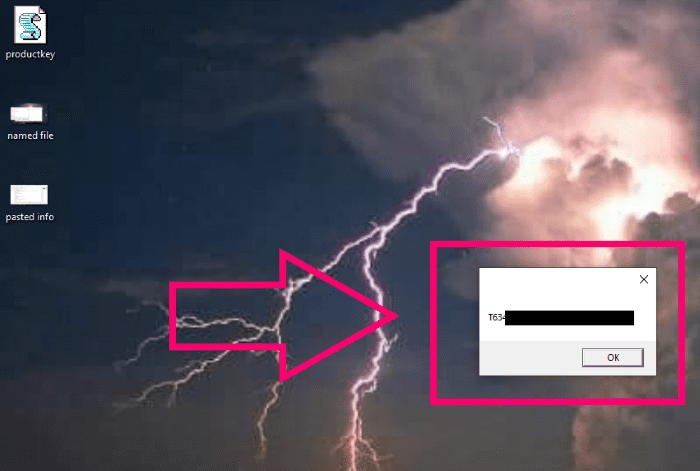
There you have it: easy ways to grab your current licensed Windows product key.
What other questions can I help you with? Are you having trouble finding things that are driving you up the wall? Let me know!
Happy computing.
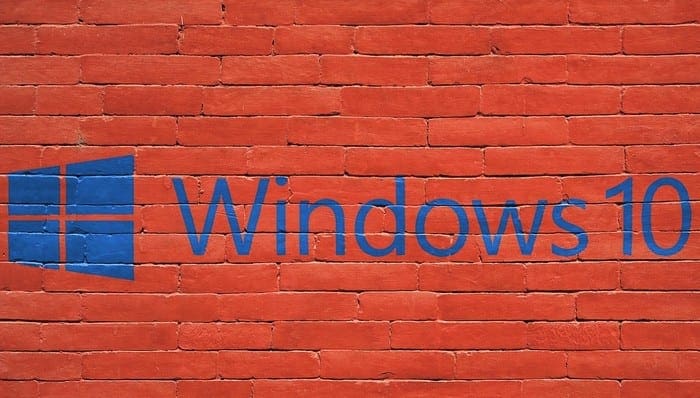




sir please help me because i cant use my computer properly because of it so tell me the solution of this please reply me please thank you
USELESS! — Waste of time—(The product key you entered didn t work.)
R3HB7-H6HMH-F48J3-8XJVP-9QBP9
Did not help. All I got was BBBBB five times
Its really amazin. Its very usefull for me.
I have a Asus transformer which became very slow and I carried out a factory re-set but now cannot get it restarted. I have tried everything. I feel something is stopping it from rebooting.
Any ideas please.
I get into all set up on the blue screen but do not know what more I can do to fix problem.
Is there a down load I can put on an USB stick I can use to reboot it?
Desperate David.