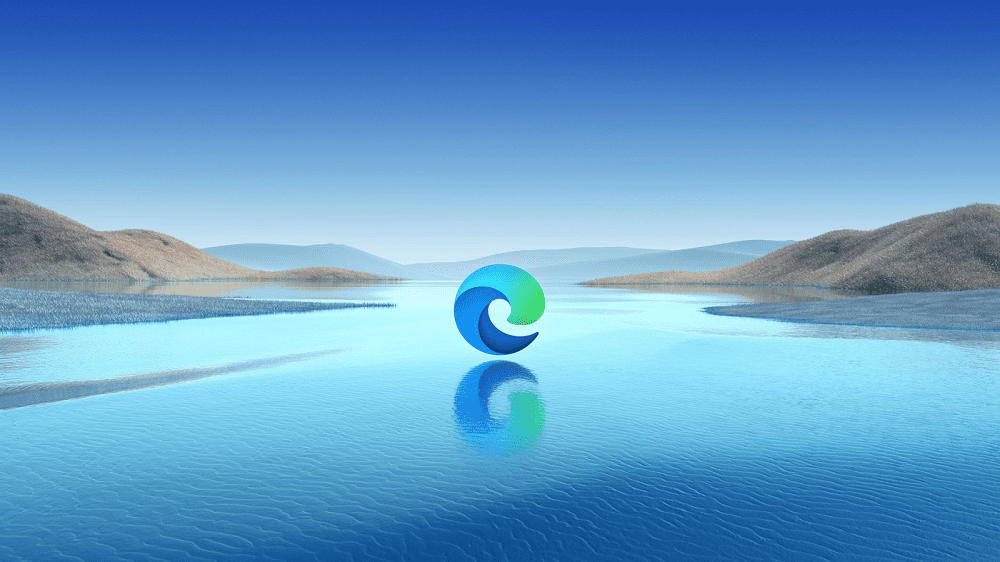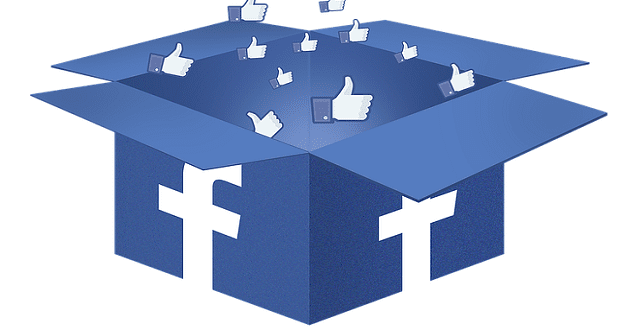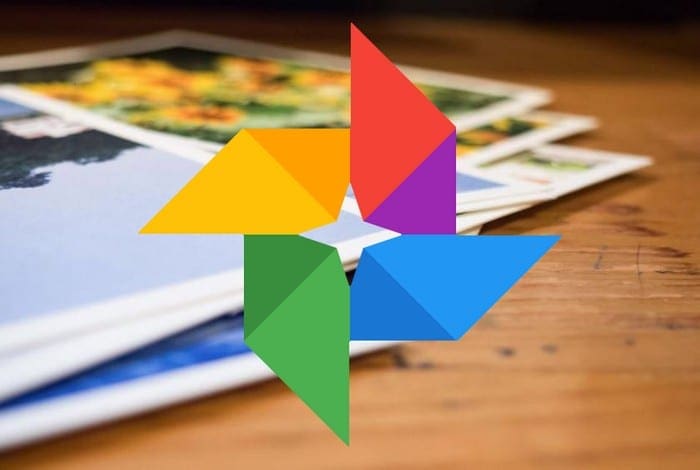LinkedIn has been touted as the place to see and be seen when it comes to business for several years now. However, the network has fallen far from its original tree. It seems so cluttered now and full of more social media than it does networking opportunities for jobs. I know – I know. “If you know where to look….” The issue I have with that is you should not have to look far. It needs to be simple, much like Indeed and other job-board sites.
With that said, many of us still do use LinkedIn for those golden networking opportunities. Many are using it to hawk their services, which is fine for them. Not so fine for you if that is not what you want to see. In any case, you may – or may not – have put a lot of time into your profile there. Deciding to get rid of it completely is a very personal one and not something you should take lightly.
If you have decided to take that plunge, though, deleting your LinkedIn information only takes a few clicks of the mouse to deactivate it.
How to Delete Your LinkedIn Profile
Open up the site in your browser and be sure you are logged in. Click the drop-down arrow next on the right side of the page next to your tiny profile picture with the word ”Me” under it.

Under the ”Privacy” tab, scroll about halfway down to the heading ”How LinkedIn Uses Your Data.” Click on ”Getting a Copy of Your Data.” This will guide you through downloading a copy of your profile information and contacts prior to deleting your account completely. I highly recommend doing this: you never know when you may need this information!
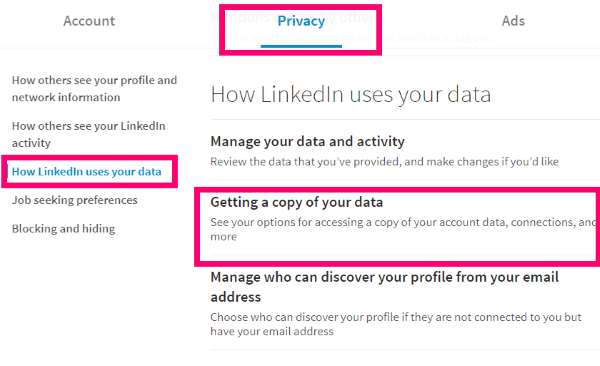
Once you have finished your download and you are absolutely sure you want to continue, click the ”Account” tab at the top. Scroll to the bottom to the heading ”Account Management” and click on ”Closing Your LinkedIn Account.”
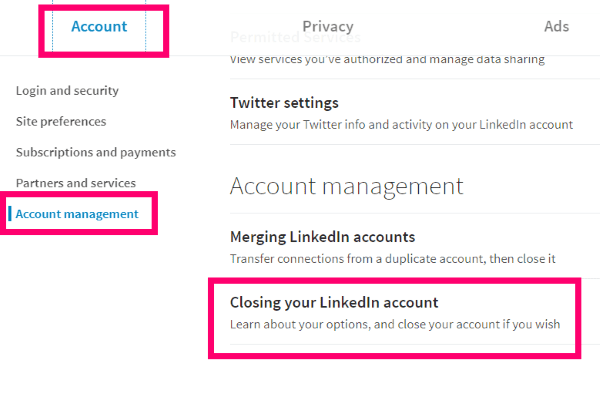
The first thing that will happen is the site trying to guilt you into staying by showing you which connections you will lose. After that, it will ask you why you think you need to leave. There is a box available to leave any additional commentary or feedback of your choice.
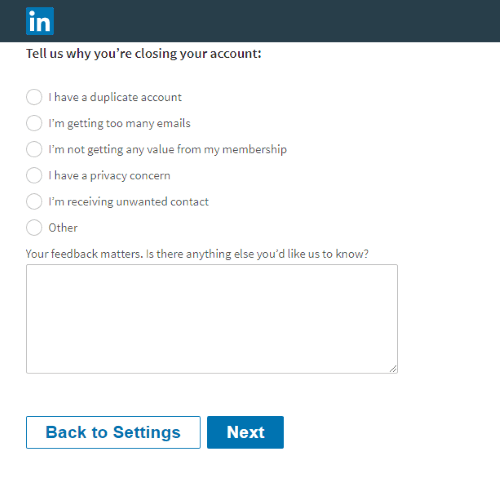
Once you have filled in this info, click that blue ”Next” button. You will be taken to a confirmation page where you have to enter your password and then be sure to check the box next to ”Unsubscribe me from LinkedIn communications, including emails.” Don’t forget this step, because you WILL still receive the emails even with your account gone.
There will be one last reminder at the top of the page, stating ”Closing your account means you lose your profile and all of your LinkedIn data,” which is why I had you download the backup already.
As soon as you have entered your password, checked the box and are absolutely positive… click the ”Close Account” button at the bottom. Your LinkedIn account is now closed and gone from the Internet.

Do you have questions for me about how to use LinkedIn effectively these days? How can you leverage the site to actually work for you? Let me know and I will do my best to help you through the maze.
Happy job hunting – if you still are!