Have you ever downloaded something from the Interwebs only to have trouble figuring out where it went? Most of the time, browsers will save to a location of their choosing by default without asking for your input. How rude! I cannot tell you how many times over the years I have forgotten to toggle this setting to force whichever browser I’m using at the time to ASK me where to save things.
Thankfully, there IS a simple way to fix this. A couple of clicks, a few seconds of your time and you will be able to always choose where to save each of your photos, files and videos.
Changing the Download Location in Chrome
Considering Chrome is my preferred browser, this was one of the first things I did when I was first given this laptop. While setting the machine up to my liking, I immediately downloaded Chrome and then toggled this little gem to the “on” position.
Click the three dots at the top-right of Chrome and then click on ”Settings.” In the left-side menu, scroll down and click the down-arrow next to ”Advanced.” From here, click ”Downloads.”
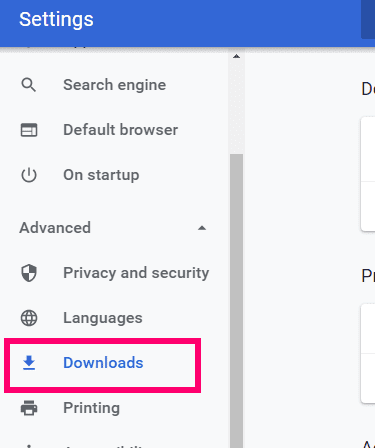
As you can see, the location is automatically set to save to C:\Users\YourName\Downloads. Also note that the switch to ask you where to save things is set to the off position by default.

You now have two choices. You can click ”Change” next to that default folder, navigate to a folder you wish to always save everything to and then click ”Save.” Or, you can toggle that switch to the ”On” position located to the right of ”Ask Where to Save Each File Before Downloading.”

Personally, I want my browsers to ask me where to save things. I do not want everything I download going to one place. I am highly organized! I have specific folders designated to download photos to, for videos, for application/program installers and so forth. It just makes things easier and cleaner for me to manage. The option is up to you, obviously, and whatever you are happiest with.
What other little tips and tricks can I give you to make your life using Chrome a little easier?
Happy surfing!

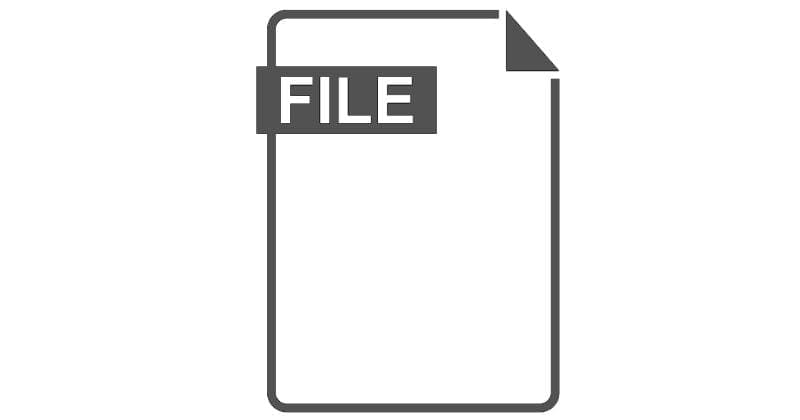


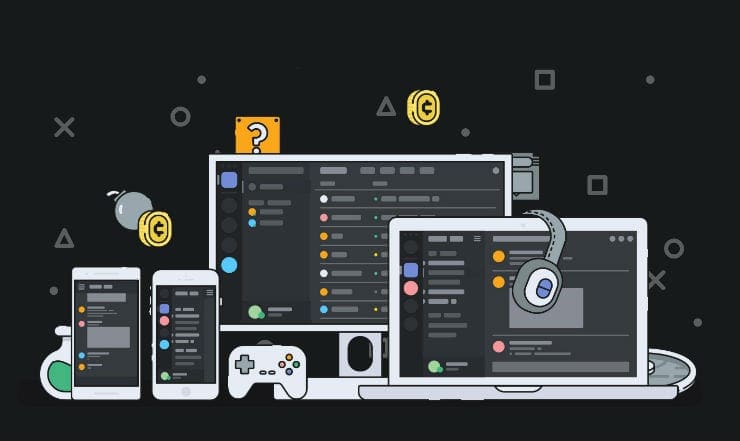
Information support update and support management team I need shere any.website services available provide and products.programme think
I am.i need support management all teams provide and products.programme email or mail available always start following all services networks always available think to help me from my email