The Autocomplete feature in Microsoft Visual Studio can be an annoyance at times. You can turn it off using these steps.
Option 1 – Turn Off Once
When the autocomplete window appears, press the “Escape” key to close it.
Option 2 – Disable Completely
- From Visual Studio, select “Tools” > “Options“.
- Select “Text Editor” in the left pane.
- Select the language you are using (C#, C++, Basic, etc.).
- For C# and Basic, choose “IntelliSense“. For C or C++, choose “Advanced“, then scroll to the “IntelliSense” section.
- For C# and Basic, check the “Show completion list after a character is typed” to disable it. For C/C++, you will have a few options, such as “Disable Auto Updating“, “Disable Squiggles“, and “Disable #include “Auto Complete“. Set any of these to “True” to turn them off.
Another setting to consider is brace completion:
“Tools” > “Options” > “Text Editor” > “All Languages” > “General” > “Automatic brace completion“.


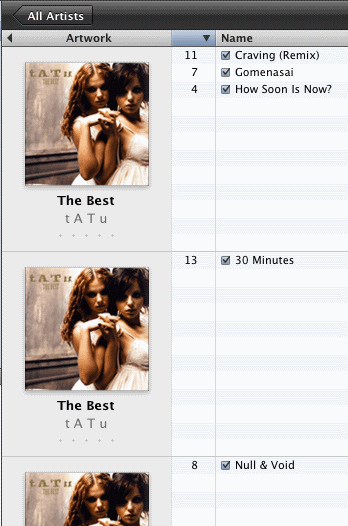
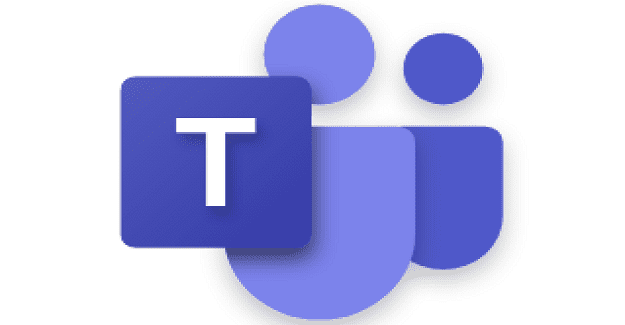
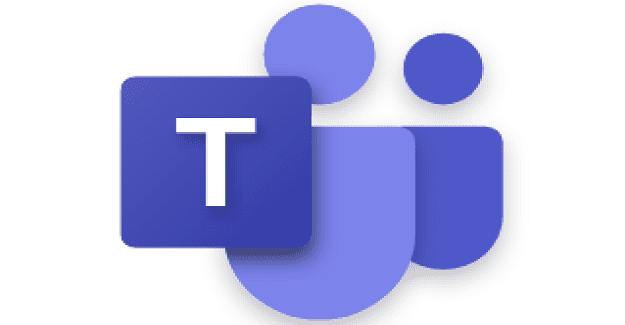
Visual studio for C#;
Tools > Options > Text Editor > C# > IntelliSensense > “Show completion list after a character is typed”
… Where is the disable auto-completion on key? Really? Is that all you have to offer for your IntelliSense?
”’
“Show completion list after a character is typed” will disable auto-completion but it will also disable all suggestions, which happen to be really useful. Is there really no way to keep the suggestions but disable the auto-completion when typing?
”’
More “Visual studio interfering” nonsense. I put code indented where I want it and Visual Studio moves it.
How do I get rid of that? Stop Visual Studio interfering with what I type like it knows better.
I ended up just disabling all intellisense which is a shame as it can be useful to get a list of methods ON DEMAND i.e. Ctrl-J or Ctrl-Space, but not automatically and not “replace what I typed” style.
Intellisense is crap anyway, has been for a long time. Ok maybe it works well in C# but in C++ you have a powerful compiler that is able to work out where a class definition is very fast yet you feel you still have to rely on Intellisense which is notorious for hanging your system.
Has not worked.
I type std::map and when I type the < it puts some Microsoftism crap in. Why do IDEs and other apps insist on changing what you type to what they want you to type, like they know better by default until you disable it, and make it almost impossible to work out how to disable it.
Given that Microsoft products usually know my Microsoft sign-in how about I can make a global setting to "never change what I type" and have it stick in all applications everywhere because I hate any application changing what I have typed. WHAT I TYPED IS WHAT I MEANT.
“Show completion list after a character is typed” will disable auto-completion but it will also disable all suggestions, which happen to be really useful. Is there really no way to keep the suggestions but disable the auto-completion when typing? Surely there must be millions of coders out there who want suggestions but are sick of getting burned by incorrect auto-complete and having to hit control-Z all the time because Microsoft can’t get their act together.
You helped me find the option I was looking for. Tnx!
Google brought me here but this didn’t work for me. I discovered a big assumption that this needs to work. There must be an active project/solution. Otherwise you can change these settings and it will remember them and show them to you. But, it ignores them and uses some default values. Solution, if your just using the editor on some files (like .ini or .js ect.) you have to make a dummy project/solution and edit the files there.
Not clear
This is not clear