If any damages have been caused to your Apple iPhone 7 by downloading unauthorized software or other means, a restore to original factory settings is one way to repair the issues. A full restore will delete all of the data on it, including all pictures, music, contacts and videos. This can easily be done from the phone or using iTunes.
Remember: this removes EVERYTHING from your phone and resets it back to factory settings. If you’re sure you wish to proceed with this, follow the simple steps below. If you just want to reset a frozen device, hold “Volume Down” and “Power” for 15 seconds. That should reboot it.
Reset From Device
- Click on “Settings” and then on “General.”
- Scroll to the bottom of the General tab and click “Reset.”
- Tap “Erase all Content and Settings.”
- Enter your passcode (if you have set one) and confirm your reset by tapping “Erase iPhone.”
Your device should give you an estimate as to how long this process will take. Depending on how many apps you have, it could be anywhere from a few moments to an hour or more. During this time, the device is completely inoperable. Once finished, your phone will be like new. This is something you should do if you ever give or sell your phone to someone else as it erases all of your information.
Reset From iTunes
You may wish to simply restore using a backup of your device so that you can keep your settings, email and apps. This process involves a few more steps, but it’s still fairly simple.
- Connect your iPhone to your computer with its cable and allow iTunes to launch. You’ll see a button appear for your phone under “Devices” on the upper-left side of your screen. This lets you know the phone is properly connected and recognized. Select the button.
- If iTunes is set to automatically sync when the device is connected, it will start transferring data right away. This is a very important step so that all newly-added content will be saved, including any songs or apps you’ve purchased and photos you’ve saved. If iTunes does not automatically begin to sync, do so manually now. Press the “Sync” button at the bottom-right corner of the “Summary” option located in the left pane in iTunes.
- Once the sync has completed, head back to the information page within iTunes. In the middle of the main window, you’ll see two buttons. Click on the “Restore” button. Once you have done so, iTunes will warn you that restoring your iPhone to factory settings will erase all media and data. If you’ve already successfully synced, simply click the “Restore” button again to begin the process.
- As soon as you click the “Restore” button the second time, iTunes will automatically start the process. You’ll see several different message on the screen where iTunes tells you things – such as that it is extracting the software needed to restore your device. You’ll see things such as a message that it’s being verified with Apple, as well. Do NOT disconnect your phone from your computer while this process is going.
- iTunes will tell you when the phone is finished being restored, but you aren’t done quite yet! You have to restore your settings and sync everything back to the device. Let the iPhone restart itself after restoration. You may then see a message saying it needs to activate – just wait a moment and it will then tell you that process is finished.
- On the iTunes screen, you’ll see two options: “Set Up as a New iPhone” or “Restore From a Backup“. If you wish to restore your settings, email, contacts and other information, you’ll of course choose the “Restore From a Backup” option. Select the name of your iPhone from the drop-down menu on the right side of the screen.Once you click the button, iTunes will restore all settings and files you backed up earlier in this process. It will likely take several minutes – make sure you don’t disconnect the phone during this time. As soon as everything is restored to the iPhone it will restart itself once again. If iTunes is not set to automatically sync, please do so again now manually. This step is critical: it is when all of your files, apps, music and such will be transferred back to the iPhone.
Voila! Your iPhone 7 is now restored to original factory settings and all of your data has been synced back to the phone. You can unhook the phone from the computer and use it now!

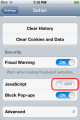

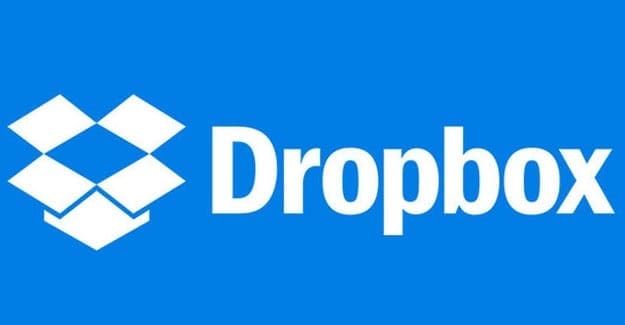

received an iPhone 7 Plus from a friend and the phone was factory reset the problem is it’s asking for their Apple ID and password they used to set it up first and I have no way of contacting them. When I reset it I thought it would erase everything including that account, that’s what everyone kept saying and I couldn’t find anything that said whether it would erase the account or not. How do I get this fixed??!!
I have purchased iphone 7 and currently it is showing no services and i am doing reset but mobile is not reset and it is showing again and again update
Tried to reformat 7 plus but the screen is blank. I cant get to settings for the imei# to unlock icloud. Help!!!!
Hello i need to know if it gets rid of your apple ID because if it does I only wanted to get rid of all my apps and pictures and videos
My friend just gave me an iPhone 7.We have reset everything and it was as good as new but after a few minutes it has locked itself and asking for a six digit password of which we both don’t know what should I do?
I received an iPhone 7 Plus from a friend and the phone was factory reset the problem is it’s asking for their Apple ID and password they used to set it up first and I have no way of contacting them. When I reset it I thought it would erase everything including that account, that’s what everyone kept saying and I couldn’t find anything that said whether it would erase the account or not. How do I get this fixed??!!
How do I reset everything option on I phone 7 if I don’t have the apple I.D or password.
need help unlocKing iPhone for got Apple ID and password no back up number either
Help! What is the reset passcode on an iZphone 7? I never set one, now phone won’t allow me to reset content to allow me to trade it in.
Will the passcode (the code we use to reset> erase all content and settings) go back to default after the resetting is done?
And what is the default code? (espesially for iphone 7) thank you.
yes it worked like a charm thank you.
Bro if this works I’ll be so happy. I’ll text back tomorrow to see if it works or not bye.
dear friend so I go to the ( forgot your password box ), enter first name, enter last name, enter email. well the email to enter is the apple ID. stupid, if I can remember the apple ID email then there is no need to go to the forgot your password box.
Every time I tap “erase all content and settings” I get a message asking for id & password. After entering password message says error, reset password. I’ve entered half a dozen new passwords which are accepted as being reset but when I try to erase content I’m told password is invalid.
unlock passcode on my phone
I tried to use the I tunes update but now my phone wont switch off it just shows the picture of the connection cable