Searching for a location using coordinates has its benefits. It can give you your exact location, something that’s always useful. Everyone has their way of searching for a location. Still, if you’re a fan of coordinates, you’ll be happy to know that that’s another way you can search for a location on Google Maps.
Don’t worry if you don’t know Google Maps very well. The following tips are beginner-friendly, so you don’t have to ask your tech friend for any help. You’ll only need to do a few taps here and there, and you’re good to go. Here’s how you can find the coordinates for any location on Google maps for desktop, Android, and iPadOS.
Contents
How to View the Coordinates of a Location on Google Maps
To find the GPS coordinates for a location, right-click on that specific location. For example, I’m using the Chinese theatre in Hollywood as an example. You can click on the coordinates at the top, and they will be copied to the clipboard so you can paste them somewhere else. Another way you can get the same results in to click on the What’s here option.
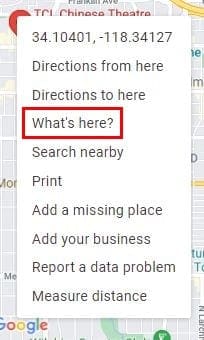
After you click on the option, a new and small window will appear at the bottom. Those long numbers in that small box are the coordinates for the location you right-clicked on before.
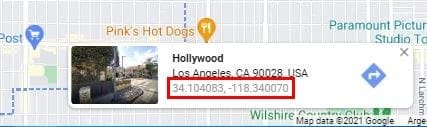
How to See the Coordinates of a Location on Google Maps – Android
Since there’s a good chance you’re going to be on your Android device when you do this, let’s see the steps for Android. Open the Google Maps app and go to the area of the location you want the coordinates for. Long-press on the exact area until a pin is dropped. You’ll see how the coordinates appear at the top.
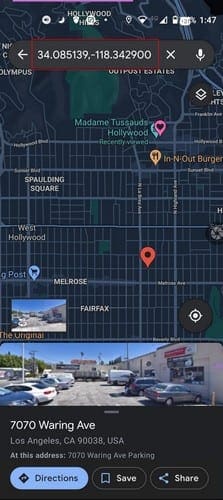
Google Photos: Coordinates for a Location – iPadOS 14
The good news is that the process on your iPad is not different from other devices. Open Google Maps and find your location. Long-press on the area whose coordinates you want, and after the area is pinned, you can see the coordinates on the left. Where it says Pinned Area, tap or swipe up for more information.
![]()
Below the image of the area, you’ll see the coordinates. By tapping on them, they will be copied to the clipboard, so you can paste them elsewhere.
Conclusion
Most users may not be costumed to using coordinates, but if someone ever asks you to send the coordinates of where you are, know you know how to find them. How often are you asked for coordinates? Share your thoughts in the comments below, and don’t forget to share this article on social media.



