A common problem for Apple iPhone users is the microphone is missing from the keyboard. Users expect it to appear in the lower-left corner of the keyboard when using any app. There are a couple of things you can check to solve this issue.
Contents
Fix 1 – Enable Dictation
Enable Dictation under “Settings” > “General” > “Keyboard” > “Enable Dictation” > “On“.
Fix 2 – Enable Siri
Enable Siri under “Settings” > “Siri” > “On” > “Enable Siri“.
Fix 3 – Restart App
In some instances, I have seen the microphone go missing or become grayed out within specific apps. This happens frequently to me in the Google Hangouts app. Close, the app by double-tapping on the Home button, then swiping the app upward off the screen. From there, start the app again by selecting the icon on the Home screen. The microphone should then appear on the keyboard.
Fix 4 – Restart Phone
Sometimes, even if Siri is enabled and you’ve closed the app, you’ll still have problems with the microphone. Shut the phone off by unlocking the screen, then pressing and holding the “Power” button for about 5 seconds. From there, switch the “Slide to power off” option.
Fix 5 – Remove 3rd Party Keyboards
If you have installed any 3rd party keyboards, like Google’s Gboard, that might be the reason you don’t have the microphone option. Remove the keyboard app or switch to a different keyboard to get the microphone back.

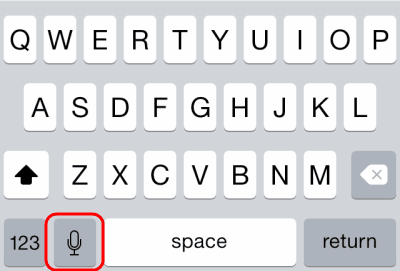


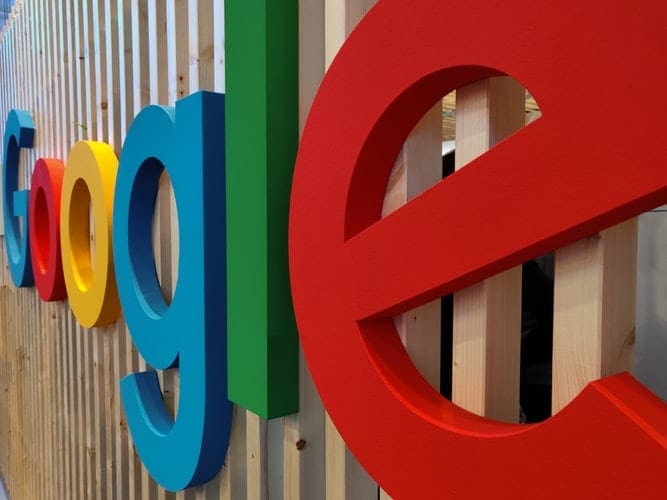
Thank you! Enable Dictation did it!
@Char
You are the man. I couldn’t find anywhere. I had no idea where the problem lies and I just got 13Pro. THANK YOUUUUU SO MUCH.
Screen time setting was the answer and my mic is back in keyboard. Yeah !
That did not work. I did not see enable dictation
Its helpful.Thank you so much❤️
There is no enable dictation under keyboard
The microphone icon was missing from the Notes app. It was due to Screen Time being enabled.
I’m looking for the mic that used to be in the message bar. I could sing happy birthday to my grand children instead of just talking in the bottom mic
Yes! Thank you the Screen Time Siri thing worked for me too
Really odd but the words enable dictation are missing. I also did a search in settings and it says what you said. But the words aren’t there
I have iPhone 7 iOS 13.x
I was originally resetting some privacy things then the microphone disappeared
Any ideas?
I restarted the phone too. Same issue
This was awesome because of this I regained all my data and contents
No, went to content and privacy called privacy on my iPad. Doesn’t allow me to enable mic.. I had it before so obvious apple update issue.
Maddening
I ended up deleting the Grammarly app and that fixed it after trying everything else
mic is back! thanks a million!
Char!! I’ve been looking for this answer for months!!! Thanks.
I had the same problem. I had tried everything and nothing worked till I went to the dictation languages and CHECKED them both( English and Spanish). If they’re added but not with the check mark, the mic will be greyed out
Extremely helpful thank you!
no. Apple iPad Pro 12.9 with Apple Smart Keyboard Folio. None of the above suggestions work!
Didn’t have the option to enable dictation: Go to Settings – Screen Time – Content & Privacy Restrictions – Allowed Apps – Siri & Dictation – Turn On
Then go back to Settings – General – Keyboards – Enable Dictation
Get rid of Grammarly! That worked for my iPad.
“You can unhide Siri and Enable Dictation by going to Settings – Screen Time – Allowed Apps – Siri & Dictation – Make sure it’s On (Green)”
Pidamiya, Ota!
Thanks. The directions above worked for me.
THANKKKK YOU TO ‘ Your wELCOME!! A freaking MILLIONNNNNNN! I’ve been so stress about this for the longest time! Like a yr. Being a busy mom i hate typing in the go so basically used this 100% of the time so THANK U THANK YOUUUUU!!!
Help – I have the microphone for dictation in some texts (both with iphone and samsung) contacts, and not in others – I need my microphone back in all texts. Have updated, followed all setting and restart protocols to no avail. I am on an iphone7 ios 12.3 but had the issue before this update too.
works currently on any iOS 12 as of April 2019
You can unhide Siri and Enable Dictation by going to Settings – Screen Time – Allowed Apps – Siri & Dictation – Make sure it’s On (Green)
Then go to General-Keyboard- and now you will see – Enable Dictation – Make sure it’s ON (green)
No, tried a million things but at nomtime did the microphone appear…bored now!
For me on IOS 12 this was disabled: Settings > Content & Privacy Restrictions > Allowed Apps > Siri and Dictation
iphone 8, none of these fixes helped. please let me know if there are any other fixes for this.
No this does nothing to find the microphone on the text message keyboard
No … I have a 11 Ipad with Apple keyboard. I’m looking for the mic to do a voice message on messages and etc rather them type the message. How do I find the mike to use for voice messages with the keyboard?
Not really, I can’t find the App.