Chrome bookmarks are a great way to keep useful information in an easy to find area. But, over time, you have so many bookmarks that the site you save gets lost in the see of bookmarks.
So your bookmarks continue to be easy to find, it’s essential to know how to manage them. The following tips will show you not only how to manage Chrome bookmarks, but how to erase the ones you don’t need anymore.
Contents
Chrome For Windows, Chromebook, Linux and Mac Desktop
Add a Bookmark
The easiest way to add a bookmark is to:
- Go to the site you want to bookmark.
- Click on the star on the right of the URL bar.
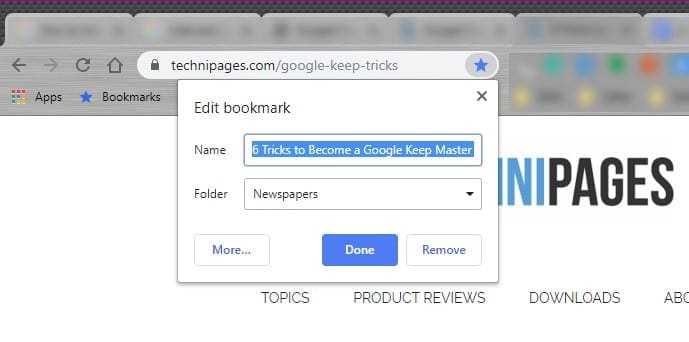
- Name your bookmark (Optional).
- Choose the folder you want to save it in.
- Click Save.
Organize Bookmarks by Folder
By having your Chrome bookmarks separated into folders, they become much easier to find. For example, you can create a folder with only tech-related bookmarks in one folder and cooking recipes in another folder.
That way, instead of wasting time scrolling through your bookmarks, you can go directly to the topic folder your bookmark is in.
First, you’ll need to create a folder to put your bookmarks in. To create a folder:
- Right-click on an empty area on the bookmarks bar.
- Click on Add Folder.
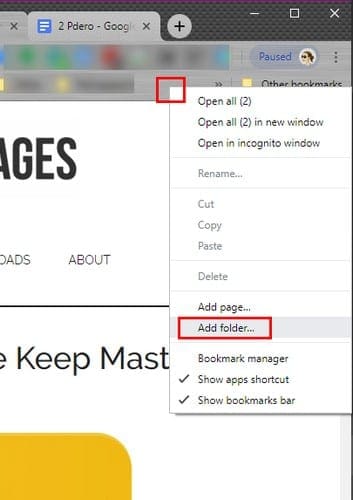
After clicking on the option, name your folder and click on the blue save button at the bottom.
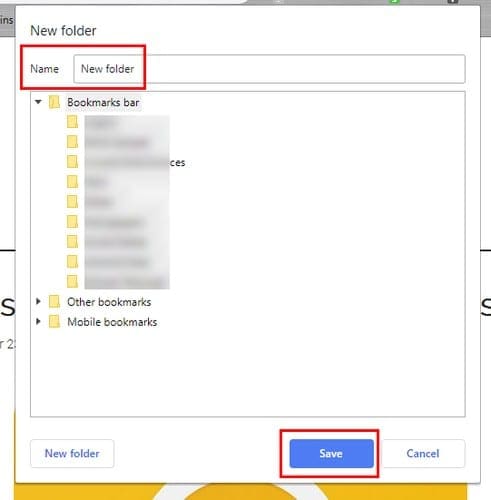
Immediately after you click save, your new folder will appear to the right of the last one on the bookmark bar.
If you already have some folders on your bookmark bar but need to move some bookmarks to another one, you’ll need to drag and drop them.
- Open the folder the bookmark is is and right-click on the bookmark you want to move.
- Move the bookmark (without letting go of the right button), so the cursor of the mouse is on top of the new folder.
- When the cursor is on the folder, the folder will show you a message saying it’s empty.
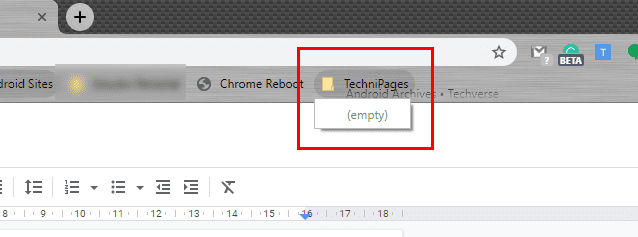
Make sure that the cursor is touching where it says empty and let go. Your bookmark will now be in its new location. Repeat this process until you create all the folders you need to separate your bookmarks by category.
How to Use the Chrome Bookmark Manager
Chrome’s Bookmark Manager is a great way to keep your bookmarks under control. To access the Bookmark Manager, click on where it says Bookmarks in the bar (it has a blue star to the left).
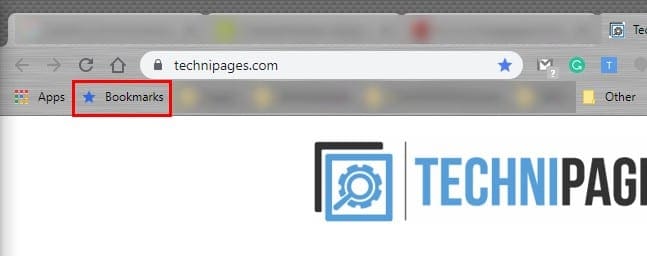
The bookmark Manager will have all the folders you’ve created visible as soon as you open it. By clicking on the three dots to the right of the folder, you’ll have options to either:
- Rename
- Delete
- Cut
- Copy
- Paste
- Open all bookmarks
- Open all in new window
- Open all in incognito window.
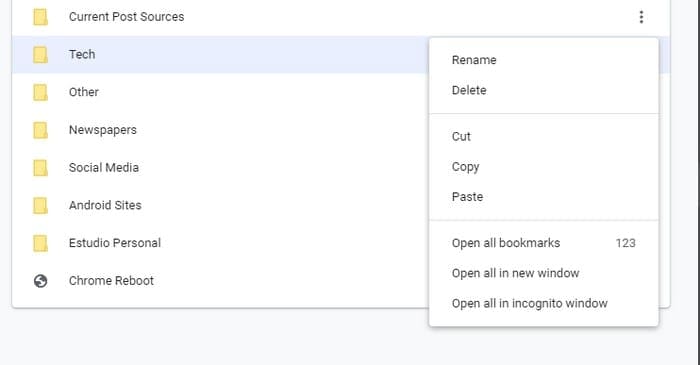
To see what bookmarks each folder has, double-click on it. You’ll see a list of all the bookmarks that folder has. To the right, you’ll also see three dots with additional options for that specific bookmark such as:
- Edit
- Delete
- Cut
- Copy
- Copy URL
- Paste
- Open in new tab
- Open in new window
- Open in incognito window
By clicking on the three vertical dots at the top right, you’ll also have access to options such as:
- Sort by name
- Add new bookmark
- Add new folder
- Import bookmarks
- Export bookmarks
- Help center
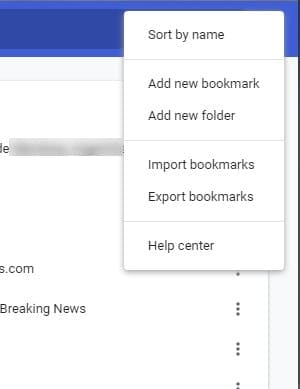
Erase Bookmark Folders or Individual Bookmarks
If you only need to erase a few bookmarks, the fastest way to erase them is to:
- Open the folder the bookmark is in
- Right-click and select Delete
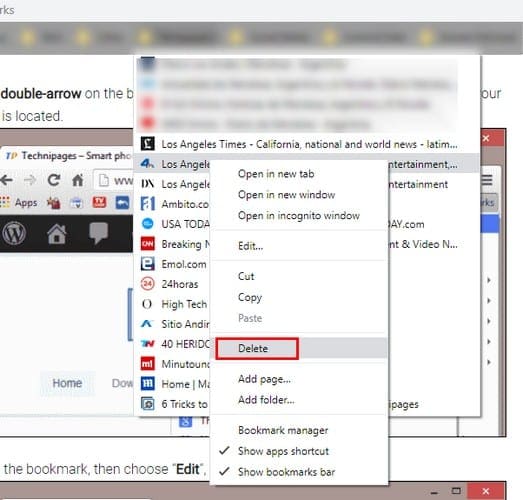
To erase an entire folder, simply right-click on the folder and choose delete.
Chrome For Android & iOS
To create a bookmark in Chrome using your Android device:
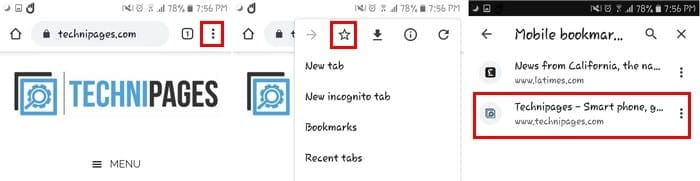
- Open Chrome
- Tap on the three vertical dots
- Tap on the Star, and you should see a message at the bottom letting you know the site has been bookmarked
To view all your bookmarks:
- Open Chrome
- Tap on the three vertical dots
- Select the Bookmarks option
All the bookmarks you’ve ever added will be there. The newest bookmark will always be at the top.
Organize Bookmarks by Folder
To organize your bookmarks by folder on Android:
- Open Chrome.
- Tap on three vertical dots at the top right.
- Select Bookmarks.
- Tap on the three dots of the bookmark you want to move.
- Tap on Move to.
- Select the folder you want the bookmark to go into.
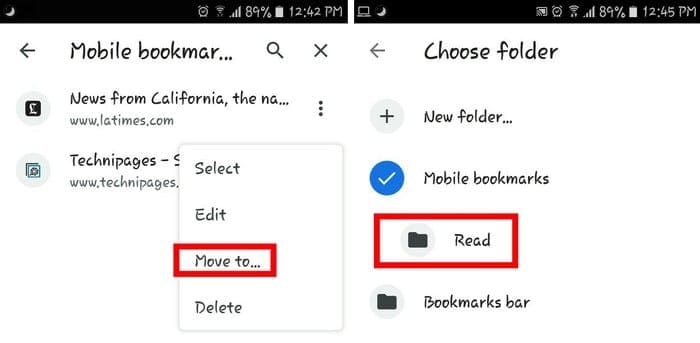
Conclusion
Chrome bookmarks make finding a site easy, but if you don’t organize them, they could end up giving you a headache. How to do you keep your bookmarks under control? Share your preferences in the comments below.





I’m not sure what you mean. I just performed these steps on the latest version on my Galaxy S21.
There is NO move option under the three dots, so this is a false tutorial.